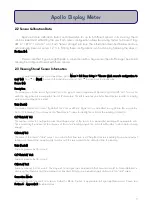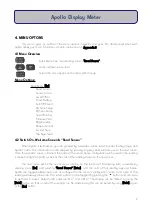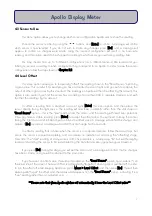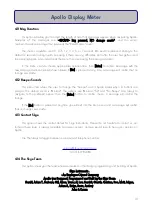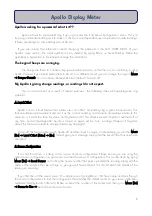2.4 Editing Stored Sensor Information
**Please note that this procedure affects the way Apollo takes readings. You will only need to edit
these values if you buy a new Skye sensor, or would like to use a non-Skye sensor with Apollo. **
All required information is shown on individual sensors' calibration certificate.
Editing information into Apollo is simple. The
tu
keys changes the character value, and [Next]
button moves onto the next character in the word/number. Holding down (~3 seconds)
5
changes the
character to a capital 'A', and holding down
6
changes the value to a "space". Characters available are
lowercase a-z, uppercase A-Z, numerals 0-9 and symbols ( __ , ---- , / , m ) - i.e. space, dash, slash, micro-.
[Enter] accepts new value, [Esc] ignores new value and reverts to the original. Messages confirm these.
To enter sensor configuration "edit mode", go to Menu > Wr Sensr Setup > Enter Passcode. This menu
is protected by a three digit password. This corresponds to the LAST THREE DIGITS of your Apollo's serial
number. For example, an Apollo whose serial number is SKA-400 12345, the password would be 345. the
serial number can be found by going to Menu > Serial Number.
Description
This can be edited to any phrase the user prefers (limit of 12 characters including spaces). We recommend using the number
of the sensor, plus a brief description of the sensor (e.g. "1 UV-A" /"2 SkyeUV-B"/"3KippZonUV-A" etc.). This identifies sensor
configuration in "Read Sensor" screen.
Units (Scale1)
The name of the units of scale 1. By default this is set as millivolts. Again this can be edited to any relevant phrase the user
prefers (limit of 12 characters including spaces).
O/P Units/mV Sc.1
This number relates to how Apollo scales the voltage output of the sensor to a meaningful reading with appropriate units of
scale 1. This is essentially the amount of the chosen unit that equals 1mV. The Scale1 in the title refers to which scale is being
viewed. Default setting is 1.00, so that 1.00mV shows as 1.00 millivolt. (i.e. multiplied by 1.00).
Offset mV Sc.1
The value of the sensor's "dark" current, or constant offset from zero in mV. Some sensors inevitably have a small output
voltage not derived from accepting light, and as such this value needs to be deducted from the reading. Default is 0.00.
Units (Scale2)
The name of the units of scale 2. By default this is set as Volts. Again this can be edited to any phrase the user prefers (limit
of 12 characters including spaces).
O/P Units/mV Sc.2
This number relates to how Apollo scales the voltage output of the sensor to a meaningful reading with appropriate units.
This is essentially the amount of the chosen unit that equals 1mV. The numeral 2 in the title refers to which scale is being
viewed. Default setting is 0.001, so that 1.00mV shows as 0.001 Volt. (i.e. multiplied by 0.001).
Offset mV Sc.2
Same as previous, but for scale 2. You may wish to add your own permanent offset here also, useful for those interested in
observing the change in light from a known/set standard. If doing so, we would suggest stating so in the "Units"
value/information. Default is 0.00.
Connection Mode
The mode Apollo "connects" to a sensor. Default is Mode 3, Please see Appendix 2 to identify what connection mode is
required for your sensor to work.
4
Apollo Display Meter