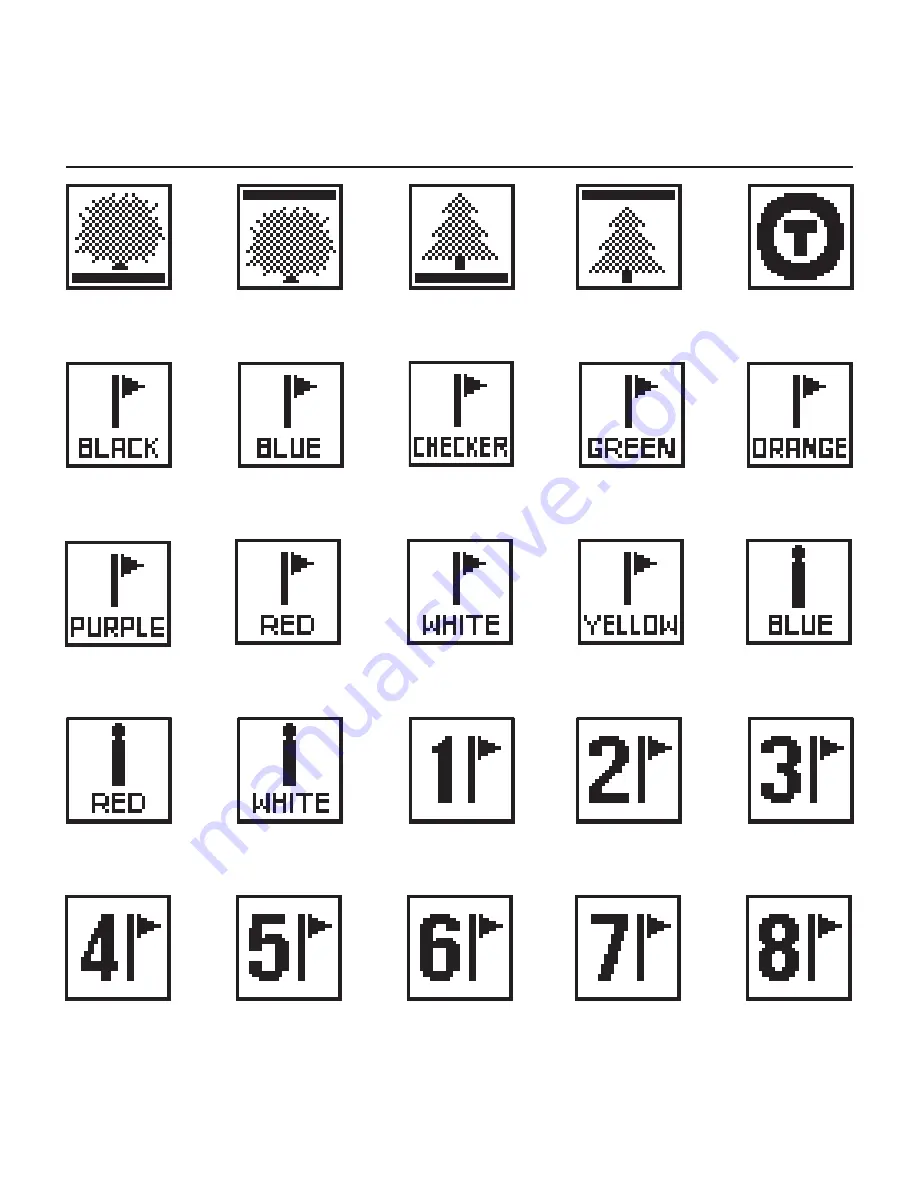Reviews:
No comments
Related manuals for SkyCaddie LX3

Single-Event 220
Brand: Oakton Pages: 2

Sao Paulo
Brand: Burg Pages: 53

1-LD4657
Brand: Crivit Pages: 60

Star Wars Stormtrooper BB-8
Brand: VTech Pages: 27

FENIX 6X
Brand: Garmin Pages: 66

Jumbo 222
Brand: VACHERON CONSTANTIN Pages: 26

5089
Brand: Casio Pages: 6

H-Band-01
Brand: PH Technical Labs Pages: 8

GRAND SW-700
Brand: FOREVER Pages: 9

SW-500
Brand: FOREVER Pages: 3

MBIII
Brand: Bremont Pages: 43

SUPEROCEAN 44 SPECIAL
Brand: Breitling Pages: 45

BENTLEY GMT
Brand: Breitling Pages: 59

AVENGER SEAWOLF CHRONO
Brand: Breitling Pages: 70

Chrono FS00
Brand: BREIL Pages: 64

7637
Brand: Breguet Pages: 19

7047
Brand: Breguet Pages: 34

5277
Brand: Breguet Pages: 18