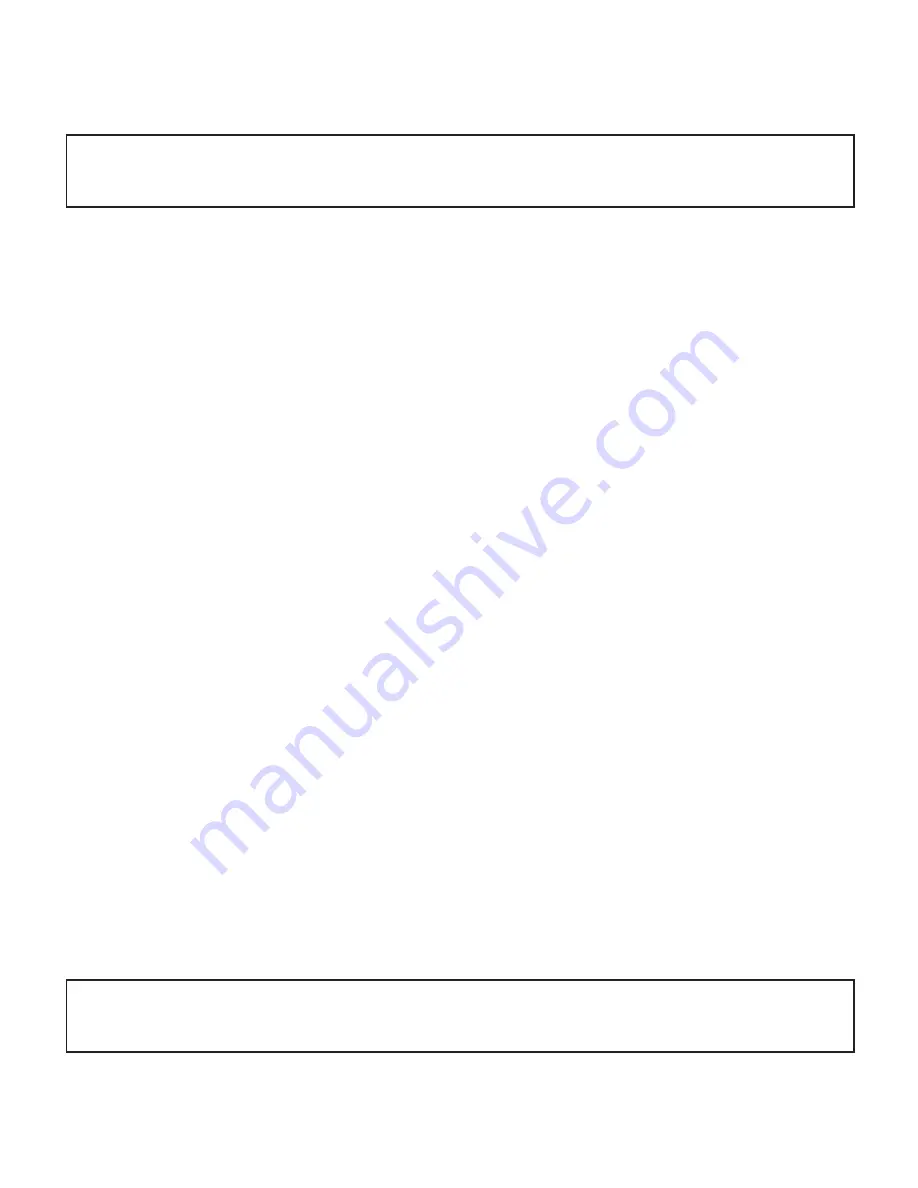
9
4.2 Changing Golf Views
To change between the GREEN, TARGETS, INFO and INTELLIGREEN*
Views, press the OK button. After changing to other Views, your
SkyCaddie LX3 will automatically return to the GREEN View if no button is
pressed for several seconds.
•
GREEN View
display the yardage to the front, center and back of the
green along with the hole number and par rating.
•
TARGETS View
displays distances to hazards, carries and layups
located ahead from your position on the hole. For a full list of the
icons, go to page 20.
•
INFO View
displays current and elapsed time from the start a round.
•
INTELLIGREEN* View
displays the shape of the green from your
angle of approach. You can move the crosshairs, if desired:
- Use the UP button to adjust the pin location up or down.
- Use the DOWN button to adjust the pin location left or right.
- The LX3 will display the updated distance to the pin accordingly
* Some views require a SkyCaddie Membership. Upgrade your
SkyCaddie LX3 and receive these additional features.
4.3 Hole Advance
You can change holes on your SkyCaddie LX3 in two ways:
1.
Manually:
In GREEN View, press the UP/DOWN buttons to change
holes.
TIP:
When you take a break, set your SkyCaddie LX3 to TIME to save battery power.
After your break, return to GOLF and resume your round or start a new round.
NOTE:
If you skip a hole, or do not start your round at Hole 1, you may have to use
the UP/DOWN buttons to advance to a different hole.










































