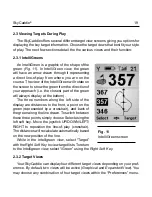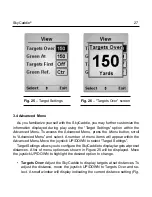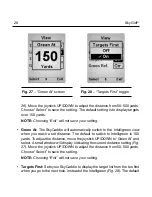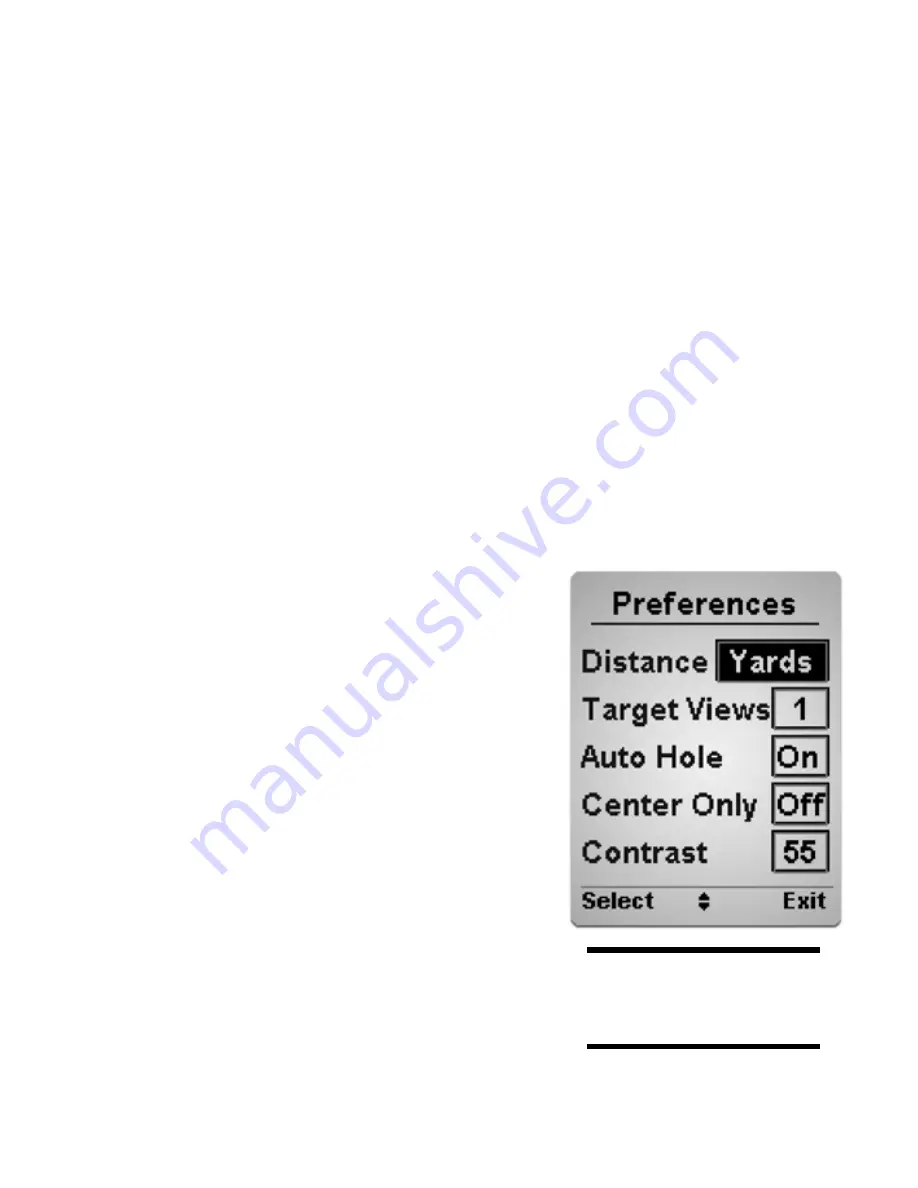
4
SkyGolf
®
C H A P T E R 3
Customizing Your SkyCaddie For Play
Your SkyCaddie can be customized to fit your style of play and to display infor
-
mation in the format you prefer.
3.1 Preferences
To customize the information to be displayed during play, press the
Menu
button
(lower left on device) to display the Main Menu and then scroll to “Preferences” and
select. Within Preferences, a list of settings is displayed as follows:
•
distance:
Set your preferred unit of distance as (“Y” = Yards, “M” = Meters,
“mi” = Miles, “K” = kilometers). Within Prefer-
ences, select Distance
(Fig. 19)
. Using the
joystick, scroll to the desired distance option
and select. A checkmark will be placed next
to the item you have chosen. Once selected,
the device will switch to the “Preferences”
screen. The selected distance option will
appear in the box next to “Distance”.
•
Target Views:
Set the desired target views
as detailed in Section .3..
•
Auto Hole:
If enabled, your SkyCaddie will
automatically detect that you are moving
toward the next hole and will automatically
advance to that hole. To enable, press the
Menu
button and scroll to and select “Prefer-
ences”. Within Preferences, scroll to “Auto
Fig. 19
“Distance” preference
Summary of Contents for SkyCaddie SG3
Page 1: ...SkyCaddie User Guide For SkyCaddie SG3 and SG4 Models ...
Page 46: ...46 SkyGolf Target Examples cont Fig C 2 Par 4 ...
Page 47: ...SkyCaddie 47 Target Examples cont Fig C 3 Par 4 ...
Page 48: ...48 SkyGolf Target Examples cont Fig C 4 Par 5 ...
Page 49: ...SkyCaddie 49 NOTES ...
Page 50: ...50 SkyGolf NOTES ...
Page 52: ...52 SkyGolf 2001 07 SkyHawke Technologies LLC All Rights Reserved Ver SG1 1 10152006 ...