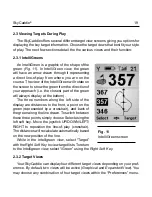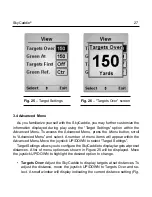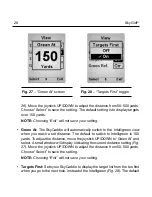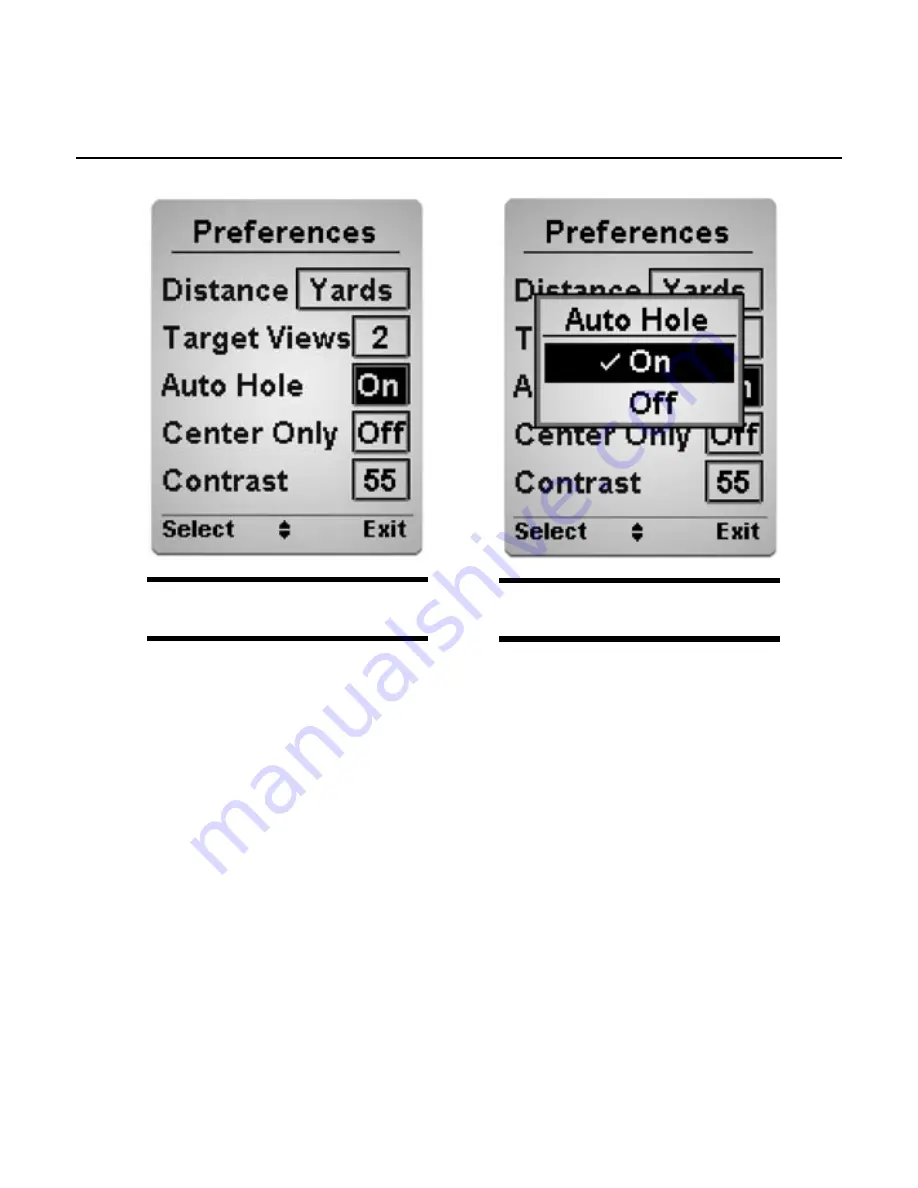
SkyCaddie
®
5
Hole” and select. Move the joystick UP/DOWN to highlight ON or OFF and
select. Upon returning to the Preferences screen, confirm that your selection
appears in the box next to Auto Hole.
As noted in a previous section, target lists will automatically scroll off the bot-
tom of the display as you move forward along the fairway without the need of
using the joystick. In addition, the target list will switch to the Intelligreen view
automatically as you approach the green. By combining the ability to auto
scroll targets and automatically advancing to the next hole, your SkyCaddie
gives you hands-free operation.
•
Center Only:
If you prefer that the SkyCaddie only display the distance to
the center, enable “Center Only” (For more information see Section .6).
•
Contrast:
If needed, adjust the contrast of the display for optimal viewing.
Fig. 20
–
Auto Hole selected
Fig. 21
–
Auto Hole toggle
Summary of Contents for SkyCaddie SG3
Page 1: ...SkyCaddie User Guide For SkyCaddie SG3 and SG4 Models ...
Page 46: ...46 SkyGolf Target Examples cont Fig C 2 Par 4 ...
Page 47: ...SkyCaddie 47 Target Examples cont Fig C 3 Par 4 ...
Page 48: ...48 SkyGolf Target Examples cont Fig C 4 Par 5 ...
Page 49: ...SkyCaddie 49 NOTES ...
Page 50: ...50 SkyGolf NOTES ...
Page 52: ...52 SkyGolf 2001 07 SkyHawke Technologies LLC All Rights Reserved Ver SG1 1 10152006 ...