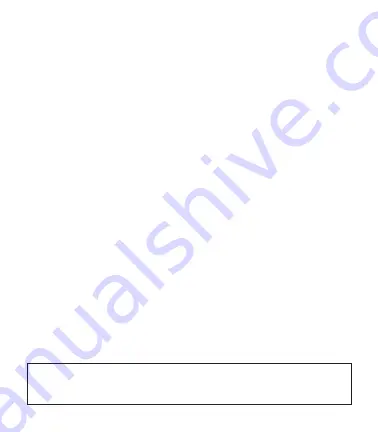
5
•
SAVES
: view and manage saved Rounds and Workouts.
•
LOCATION
*: Display your current GPS location.
•
SETTINGS
: adjust various settings for your SW2.
•
INFO
: Display information about your SW2.
•
CODE
: Display your activation access Code.
3.0 CHANGING MODES
To change modes, you will need to use the main menu:
1. Press and hold the MENU button until the menu appears.
2. Use the UP/DOWN buttons to scroll through menu items.
3. Press the OK button to select the highlighted menu item.
3.1 Changing a Mode setting using the SET Button
You can quickly change the settings within a Mode using the SET button:
1. Select the mode you want to be in (see Section 2.0 above).
2. Press and hold the BACK/SET button until the settings menu shows.
3. Use the UP/DOWN buttons to scroll through menu items.
4. Press the OK button to select the highlighted menu item.
5. Press the BACK/SET button to exit.
3.2 Resetting the SkyCaddie SW2
The SW2 has no OFF option. Therefore, should the SW2 require a reset, press and
hold all 4 corner buttons simultaneously until the SW2 restarts.
* NOTE
: For these WATCH functions GPS is required. You must be outdoors with a clear view of
the sky for the Mode to work. We recommend that you start these activities with a fully charged
battery, as they consume battery capacity at a higher rate than non-GPS Modes.
Summary of Contents for skycaddie sw2
Page 1: ...USER GUIDE...
Page 2: ...2 BACK LIGHT MENU UP DOWN OK RESET PRESS HOLD BATTERY LEVEL GPS SIGNAL...
Page 14: ...14 NOTES...
Page 15: ...15 NOTES...

































