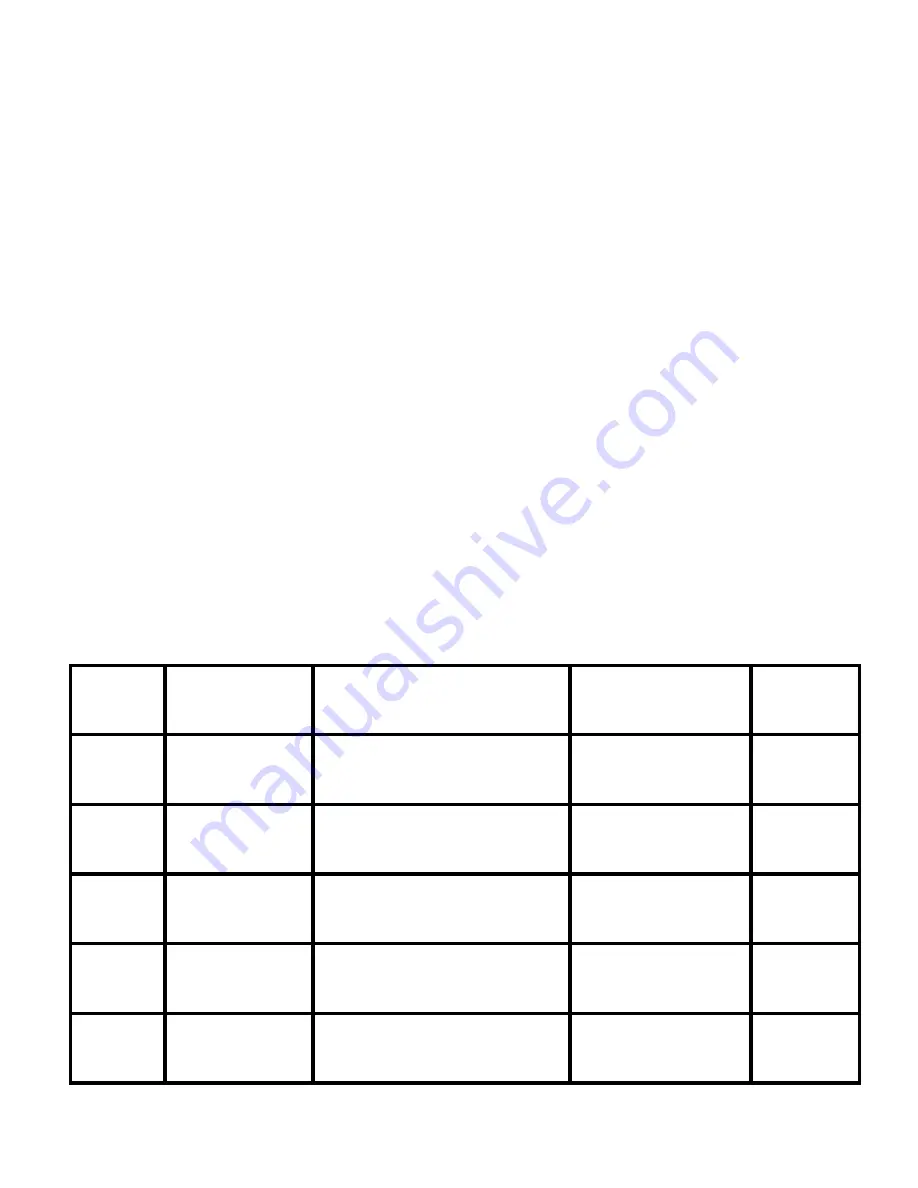
10
1. Press the [PROG] button 5 times to enter the Timer Programming mode.
The PROG icon and TIMER icon will stay on and the Timer number will flash
in the LCD display. [show LCD]
2. Press [1 – 9] to select the Timer number you want to setup.
3. The day of the week (e.g. SU) will flash. Select the day you want the timer
to be activated by using the Up [2], Down [8] buttons. To select, press [5].
The day of the week will turn solid, meaning this is the day this timer will be
on. You can select multiple days, such as Monday and Tuesday. To
de-select, press [5] again, the day of the week will disappear.
4. After select the week, then set the time to effective this timer operation.
Use the Right [6] and Left [4] button for the Hour and Minute setting. Use the
Up [2] or Down [8] button to set the time you want this timer to start. Press [5]
to confirm the setting.
5. Press the [PROG] once to quit from programming mode or leave it on for
15 seconds. The remote will return to normal standby mode.
After setting up the time and day, you need to assign this timer to an action, i.e.
turn on a specific light.
Following table is an example you may assign the Timer to effective the action at a
specific time and day of week.
Timer
Button Event
Time and Day of week
Lights
Action
1
Wake up
Timer
MO, TU, WE, TH, FR
6:30
Zone 3 (Bed-
room) all lights
Turn On
Zone 3
2
Weekend
Wake up
SA, SU
10:00
Zone 3 (Bed-
room) all lights
Turn On
Zone 3
3
Morning
Outdoor Off
SU, MO, TU, WE, TH,
FR, SA 7:00
Zone 5 (Front /
Back Yard)
Turn On
Zone 5
9
Pool On
SA, SU
18:00
Pool Light On
Turn on
Light 6
9
Pool Off
SA, SU
22:00
Pool Light Off
Turn on
Light 6
Summary of Contents for TD-434
Page 1: ...Model TD 434 User s Manual LCD Deluxe Remote 15 01 FR ...
Page 15: ...14 ...
Page 16: ...15 101Z945 ...




























