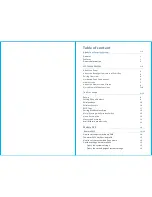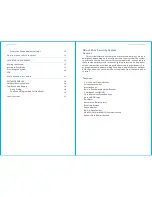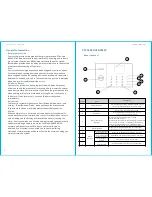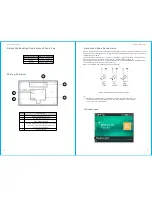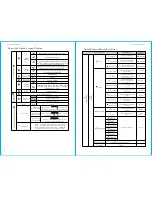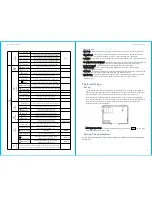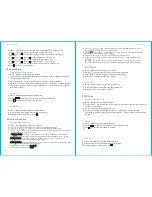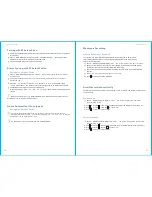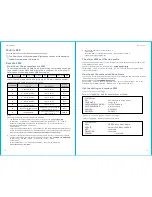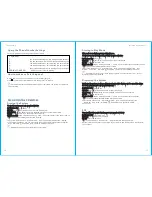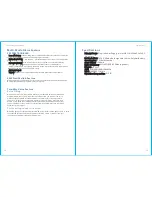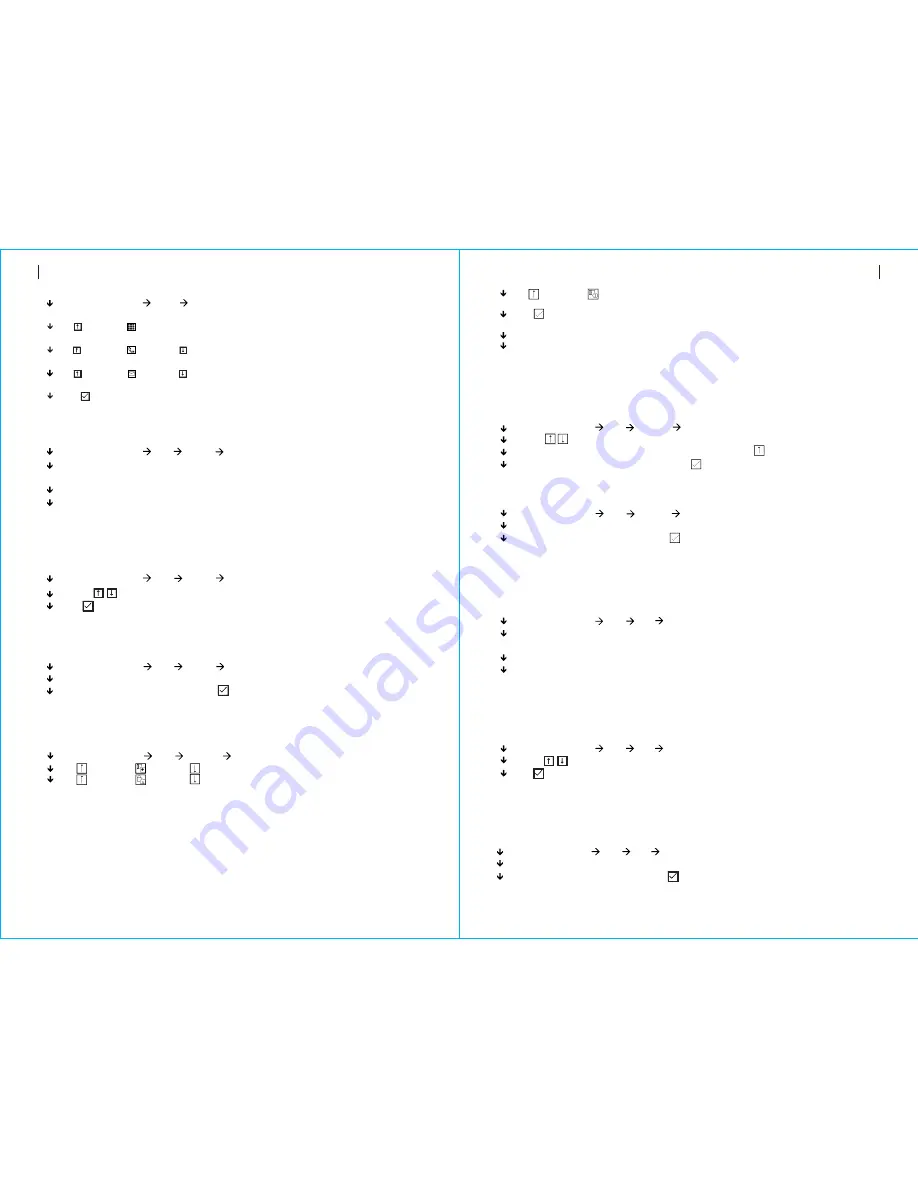
Select
: “
Main
Menu Phone 1
Phone
,
2
Phone
,
3
Phone
,
4
Phone
or
5
Phone”
,
the
system
displays
the
Phone
programming
screen
.
Wireless
Keys
Use
to
scroll
to
,
then
use
digits
keypad
to
enter
the
Phone
Number
(
up
to
18
digits
).
Use
to
scroll
to
,
then
use to
toggle
between
“
off”and
“
on”.
When “on”
is
selected
,
the
Voice
Dialing
Alarm
will
be
active
.
Use
to
scroll
to
,
then
use to
toggle
between
“
off”and
“
on”.
When “on”
is
selected
,
the
SMS
Text
Notification
Alarm
will
be
active
.
Press to
save
your
new
settings.
Press
one
button
of
wireless
key
to
send
a
transmission
signal
to
the
panel
.
As
the
serial
number
of
wireless
key
is
added
to
panel
, “
Leaning
OK”will
be
displayed
.
The
system
will
display“Device
code
has
been
learnt”if
serial
number
of
wireless
key
have
been
learned
.
Pairing
a
New
Wireless
Key
Select
”
Main
Menu Parts Remote Delete”.
Use
the
buttons
to
scroll
to
the
serial
number
be
deleted
.
Press
to
delete
the
selected
serial
number
.
Delete
Wireless
Sensors
Select
”
Main
Menu Parts
Add”.
Detector
Pairing
a
New
Sensor
11
10
The
First
Usage
The
First
Usage
Select
”
Main
Menu Parts Remote Delete
All”.
A
total
number
of
serial
numbers
learned
is
displayed
.
To
delete
all
the
serial
numbers
,
press .
Delete
All
Use
to
scroll
to
,
then
use
to
scroll
to
the
desired
Zone
Name
.
Use
to
scroll
to
,
then
use to
scroll
to
the
desired
Zone
Mode
(
Type
).
You
must
assign
a
Zone
Type
to
each
zone
(
sensor
),
which
defines
the
way
in
which
the
system responds
to
faults
in
that
zone
.
“
” usually
assigned
to
sensors
or
contacts
on entry
and
exit
doors,
Stay
Arm
Active
exterior
doors
and
windows
,
perimeter. Active
when
armed
in
AWAY
or
STAY mode
.
Use
to
scroll
to
,
then
use
digits
keypad
to
enter
the
Zone
Number
(
0
-
89
are
available
).
The
Zone
Number
should
be
unique.
Press
Synchronizing” is
displayed
,
the
system
goes
into
the
sniffer mode
and
,“
count down
the
pairing
time
remaining
.
Active
wireless
sensor
to
send
a
transmission
signal
to
the
panel
.
As
the
serial
number
of
wireless
sensor
is
added
to
panel
, “
Leaning
OK”will
be
displayed
.
The
system
will
display“Device
code
has
been
learnt”if
serial
number
of
wireless
sensor
have
been
learned
,
and
the
Zone
Name
/
Mode
/
Number
will
be
refreshed
.
Select
”
Main
Menu Parts
Edit”.
Detector
Use
the
buttons
to
scroll
to
the
serial
number
be
edited
.
To
edit
the
Name
/
Mode
/
Number
of
displayed
zone
,
press .
To
delete
the
selected
serial
number
,
press .
Edit
/
Delete
Select
”
Main
Menu Parts
”.
Detector
Delete All
A
total
number
of
serial
numbers
learned
is
displayed
.
To
delete
all
the
serial
numbers
,
press .
Delete
All
RFID
Tags
Select
”
Main
Menu Parts RFID Add”.
Pairing
a
New
RFID
Tag
Select
”
Main
Menu Parts RFID Delete”.
Use
the
buttons
to
scroll
to
the
serial
number
be
deleted
.
Press
to
delete
the
selected
serial
number
.
Delete
Select
”
Main
Menu Parts Remote Add”.
“
Synchronizing” is
displayed
,
the
system
goes
into
the
sniffer mode
and
count
down
the
pairing
time
remaining
.
“
” usually
assigned
to
a
interior
area
(
i
.
e
.:
foyer
,
lobby
,
or
room).
Out
Arm
Active
Bypassed
automatically
when
armed
in
STAY mode
.
“
” usually
assigned
to
a
zone
containing
an Emergency
Button
,
Smoke
24
Hours
Active
Sensor
,
CO
,
Water
Leakage
and
Gas
Sensors.
To
used
as
doorbell
,
select
“
”.
Doorbell
To
disable
the
zone
,
select
“
”.
Close
“
Synchronizing” is
displayed
,
the
system
goes
into
the
sniffer mode
and
count
down
the
pairing
time
remaining
.
Put
the
tag
close
to
the
RFID
area
of
panel.
As
the
serial
number
of
tag
is
added
to
panel
, “
Leaning
OK”will
be
displayed
.
The
system
will
display“Device
code
has
been
learnt”if
serial
number
of
tag
have
been
learned
..
Select
”
Main
Menu Parts RFID Delete All”.
A
total
number
of
serial
numbers
learned
is
displayed
.。
To
delete
all
the
serial
numbers
,
press
Delete All
st
nd
rd
th
th