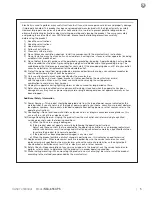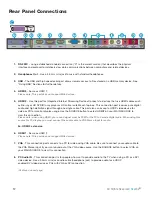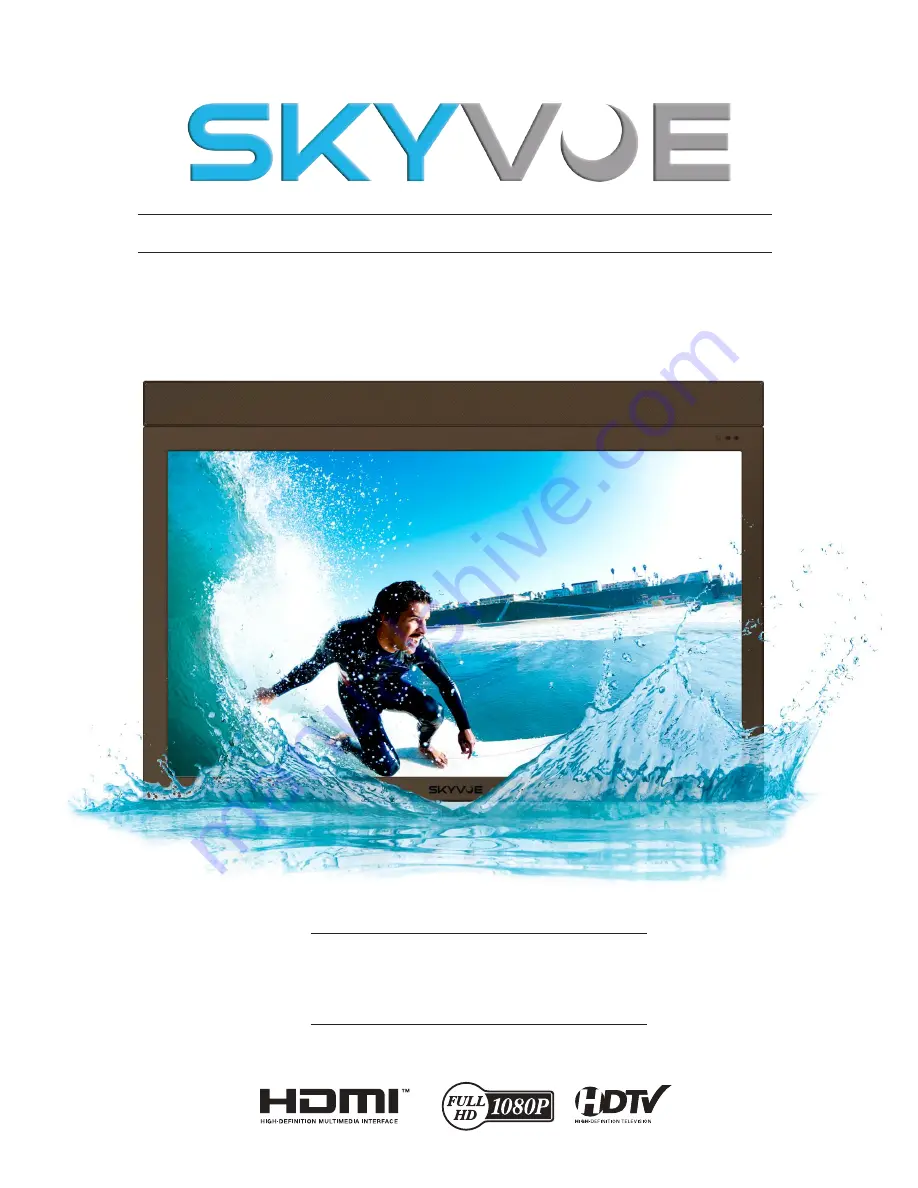Reviews:
No comments
Related manuals for NXG-6550-PS

NX--4
Brand: Barco Pages: 93

TVD1805-13
Brand: Axess Pages: 18

VS14653-1M
Brand: ViewSonic Pages: 55

HDLCD3700D
Brand: Sansui Pages: 32

LED5062UHD PVR
Brand: Andersson Pages: 99

DTH-29U3
Brand: Daewoo Pages: 82

19fly850vudm
Brand: Finlux Pages: 120

NS-32L120A13
Brand: Insignia Pages: 2

BEOPLAY V1
Brand: B&O Play Pages: 46

TFTV4005FHD
Brand: Palsonic Pages: 27

AVF 151
Brand: Aquavision Pages: 2

S0144
Brand: ricoo Pages: 2

427V
Brand: Olevia Pages: 63

CT-M6602S
Brand: Teac Pages: 40

CX50A19
Brand: Connex Pages: 23

DB100
Brand: Aquavision Pages: 4

X22/16B-GB-TCD-UK
Brand: UMC Pages: 34

L49P3CFS
Brand: TCL Pages: 41