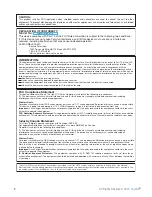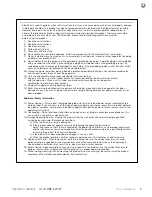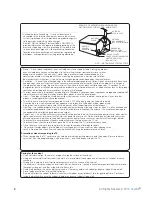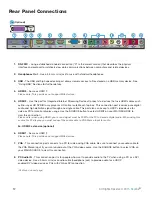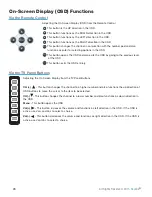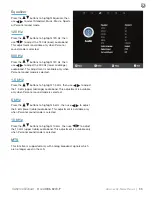18
All Rights Reserved. 2015
Sky
Vue
®
Connecting to a DVD/Blu-ray Player
Connecting with HDMI Cable (Best Option)
1. Make sure the power of the TV and your DVD/Blu-ray player is
turned off.
2. Connect a HDMI cable to the HDMI port of your DVD/Blu-ray player
and the other end to the HDMI port off the back of your TV.
3. Turn on the TV and your DVD/Blu-ray player.
4. Use the remote control’s input button or the input button on the TV to
switch to HDMI.
Please Note :
1. Refer to the DVD/Blu-ray player’s manual to make sure the DVD/Blu-ray player is
configured to output correctly to the TV.
2. This TV does not decode Bit stream digital audio, so make sure the
DVD/Blu-ray is setup for PCM digital audio through HDMI.
3. If HDMI 1 is occupied, use HDMI 3 as your connection port.
Connecting with Component
1. Make sure the power of TV and your DVD/Blu-
ray player is turned off.
2. With a Component Cable, connect the green
connector to the DVD/Blu-ray player and
Component green connector port on the TV.
3. Connect the blue color connector to your DVD/
Blu-ray player and Component blue connector
port on the TV.
4. Connect the red color connector to both your
DVD/Blu-ray player and Component red
connector port on the TV.
5. With an RCA Audio Cable, connect the white
color connector to both your DVD/Blu-ray
player and Component white connector port
on the TV.
6. Connect the red color connector to both your DVD/Blu-ray player and
7. Component red connector port on the TV.
8. Turn on the TV and your DVD/Blu-ray player. Use the remote control’s input button or the input button on the
TV to switch to YPbPr.
Please Note :
1. Refer to the DVD/Blu-ray player’s manual to make sure the DVD/Blu-ray player is configured to output correctly to the TV.
2. This TV will turn off automatically if there’s no signal present for more than 15 minutes.
Located on Back of TV
DVD/Blu-ray
DVD/Blu-ray
Located on Back of TV