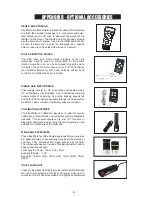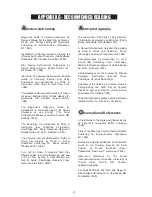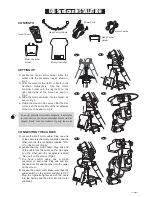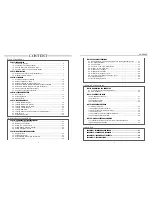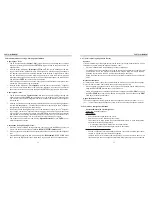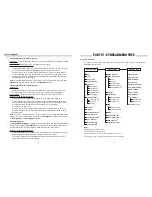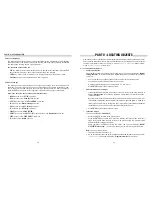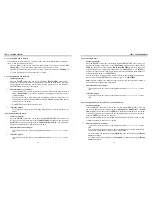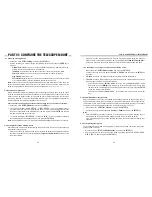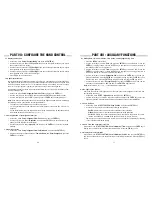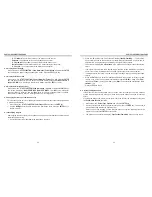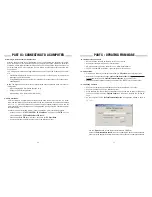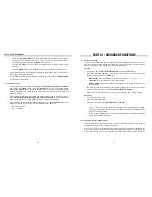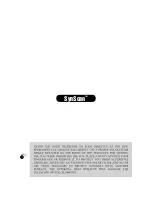18
19
PART IV: SYNSCAN MENU TREE
The SynScan hand control’s menu is only accessible after the initialization, or after the star
alignment routine is completed (If it is chosen to start). Users can use the
ESC
key, the
ENTER
key, and the two scrolling keys to access the menu.
The functions of these keys are:
•
ESC
key: Used to return to the previous menu or to exit the current operation. Press the
ESC
key for several times to go back to the top level of the menu structure.
•
ENTER
key: Used to enter a sub-menu or to start the operation of the end level menu.
•
Scroll keys
: Used to scroll within the same level sub-menu.
The SynScan hand control provides short-cut keys for accessing the most commonly used
sub-menu. The short-cut keys may only be used while the hand control is in stand-by mode,
that is, the SynScan hand control is not executing a specific operation. Users can always
press the
ESC
key to quit the current operation if the short-cut keys are not accessible.
Here is the list of the short-cut keys and their functions:
•
MENU:
Access to the “
SETUP
” sub-menu.
•
TOUR:
Access to the “
Deep Sky Tour
” function.
•
UTILITY:
Access to the “
UTILITY FUNCTION
” sub-menu.
•
M:
Access to the “
Messier Catalog
” sub-menu.
•
NGC:
Access to the “
NGC Catalog
” sub-menu.
•
IC:
Access to the “
IC Catalog
” sub-menu.
•
PLANET:
Access to “
SOLAR SYSTEM
”.
•
OBJECT:
Access to the “
OBJECT LIST
” menu and stay at the “
Named Star
” sub-menu.
•
USER:
Access to the “
USER OBJECT
” sub-menu.
•
ID:
Access to the “
Identify
” function.
4.2 Accessing Menus
4.3 Short-cut Keys
1.
Choosing an Object:
2.
View Information on the Object:
3.
Locate the Object:
Press the “
M
” shortcut key on the SynScan hand control. The screen will display “
Messier
Catalog / Messier =”
to wait for input of the 3 digits Messier index number which is between
1 and 110.
•
Use the number keys on the keypad to enter a number at the cursor position.
•
Use the left or right direction keys to move the cursor.
•
A 3-digit number starting with a 0 is acceptable. Ex. 001 = 01 = 1
•
Press
ENTER
key to proceed to the next step.
The screen will display “
View Object?
”
•
Press the
ESC
key to return to the previous step.
•
Press the
ENTER
key to have the mount slew towards the target. When the mount
stops, the SynScan hand control will return to the previous step. The mount will also
automatically start tracking the object.
»
The object is below the horizon; or
»
On an alt-azimuth mount, the object’s altitude exceeds the limit set by the hand control
(Section 11.3)
. (The screen will display “
Target over slew limit
” in this case.)
•
Users can press the
ESC
key to stop the mount. The screen will display “
MOUNT
STOPPED!! Press any key…
”. Users can press any key to return to the previous step.
Note:
The mount will not slew if:
•
If the selected object is below the horizon at this time, the SynScan hand control will
display “
Below horizon
” for 2 seconds; otherwise, it will display the object’s current az-
imuth and altitude.
•
By using the scroll keys, users can browse the following information of the object: Cur-
rent celestial coordinates, J2000 celestial coordinates, magnitude (MAG=), rising time
(Rise:), transit time (Transit:), setting time (Set: ), size (Size=), associated constellation
(Constellation: ) and common name of the object (Object Name) etc.
•
Press
ENTER
key to proceed to the next step.
Users can access several popular celestial object catalogs stored in the SynScan hand control
and control the telescope mount to locate a specific object in the catalogs. The object location
function is available for either “Full Feature” mode
(Section 1.4 Step 1)
or “Easy Tracking”
mode
(Section 1.4 Step 2)
of the mount.
5.1 Locating Messier Objects
PART V : LOCATING OBJECTS
Summary of Contents for EQ5
Page 1: ...INSTRUCTION MANUAL Telescopes with NEQ3 EQ5 Mount 031007V3 ...
Page 14: ......
Page 27: ......
Page 29: ...INSTRUCTION MANUAL SynScan TM 140303V4 Copyright Sky Watcher ...
Page 51: ...SynScan TM ...