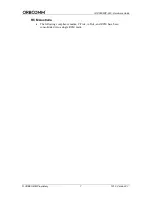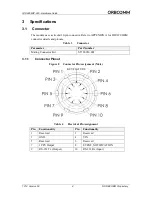IDP-280/IDP-290 - Hardware Guide
T212, Version 03 x © ORBCOMM Proprietary
Limited Liability
SkyWave’s liability is limited to the cost of repair or replacement of any of SkyWave’s
products during the warranty period. To the maximum extent permitted by applicable
law, SkyWave's total liability for damages of any kind, whether based on breach of
contract, tort (including negligence), product liability, incidental, special, consequential,
indirect or similar damages with product application and usages will be limited to an
amount equal to the product's original price paid by the Purchaser to SkyWave and this
limitation of liability is reasonable given the price of SkyWave's products. In no event
will SkyWave be liable to the Purchaser, any resellers of the Purchaser or any end user
for any lost profits or savings, lost business, loss of data, any telecommunications
breakdown, unavailability, downtime, interruption or delay, any suspension of service by
any third party service provider including Inmarsat or any incidental, special, indirect, or
consequential damages, whether based on breach of contract, tort (including negligence),
product liability, incidental, special, consequential, indirect or similar damages and
whether or not SkyWave has been advised of the possibility of such occurrence or
damage. The parties agree that the foregoing represents a fair allocation of risk
hereunder.
Warranty
SkyWave provides a manufacturer’s warranty to the original purchaser (Solution
Provider) that its products and services will perform in accordance with SkyWave’s
specifications and will be free from defects in material and workmanship for a limited
period of time. This warranty is limited to the repair and/or replacement of any defective
components experienced under normal specified operating use and storage conditions, at
SkyWave’s discretion. Please check your Solution Provider agreement for warranty
details and conditions. It does not cover any damages caused or associated with the
product’s misuse. The end-user’s only remedy or recourse is against the Solution
Provider, and any experience with defective products should be communicated to your
Solution Provider. Shipping of defective product, back to the Solution Provider will be in
accordance with the Solution Provider’s instructions and should be accompanied with a
fault report. SkyWave is not responsible for corrosion damage caused by improperly
assembled or installed cables.
Warranty is void if unit is opened
.
A fault report is required for each unit returned under warranty. Please contact
SkyWave’s Customer Support for additional information.
User Serviceable Parts
The modem contains no user serviceable parts or replaceable fuses.