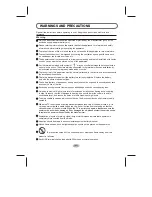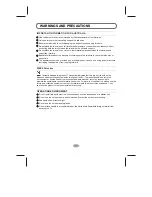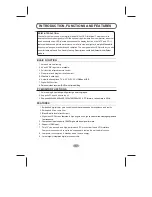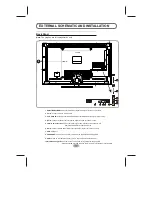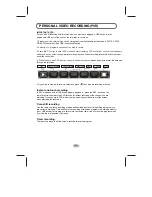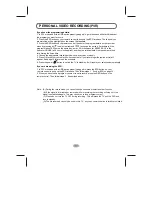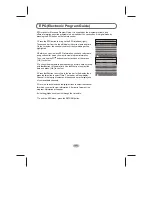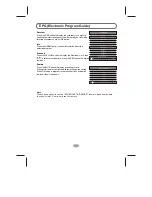Reviews:
No comments
Related manuals for 42E66A

TX-40DX653E
Brand: Panasonic Pages: 326

Viera TC-32LX700
Brand: Panasonic Pages: 53

15MF150V
Brand: Magnavox Pages: 31

UN46D7000
Brand: Samsung Pages: 2

20MT4405 - 20" Real Flat Stereo Tv
Brand: Magnavox Pages: 2

DTQ-14Q1FS
Brand: Daewoo Pages: 74

SM2771S
Brand: Zenith Pages: 39

DTM-29U7Z SERIES
Brand: Daewoo Pages: 50

FEHT32N8A
Brand: Furrion Pages: 24

6626LG
Brand: Sylvania Pages: 72

H27G48S
Brand: Zenith Pages: 66

System 3 Z27X31
Brand: Zenith Pages: 38

EW24T3LW
Brand: Westinghouse Pages: 16

CT-21FGS1
Brand: akira Pages: 39

CT-14GT9A
Brand: akira Pages: 28

AW-LED55X8FL
Brand: Aiwa Pages: 36

Viera TC55LE54OM
Brand: Panasonic Pages: 24

Viera TX-L26C10P
Brand: Panasonic Pages: 44