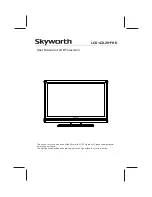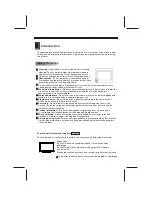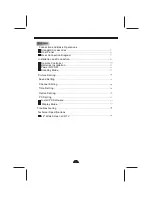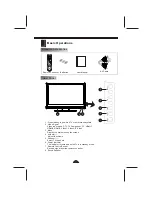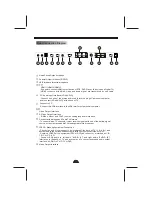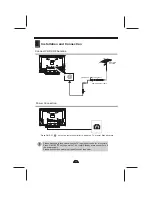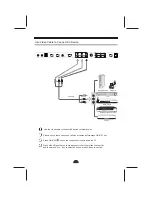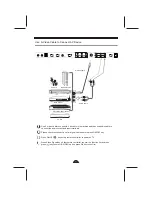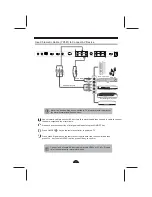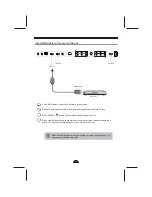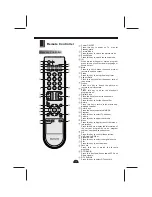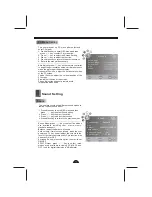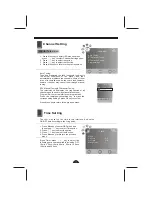Reviews:
No comments
Related manuals for LCD-42L29-FHD

HDMI TFTV812A
Brand: Palsonic Pages: 1

32VF3010
Brand: VESTEL Pages: 19

Viera TC-L39B6X
Brand: Panasonic Pages: 2

28HSW5012
Brand: Salora Pages: 29

SQ4005M
Brand: Quasar Pages: 22

PH-50HU31
Brand: XOCECO Pages: 41

TH-55CX740A
Brand: Panasonic Pages: 330

TCL47DT50X
Brand: Panasonic Pages: 198

LC-40T7
Brand: XOCECO Pages: 37

TK2055D
Brand: XOCECO Pages: 37

TK2016
Brand: XOCECO Pages: 35

TVH32R360STWEB
Brand: Gogen Pages: 137

32/152R-GB-3B-GKU
Brand: Blaupunkt Pages: 30

LC-80LE650U
Brand: Sharp Pages: 3

LC-60LE757U
Brand: Sharp Pages: 3

LC-60LE857U
Brand: Sharp Pages: 3

LC-40LE431U
Brand: Sharp Pages: 2

LC-40LE240EX
Brand: Sharp Pages: 2