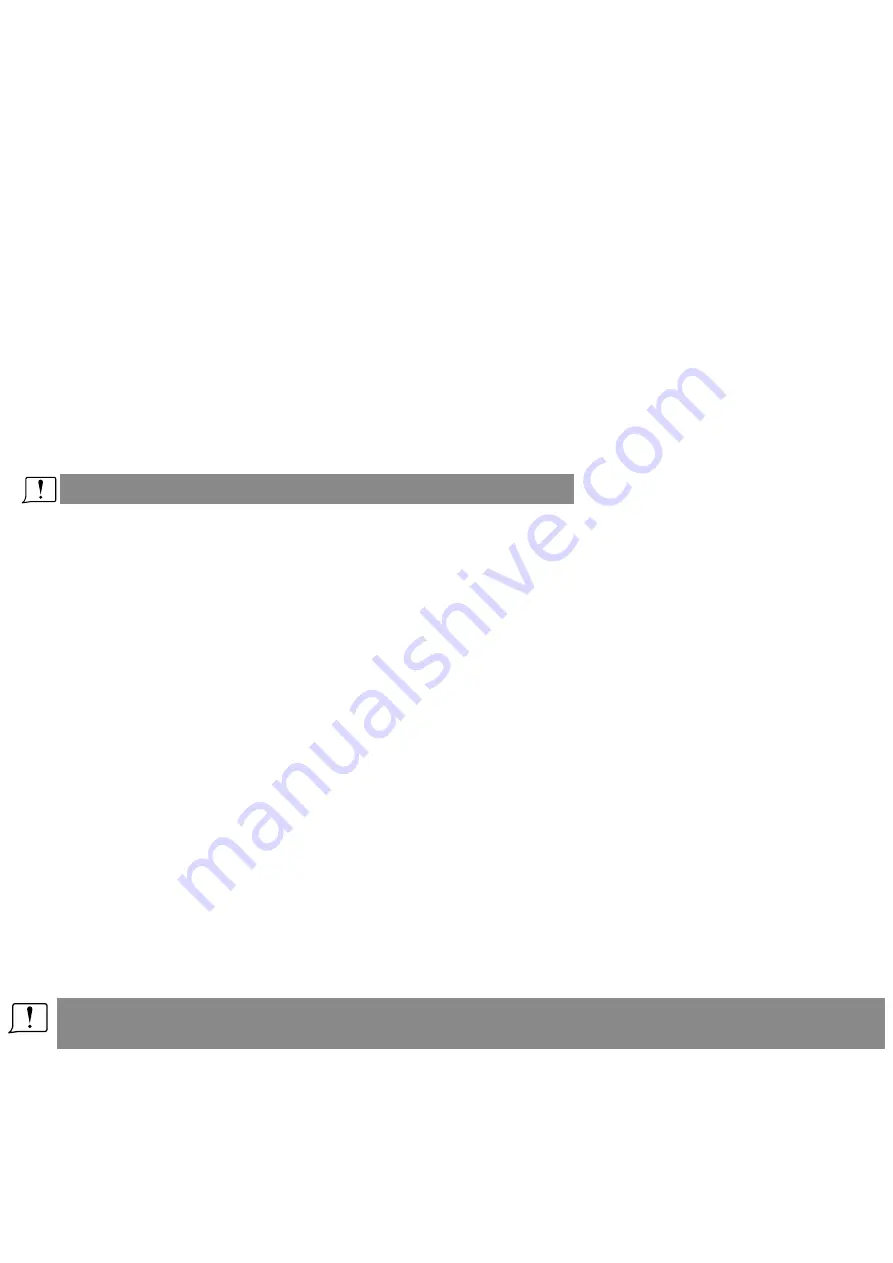
SYSTEM MENU
·
n Power supply menu, user can choose battery type(2S~6S) to make sure goggles shown real capacity
of the battery
·
Voltage calibration gives user
±
0.9V range to adjust the voltage, when calibrate the voltage, use
multimeter to measure the loaded voltage of the battery, then use shuttle wheel to adjust voltage.
·
RSSI Calibration: use can calibrate the rssi in this menu, to calibrate the RSSI, user need remove the
antenna, and turn off the VTX, then select yes, when calibration is done, the goggle will beep.
·
System
Language
can
select
in
to
:
English,
rench
,
erman
,
ussian
,
talian
,
ortuguese
,
panish
,
F
G
R
I
P
S
Chinese, Japanese
,
Korean
.
RF MODE:in this mode, user can chosse the Diversity mode or MIX mode, there are some cameras
video signal voltage didnt follow standard NTSC or PAL, which caused the picture rolling in MIX mode,
Select Diversity mode, it will solve the rolling issue.
·
T
he built-in fan can not only be mainly used for defogging, but also can be used to dissipate the heat
. the speed of fan can be set in the system menu, press the POWER button to start up/stop the fan.
.
I
·
Factory Reset : User can reset all the functions and settings in this menu.
·
DVR FW upgrade:User can upgrade DVR Firmware from SD card in this menu.
·
Firmware version :Goggles Firmware , DVR Firmware version and Serial Number will shown in this menu.
T
he function of the wheel and buttons can be swapped from left side to the right side ,
makes to adapt
left handed user. when rotary switch is enabled, all the functions in manual is changed from left to right.
Display
·
In Display setting menu, customer can set the topbar OSD time, turn off the time off, the OSD always on.
·
I
n Display menu, customer can set the RSSI icon: icon + percentage, Icon, Percentage, disable, also
adjust the vertical position of the RSSI.
·
The Luminance of the OLED screen and be adjust in the menu (8 stage, default is 5).Normally do not
set the brightness too high unless the image is dim. Due to the OLED's characteristic, excessive
brightness may cause a slight brightness drop in screen.
·
OLED Sleep MODE: To prevent OLED burn out, the goggles have OLED sleep mode, The sleep mode
can be set in the menu( 1minute 3minutes 5 minutes, default 3 minutes.) When sleep mode is enabled
the goggles will detect the movement of the goggles (via headtracker gyro), when the goggles stay
still to the preset time , the buzzer will beep , after 10 seconds, the goggles will switch to sleep mode ,
the oled screen will turn off, move the goggles to quit OLED sleep mode.
·
In
Display
setting
menu
,
customer
can
change
the
aspect
ratio
(
4
:
3
or
16
:
9
),
default
is
4
:
3
.
·
When OLED sleep mode is triggered, the rest functions of goggle is still working (receiver ,DVR etc)
.
·
OLED Screensaver:image will move 1pixel/10s, flow the order: middle→right→middle→left→middle,
circulating. this function can't turn off
.
To quit OLED Sleep mode: Move the goggles when hearing beep.
·
6


























