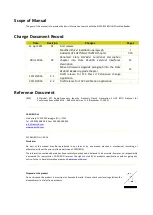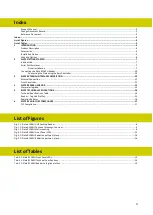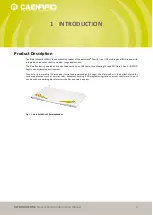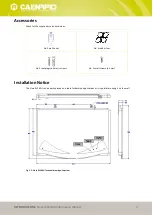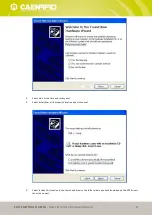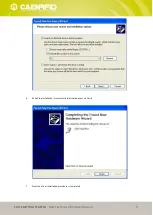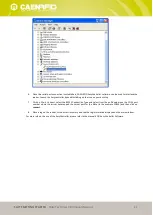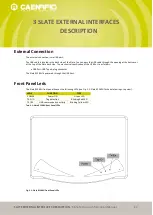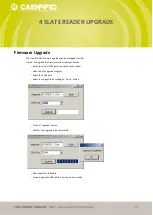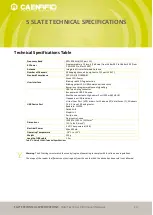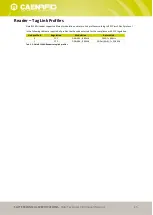Reviews:
No comments
Related manuals for R1260U

BLG 30
Brand: Atlas Copco Pages: 116

NI 9231
Brand: National Instruments Pages: 9

001G4040EZT
Brand: CAME Pages: 128

DH-S Series
Brand: Dhollandia Pages: 82

LSC1576
Brand: LSP inc. Pages: 6

ORBIT TP
Brand: Colorbeam Pages: 12

MPCQ Platinum
Brand: heat-timer Pages: 40

CONNECTIONS
Brand: NAIM Pages: 31

USB-1408FS-Plus
Brand: Measurement Computing Pages: 29

PLMR7BTW
Brand: Pyle Pages: 12

PELTOR ComTac 7
Brand: 3M Pages: 41

DC68K
Brand: CDK ELECTRONICS Pages: 22

3G3AX-MX2-MRT
Brand: Omron Pages: 297

ETAD35
Brand: Eoslift Pages: 9

elock
Brand: COMPX Pages: 3

PCIe-7822R
Brand: National Instruments Pages: 10

iPower IPC-8PRO
Brand: Niles Pages: 23

FFCL-8590
Brand: Audipack Pages: 15