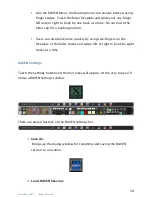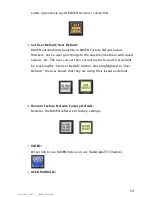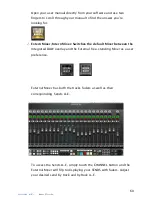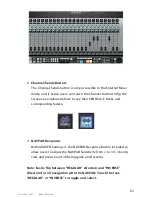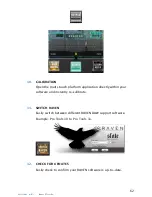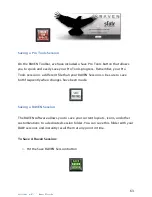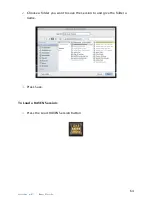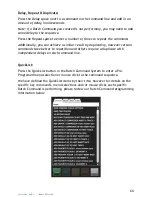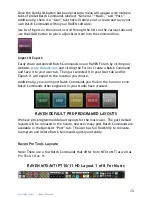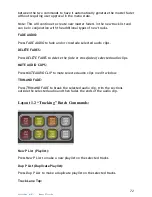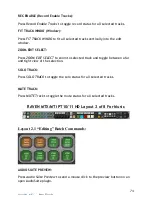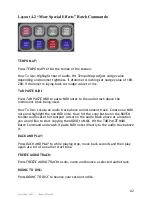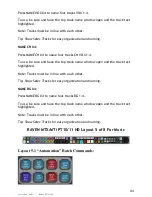70
RAVEN MTi
Pro Tools
Once the QuickList button has been pressed a menu will appear with multiple
tabs of preset Batch Commands labeled, “General,” “Music,” and “Post.”
Additionally, there is a “User” tab that will allow you to create and save your
own Batch Commands within your RAVEN software.
Use two fingers on the menu to scroll through the lists on the various tabs and
use the
LOAD
button to place a QuickList item into the command line.
Import & Export:
Easily share customized Batch Commands on our RAVEN Forum by visiting our
website:
www.slatemt.com
and visiting the Forum. Create a Batch Command
and Save it to your user tab. Then just selected it in your User tab and hit
Export. It will export to the location you choose.
Additionally, you can Import Batch Commands you find on the forum or even
Batch Commands other engineers in your studio have created.
RAVEN DEFAULT PRE-PROGRAMED LAYOUTS
We have pre-programmed default layouts for the music user. The post default
layouts will be released in the future, however many post Batch Commands are
available in the QuickList “Post” tab. The user has full flexibility to relocate,
reprogram and delete Batch Commands quickly and easily.
Raven Pro Tools Layouts:
Note: There are a few Batch Commands that differ from MTX to MTi as well as
Pro Tools 10 vs. 11.
RAVEN MTX/MTi PT10/11 HD Layout 1 of 8 For Music