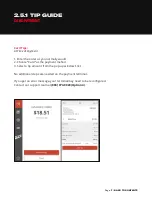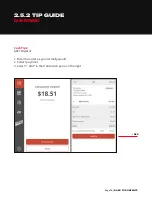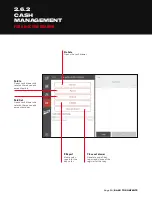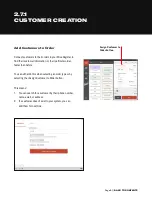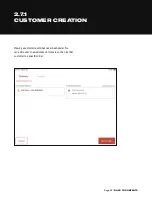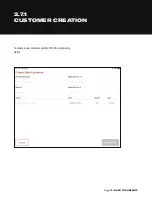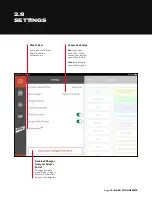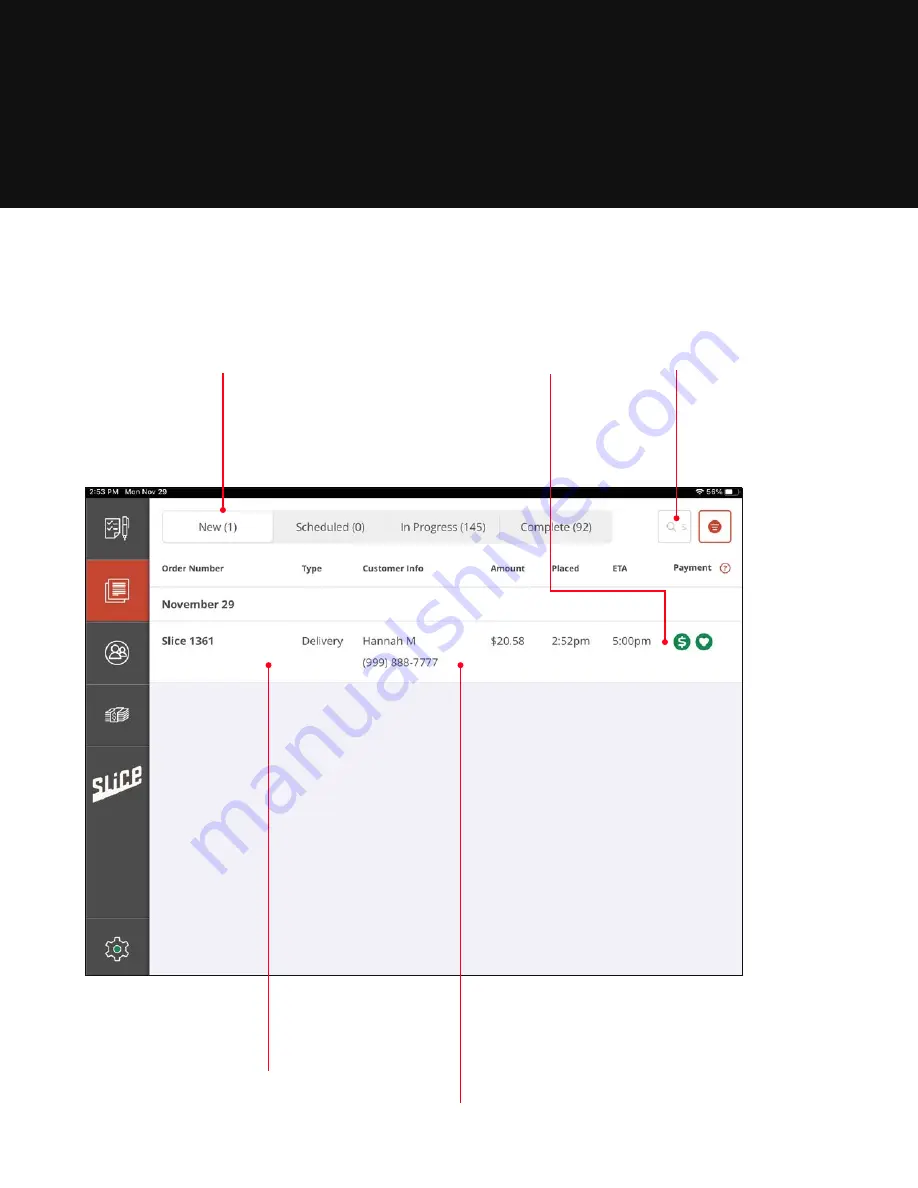
Page 11 |
2.3
FULL-SCREEN ORDER
WORKFLOW UPDATES
Orders can now be
searched for by a
customer’s name, phone
number, credit card
number, or order number.
Single orders can
now be viewed
separately by
selecting the
order line item.
Tap to move order to
next or previous order
status, or simply swipe
the order line left or
right to move it to the
next or previous order
status.
Five Quick Changes to Make Orders Easier
Four new ways to
sort your orders:
New, Scheduled,
In Progress, Complete.
Three colored icons under Paid and Tipped
indicate payment status:
Green means successful payment or tip
Orange means partial payment, partial refund,
or tip pending.
Red means voided, refunded, failed or cleared.
Summary of Contents for REGISTER
Page 1: ...YOUR INTERACTIVE GUIDE TO GET THE MOST OUT OF REGISTER SLICE REGISTER USER GUIDE...
Page 3: ...Page 3 BACK TO CONTENTS HOW TO LOG ON Back to Contents...
Page 4: ...Page 4 BACK TO CONTENTS 1 HOW TO LOG ON 1 Turn tablet on 2 Log in...
Page 6: ...SLICE REGISTER HIGHLIGHTS Back to Contents...
Page 16: ...Page 16 BACK TO CONTENTS 2 5 1 TIP GUIDE CARD PAYMENT...
Page 28: ...Page 28 BACK TO CONTENTS HOW TO CHANGE YOUR BUTTON LAYOUT Back to Contents...
Page 36: ...Page 36 BACK TO CONTENTS HOW TO CREATE A DISCOUNT Back to Contents...
Page 42: ...Page 42 BACK TO CONTENTS CASH DRAWER MANAGEMENT Back to Contents...
Page 45: ...Page 45 BACK TO CONTENTS X REPORTS AND Z REPORTS Back to Contents...
Page 49: ...Page 49 BACK TO CONTENTS ENTERING AN ORDER Back to Contents...
Page 56: ...Page 56 BACK TO CONTENTS RECEIVING AN ONLINE SLICE ORDER Back to Contents...
Page 68: ...Page 68 BACK TO CONTENTS DELIVERY MANAGEMENT Back to Contents...
Page 79: ...Page 79 BACK TO CONTENTS DRIVERS APP Back to Contents...
Page 90: ...Updated 10 21...