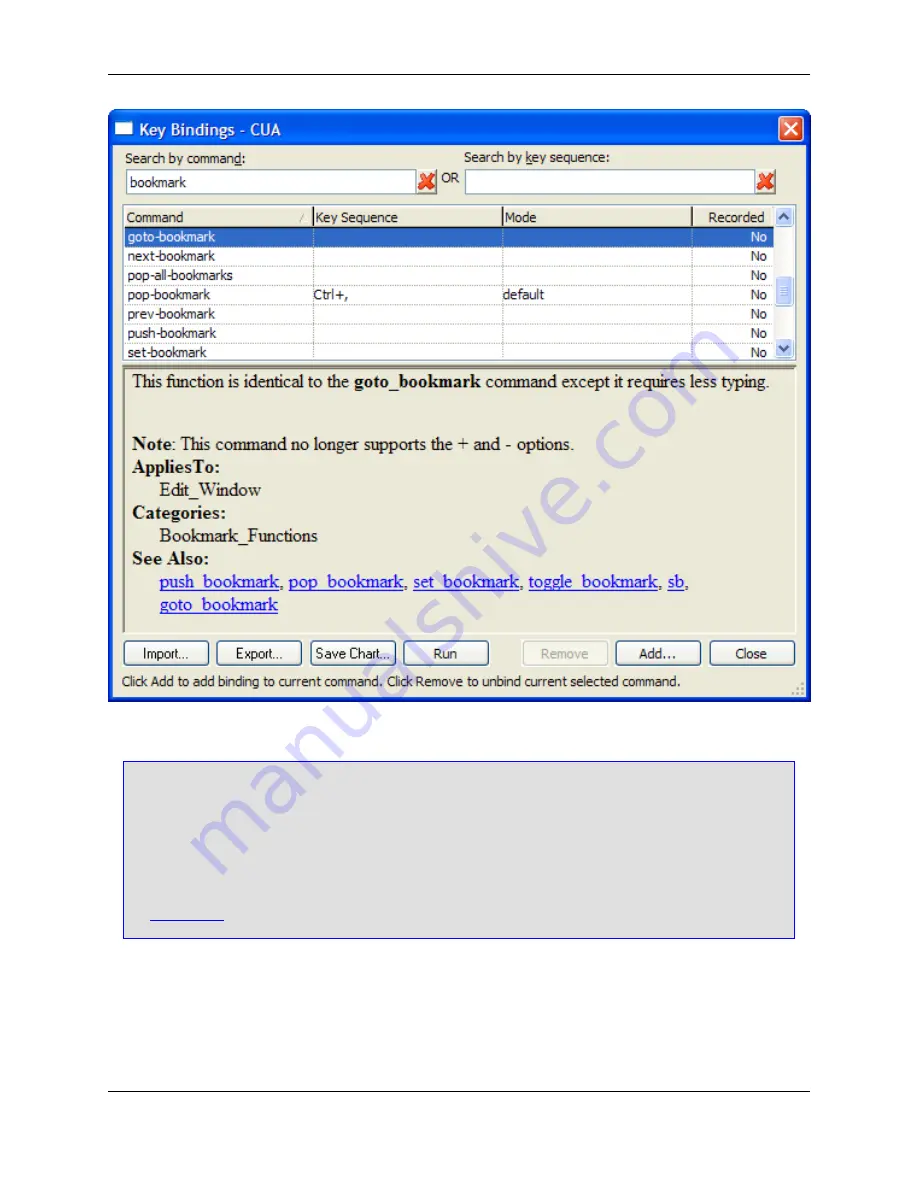
Note
• The first time the Key Bindings dialog is invoked, the Building Tag File progress bar may be
displayed while Slick-C
®
macro code is tagged.
• Bindings are based on the editor emulation mode (CUA is the default). The title bar of the Key
Bindings dialog shows the current mode. To change the emulation mode, click
Window
→
Preferences
, expand
SlickEdit
and click
Emulation
in the tree. For more information, see
Emulations
.
The dialog contains the following elements:
•
Search by command
- This filter is used for searching commands in the
Command
column. Type a
string in the filter box, and the list of commands is filtered as you type to show only those commands
that contain the specified string. The red
X
button is used to clear the text box or you can edit inside the
text box manually.
Key Bindings Dialog
430
Summary of Contents for Corev3.3 for Eclipse
Page 1: ...Think Slick Corev3 3 for Eclipse...
Page 2: ......
Page 3: ...SlickEdit Core v3 3 for Eclipse...
Page 5: ......
Page 6: ......
Page 14: ...xii...
Page 20: ...xviii...
Page 22: ...xx...
Page 23: ...Chapter 1 Introduction 1...
Page 41: ...Chapter 3 User Interface 19...
Page 61: ...Chapter 4 User Preferences 39...
Page 80: ...BODY BODY HTML HTMLEOF Restoring Settings on Startup 58...
Page 82: ...60...
Page 83: ...Chapter 5 Context Tagging 61...
Page 97: ...Chapter 6 Editing Features 75...
Page 124: ...Code Templates 102...
Page 238: ...Figure 6 49 Test Parsing Configuration Example 1 C Refactoring 216...
Page 241: ...Figure 6 51 Test Parsing Configuration Example 3 Reviewing Refactoring Changes 219...
Page 250: ...228...
Page 251: ...Chapter 7 Language Specific Editing 229...
Page 328: ...306...
Page 329: ...Chapter 8 Tools and Utilities 307...
Page 350: ...328...
Page 351: ...Chapter 9 Macros and Macro Programming 329...
Page 360: ...338...
Page 361: ...Chapter 10 SlickEdit Core Dialogs 339...
Page 375: ...Find and Replace View 353...
Page 491: ...Chapter 11 Appendix 469...
Page 567: ......
Page 568: ......
















































