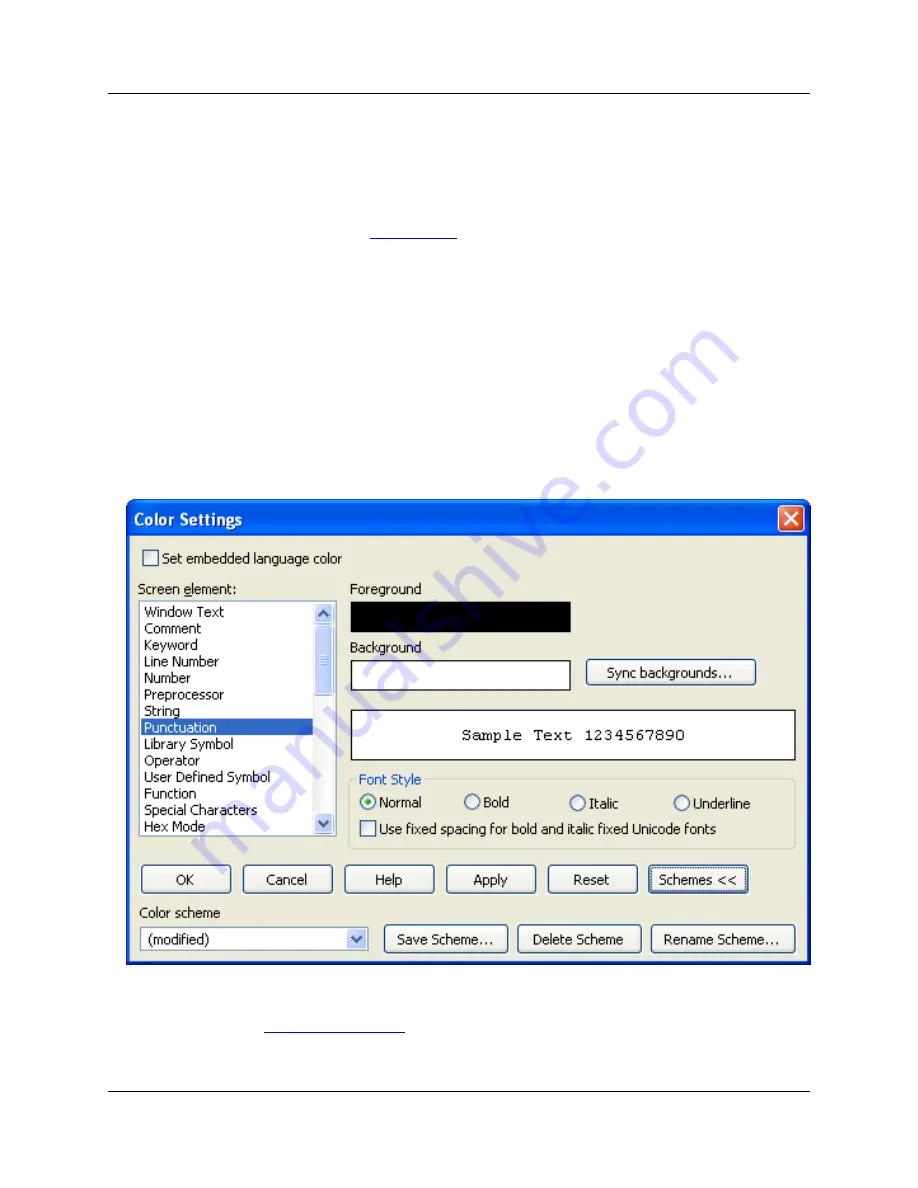
ent screen elements in SlickEdit
®
Core. This includes syntactic elements in the editor window, like
keywords, comments, strings, etc. as well as other user interface elements like the message area or the
status line. Window colors and backgrounds are set using the facilities provided by the operating system.
Color and Color Coding are different. Color Coding is a feature that combines current line coloring, modi-
fied line coloring, and language-specific coloring. SlickEdit Core recognizes and automatically displays
color support for many languages. See
Color Coding
for more information.
Setting Colors for Screen Elements
Colors can be customized in the user interface. Colors can be set either individually or by editing a
scheme. To change the default colors, complete the following steps:
1. From the main menu, click
Window
→
Preferences
, expand
SlickEdit
and click
General
in the tree,
then double-click the
Color
setting (or use the
color
command). The Color Settings dialog box is dis-
played.
Figure 4.6. Color Settings Dialog
2. Select the element you want to change from the
Screen element
list box (for descriptions of some of
these elements, see
Color Settings Dialog
).
3. Set the
Foreground
and
Background
colors by clicking on the color squares. The Color Picker dialog
Setting Colors for Screen Ele-
ments
56
Summary of Contents for Corev3.3 for Eclipse
Page 1: ...Think Slick Corev3 3 for Eclipse...
Page 2: ......
Page 3: ...SlickEdit Core v3 3 for Eclipse...
Page 5: ......
Page 6: ......
Page 14: ...xii...
Page 20: ...xviii...
Page 22: ...xx...
Page 23: ...Chapter 1 Introduction 1...
Page 41: ...Chapter 3 User Interface 19...
Page 61: ...Chapter 4 User Preferences 39...
Page 80: ...BODY BODY HTML HTMLEOF Restoring Settings on Startup 58...
Page 82: ...60...
Page 83: ...Chapter 5 Context Tagging 61...
Page 97: ...Chapter 6 Editing Features 75...
Page 124: ...Code Templates 102...
Page 238: ...Figure 6 49 Test Parsing Configuration Example 1 C Refactoring 216...
Page 241: ...Figure 6 51 Test Parsing Configuration Example 3 Reviewing Refactoring Changes 219...
Page 250: ...228...
Page 251: ...Chapter 7 Language Specific Editing 229...
Page 328: ...306...
Page 329: ...Chapter 8 Tools and Utilities 307...
Page 350: ...328...
Page 351: ...Chapter 9 Macros and Macro Programming 329...
Page 360: ...338...
Page 361: ...Chapter 10 SlickEdit Core Dialogs 339...
Page 375: ...Find and Replace View 353...
Page 491: ...Chapter 11 Appendix 469...
Page 567: ......
Page 568: ......
















































