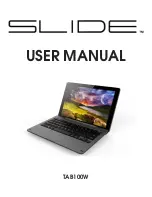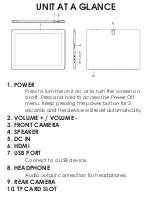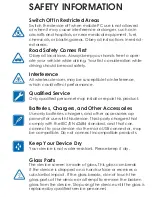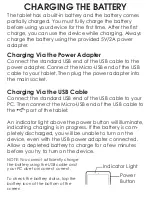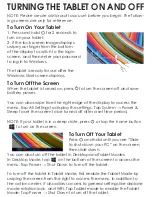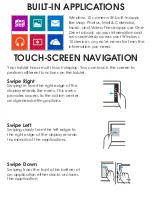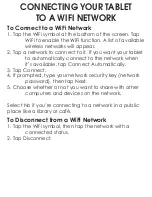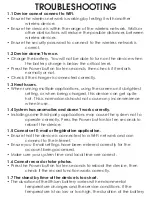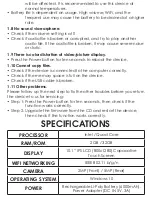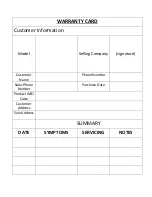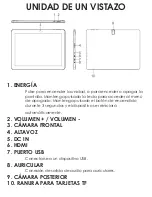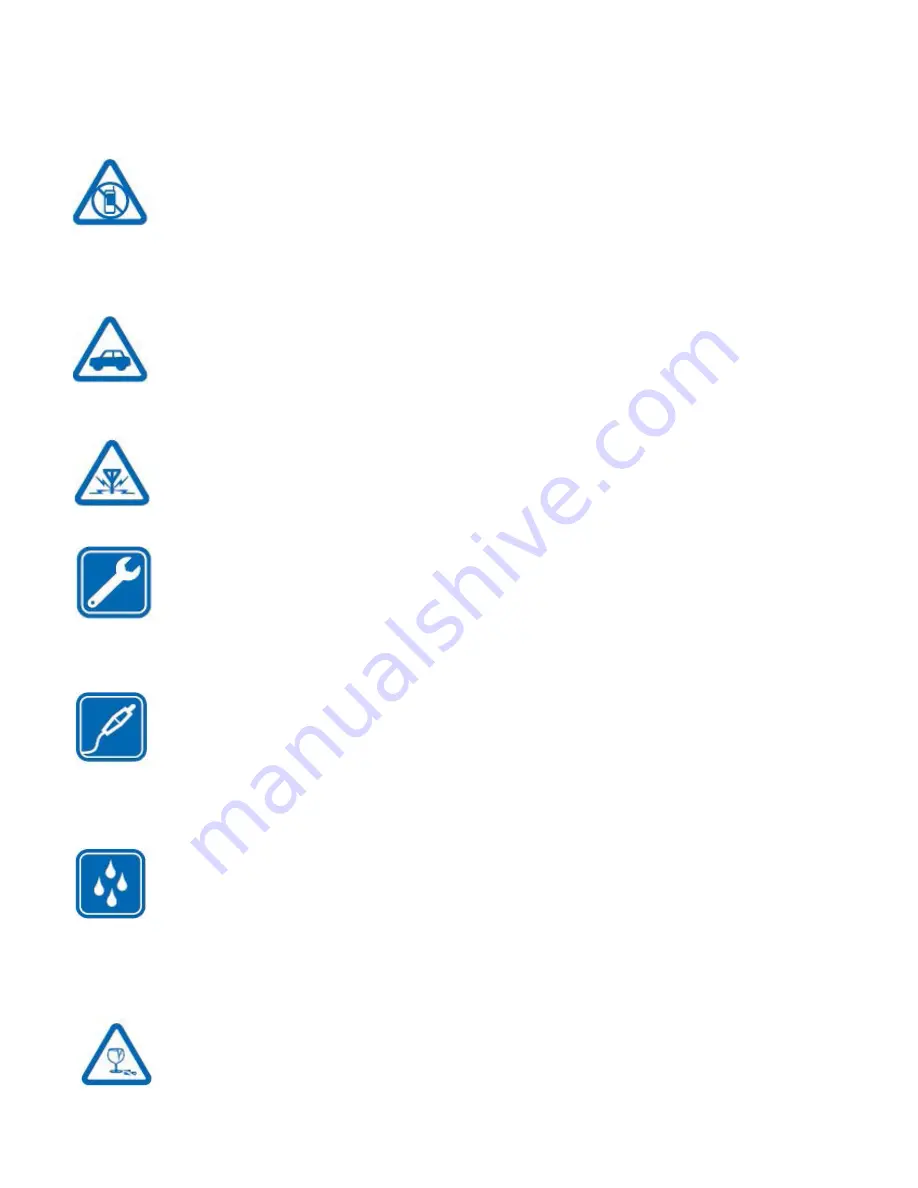
SAFETY INFORMATION
Switch Off In Restricted Areas
Switch the device off when mobile PC use is not allowed
or when it may cause interference or danger, such as in
aircrafts and hospitals, or near medical equipment, fuel,
chemicals, or blasting areas. Obey all instructions in restrict-
ed areas.
Road Safety Comes First
Obey all local laws. Always keep your hands free to oper-
ate your vehicle while driving. Your first consideration while
driving should be road safety.
Interference
All wireless devices may be susceptible to interference,
which could affect performance.
Qualified Service
Only qualified personnel may install or repair this product.
Batteries, Chargers, and Other Accessories
Use only batteries, chargers, and other accessories ap-
proved for use with this device. Third-party chargers that
comply with the IEC/EN 62684 standard, and that can
connect to your device via the micro USB connector, may
be compatible. Do not connect incompatible products.
Keep Your Device Dry
Your device is not water-resistant. Please keep it dry.
Glass Parts
The device screen is made of glass. This glass can break
if the device is dropped on a hard surface or receives a
substantial impact. If the glass breaks, do not touch the
glass parts of the device or attempt to remove the broken
glass from the device. Stop using the device until the glass is
replaced by qualified service personnel.