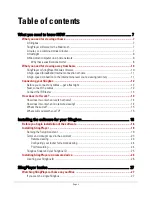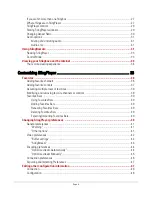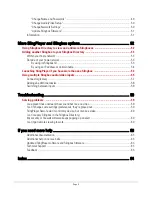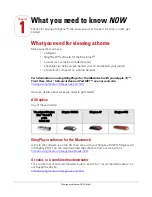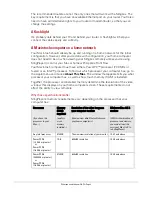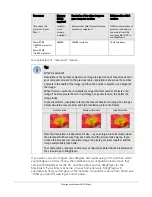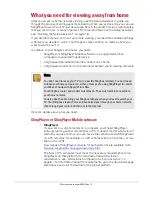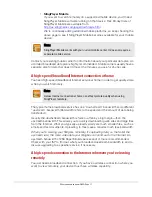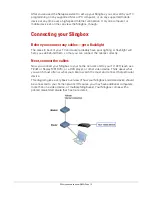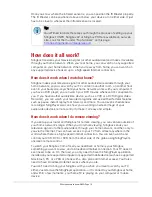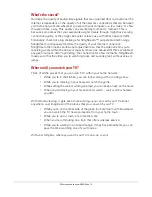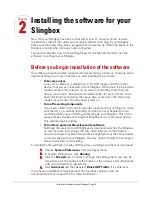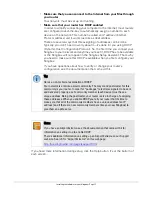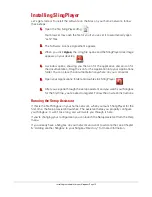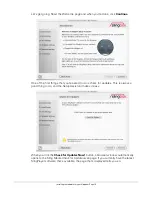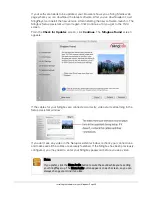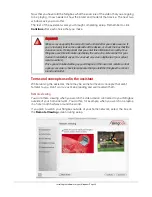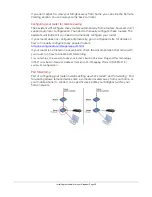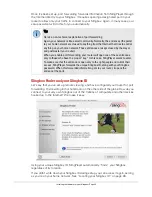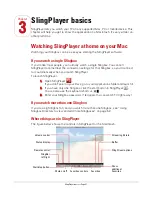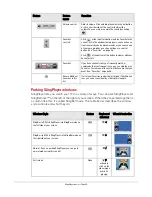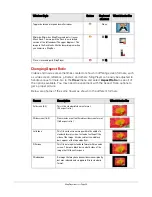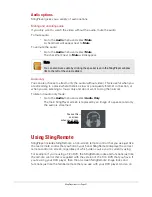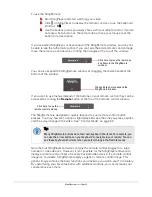Installing the software for your Slingbox • Page 17
•
Make sure that you can connect to the Internet from your Mac through
your router
Your network must be set up and running.
•
Make sure that your router has DHCP enabled
In order to simplify connecting your computer to the Internet, most routers
are configured out-of-the-box to automatically assign a number to each
device on the network. This number is called an
IP address
(Internet
Protocol address) and it works just like a street address.
There are several ways that this assigning of addresses can be done.
Typically, you don’t need to worry about it—it’s done for you using DHCP
(Dynamic Host Configuration Protocol). So, the first time you connect your
Slingbox to your network and anytime you reset it, DHCP has to be available
or the Slingbox will not appear in the Slingbox Setup Assistant. That’s why
you need to make sure that DHCP is available when you first configure your
Slingbox.
If you have questions about how to verify or change your router’s
configuration, see the documentation that came with it.
If you need more information during setup, click the Help button. It’s at the bottom of
each screen.
Tip:
Here’s a non-technical explanation of DHCP
Your network is a lot like a small community. The mayor and postmaster for this
community is your router. In order for “packages” (electronic signals) to be sent
and delivered properly, each community member (each device) must have a
unique address. Being the postmaster, your router is also in charge of assigning
these addresses. When you enable DHCP, you tell your router that it’s time to
make sure that all of the community members have a unique address (an IP
address) and if there are new community members (like your new Slingbox) to
give them an address, too.
Note:
If you have an Airport Extreme, see the documentation that came with it for
information on setting it up to enable DHCP.
There’s additional information on setting up an Airport Extreme on our Support
web site. Search for “Airport Extreme” on this web page:
http://us.slingmedia.com/page/support.html
Summary of Contents for SlingPlayer
Page 1: ...SlingPlayer for the Macintosh Set Up and User Guide ...
Page 6: ......