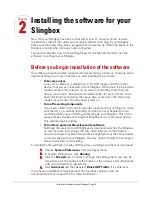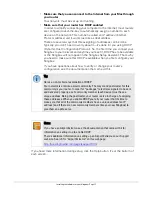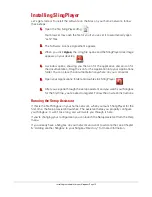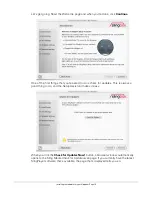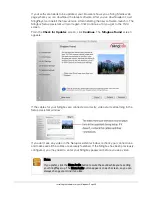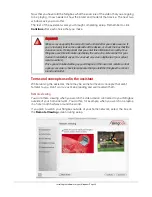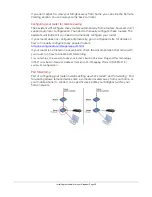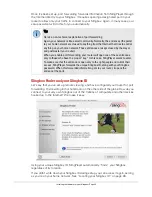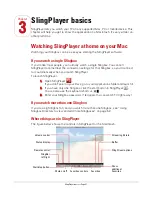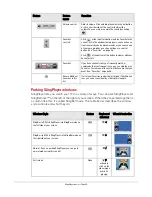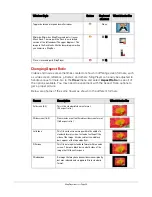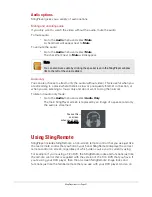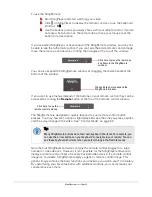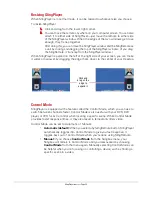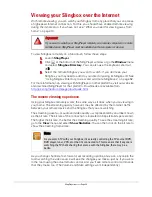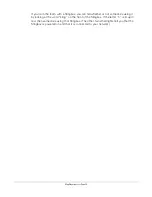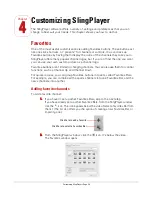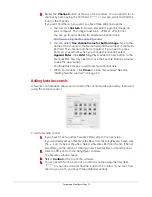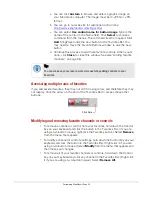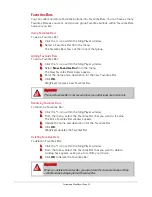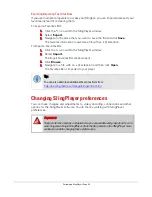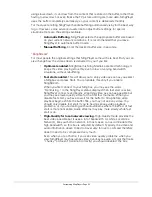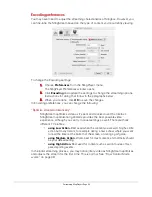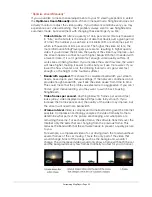SlingPlayer basics • Page 30
Changing Aspect Ratio
Videos and movies are sometimes created or shown in differing screen formats, such
as wide screen, letterbox, pillarbox, and others. SlingPlayer can easily be adjusted to
handle various formats. Go to the
View
menu and select
Aspect Ratio
to see all of
the options available. You may need to experiment with the Aspect Ratio options to
get a proper picture.
Below are photos of the same flower as shown in the different formats.
Toggles between a large and small window.
None
Minimize: Minimizes SlingPlayer and puts it in your
Mac’s Dock. The image in the Dock is a minimized
version of the full window (The upper diagram). The
image in the Dock looks like the lower diagram when
you minimize a SlingBar.
M
Close: closes and quits SlingPlayer.
Q
Format
Description
What it looks like
Fullscreen (4:3)
This is the standard television format.
(4:3 aspect ratio)
Widescreen (16:9)
New movies are often filmed in widescreen format.
(16:9 aspect ratio)
Letterbox
This fits a widescreen image within the width of a
standard format screen. Instead of cutting off the
sides of the image, it’s reduced in size and black
bars appear at the top and bottom.
Pillarbox
This fits an image in standard format within a wide
screen. There are black bars on both sides of the
image that fill the extra space.
Windowbox
An image that may have been widescreen originally,
but was reduced and cropped to fit into standard
format.
Window Style
Button
Keyboard
shortcut
What it looks like
Summary of Contents for SlingPlayer
Page 1: ...SlingPlayer for the Macintosh Set Up and User Guide ...
Page 6: ......