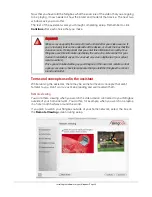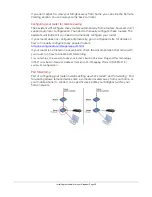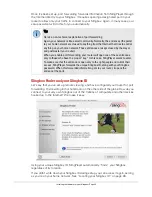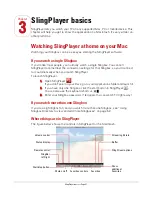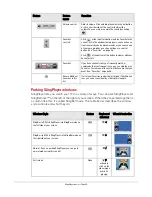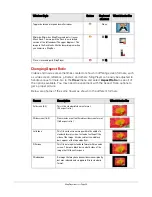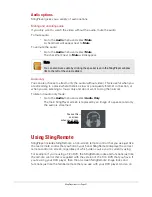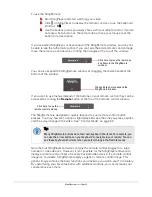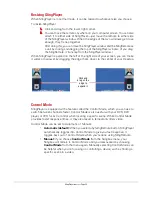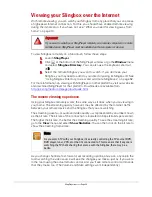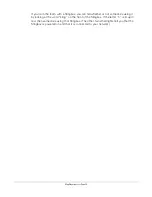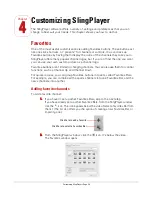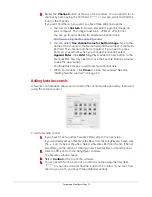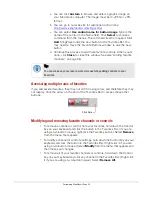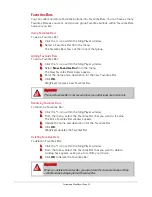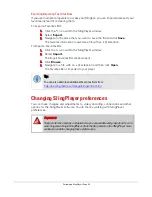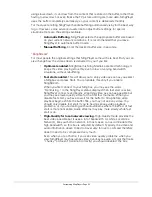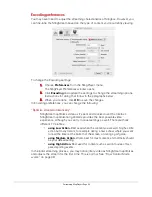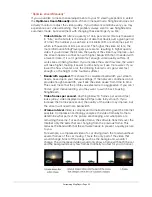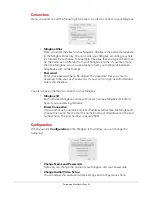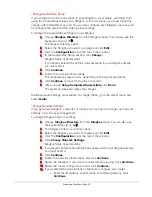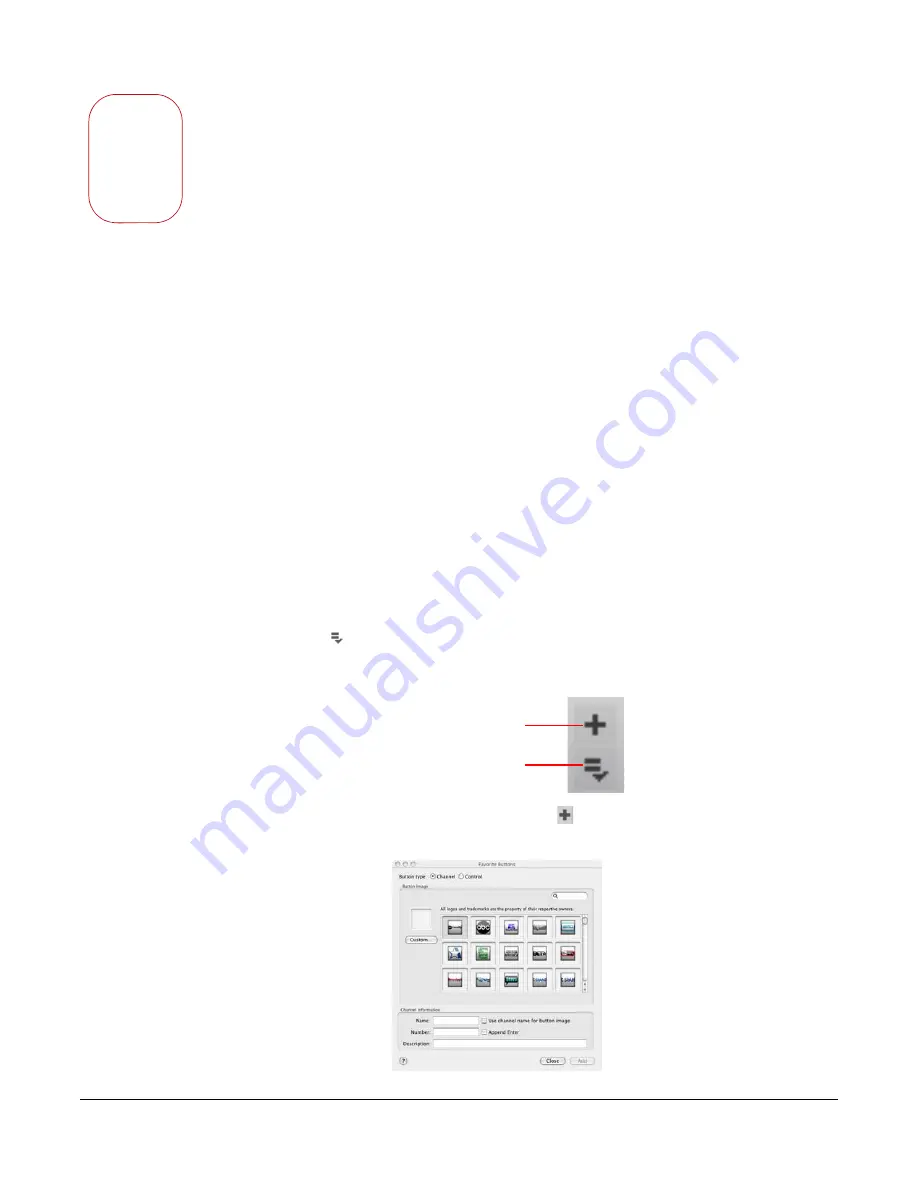
4
Chapter
Customizing SlingPlayer • Page 36
Customizing SlingPlayer
The SlingPlayer software offers a variety of settings and preferences that you can
change to best suit your needs. This chapter shows you how to do that.
Favorites
One of the most useful customizations is adding Favorites buttons. These buttons act
like one-click shortcuts, or “presets” for channels or controls. You can dress up
Favorites buttons by having them display the icons of the channels they take you to.
SlingPlayer offers many popular channel logos, but if you can’t find the one you want,
you can use your own custom picture as a channel logo.
Favorites buttons aren’t limited to changing channels. You can also use them for control
functions, such as Channel Up and Channel Down.
For quicker access, you can group Favorites buttons into sets, called Favorites Bars.
For example, you can combine all the sports channels into one Favorites Bar, and the
news channels into another.
Adding favorite channels
To add a favorite channel:
1.
If you haven’t set up other Favorites Bars, skip to the next step.
If you have already set up other Favorites Bars, from the SlingPlayer window,
click the
icon. This icon appears below the video. Select a Favorites Bar from
the list. (The list also offers you the option of creating a new Favorites Bar, or
importing one.)
2.
From the SlingPlayer window, click the
icon. It’s below the video.
The Favorites window opens.
Click here to add a favorite
Click here to select a Favorites Bar
Summary of Contents for SlingPlayer
Page 1: ...SlingPlayer for the Macintosh Set Up and User Guide ...
Page 6: ......