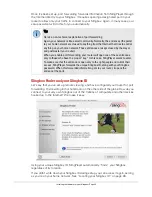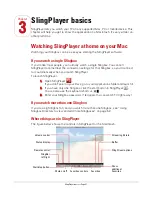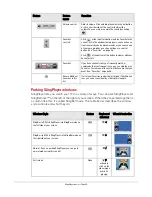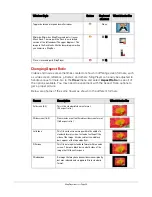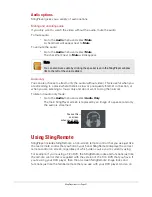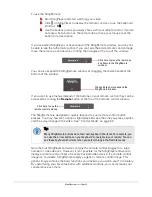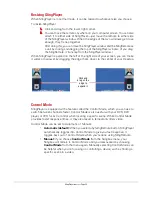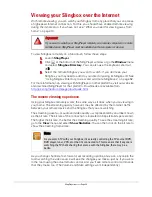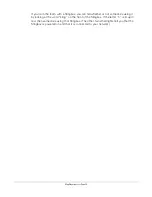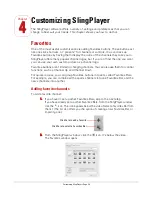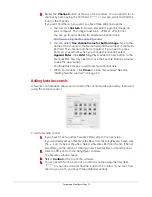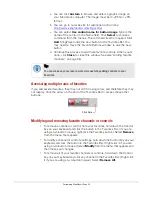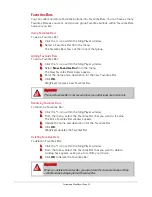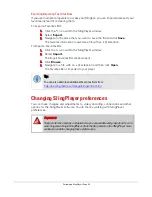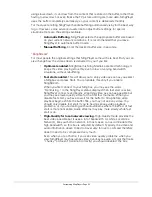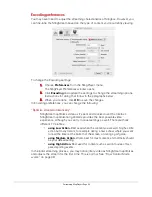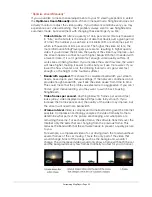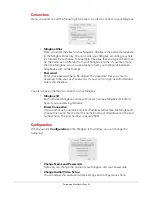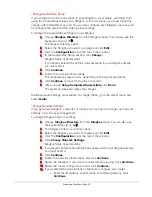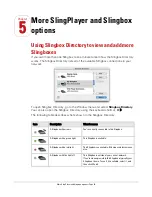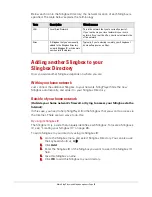Customizing SlingPlayer • Page 39
Favorites Bars
You can collect and store Favorites buttons into Favorites Bars. You can have as many
Favorites Bars as you want, and you can group Favorites buttons within Favorites Bars
however you like.
Using Favorites Bars
To use a Favorites Bar:
1.
Click the
icon within the SlingPlayer window.
2.
Select a Favorites Bar from the menu.
The Favorites Bar shows all the icons of that group.
Adding Favorites Bars
To add a Favorites Bar:
1.
Click the
icon within the SlingPlayer window.
2.
Select
New Favorites Bar
from the menu.
The New Favorites Bar window appears.
3.
Enter the name and a description for the new Favorites Bar.
4.
Click
OK.
SlingPlayer creates a new Favorites Bar.
Renaming Favorites Bars
To rename a Favorites Bar:
1.
Click the
icon within the SlingPlayer window
2.
From the menu, select the Favorites Bar that you want to rename.
The Edit a Favorites Bar window appears.
3.
Update the name and description for the Favorites Bar.
4.
Click
OK.
SlingPlayer updates the Favorites Bar.
Deleting Favorites Bars
To delete a Favorites Bar:
1.
Click the
icon within the SlingPlayer window.
2.
From the menu, select the Favorites Bar that you want to delete.
A dialog box appears, asking you to confirm your choice.
3.
Click
OK
to delete the Favorites Bar.
Important:
The new Favorites Bar is not saved unless you add at least one button to it.
Important:
When you delete a Favorites Bar, you also delete the channel buttons and the
control buttons belonging to that Favorites Bar.
Summary of Contents for SlingPlayer
Page 1: ...SlingPlayer for the Macintosh Set Up and User Guide ...
Page 6: ......