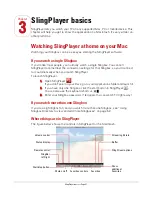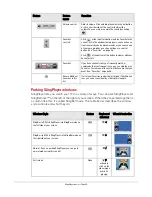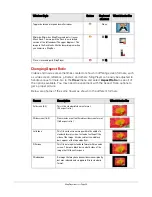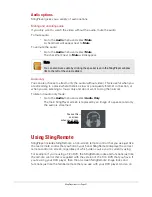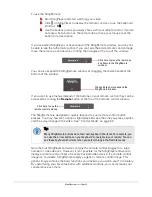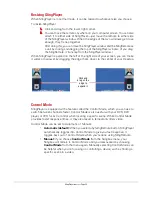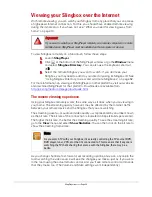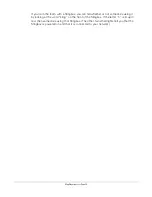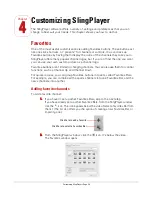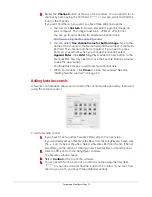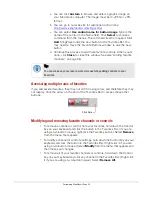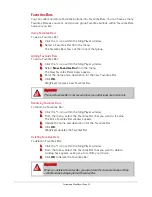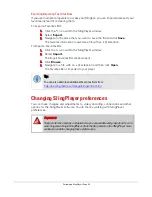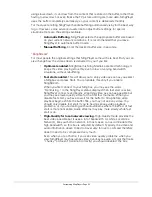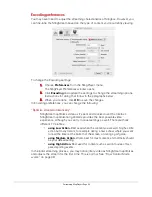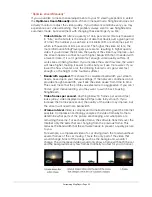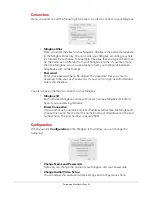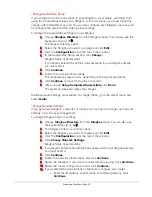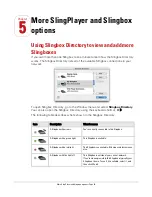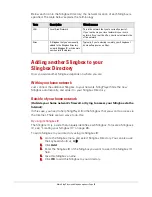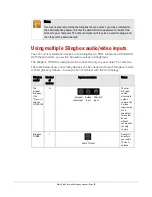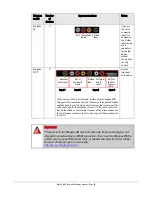Customizing SlingPlayer • Page 41
General preferences
General preferences contains helpful Slingbox settings.
To change these settings:
1.
Select
Preferences
from the SlingPlayer menu.
The SlingPlayer Preferences window opens.
2.
Click
General
and update the settings, as explained below.
3.
When you’re done, click
OK
to save the changes.
In General preferences, you can change these settings:
“Warning”
•
Before switching to full-screen.
This warning appears when you attempt
to watch your Slingbox at different resolutions than normal TV. Deselect this
option to stop seeing the warning.
•
When Control Mode is enabled.
The SlingStream Control Mode
technology gives you rapid response when you are changing channels or
otherwise controlling your cable/satellite box or DVR. However, this faster
response time may result in temporarily jittery video. You can choose to
have this alert display to remind you to turn Control Mode off to return to
normal viewing mode.
•
When video quality problems are detected.
SlingPlayer can detect if your
video quality has problems. It can also alert you to such problems if you
enable this option. Deselect this option to disable this feature.
“Other options”
•
Automatically reconnect to last Slingbox when starting SlingPlayer.
Select this option, and whenever you launch the software, SlingPlayer
reconnects to the last Slingbox you were watching. If you only have a single
Slingbox, you may want to select this to streamline launching SlingPlayer.
•
Select Language.
You can change your language settings in SlingPlayer.
Select the language of your choice from the drop-down list. Select
Auto
selection
to base the language on the language of the operating system.
Summary of Contents for SlingPlayer
Page 1: ...SlingPlayer for the Macintosh Set Up and User Guide ...
Page 6: ......