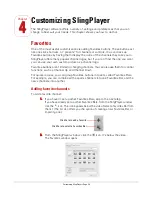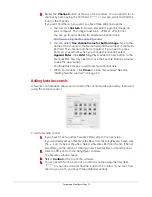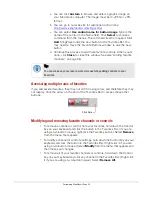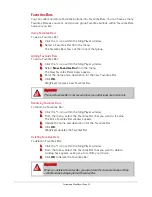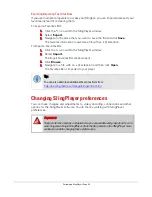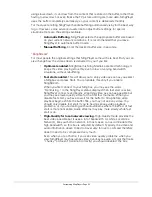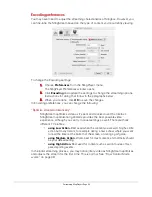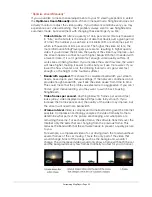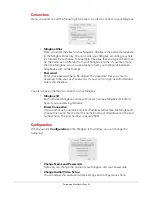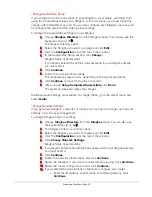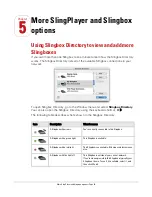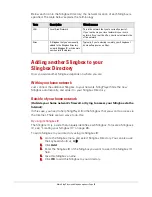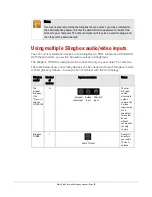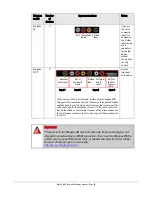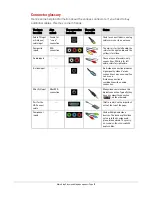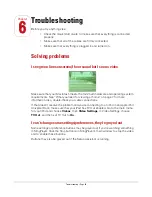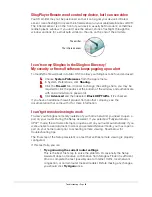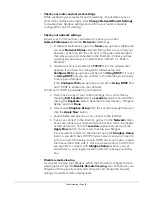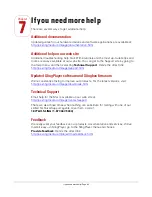Customizing SlingPlayer • Page 50
“Change Audio/Video Setup”
If you change the cable connections to your Slingbox—for example, switching from
using the Antenna/Cable input on a Slingbox, to the A/V input—you must make this
change within SlingPlayer as well. You can also configure each Slingbox input as well
as configure the audio and the video picture settings.
To change the Audio/Video settings for your Slingbox:
1.
Choose
Slingbox Directory
from the Slingbox menu. You can also use the
keyboard shortcut,
D
.
The Slingbox Directory opens.
2.
Select the Slingbox you want to change and click
Edit.
3.
Click the
Configuration
tab at the top of the window.
4.
In the Audio/Video Setup section, click
Change.
Slingbox Setup Assistant starts.
If you haven’t entered the administrator password for your Slingbox already,
you must enter it.
5.
Click
Continue.
6.
Follow the on-screen instructions.
The configuration steps will vary, depending on the type of your device.
7.
Click
Continue
to move from screen to screen.
8.
After you see
Setup Completed Successfully,
click
Done.
The assistant closes and makes the changes.
Additional audio settings are available. To change these, go to the Player menu and
select
Audio
.
“Change Network Settings”
If you get a new Slingbox, computer or router, you may need to change your network
settings. You can easily change them.
To change Slingbox network settings:
1.
Choose
Slingbox Directory
from the
Slingbox
menu. You can also use
the keyboard shortcut,
D
.
2.
The Slingbox Directory window opens.
3.
Select the Slingbox you want to change and click
Edit.
4.
Click the
Configuration
tab at the top of the window.
5.
Click
Change Network Settings.
Slingbox Setup Assistant starts.
6.
If you haven’t entered the administrator password for your Slingbox already,
you must enter it.
7.
Click
Continue
.
8.
Follow the on-screen instructions and click
Continue.
9.
Select the checkbox if you want to enable remote viewing. Click
Continue.
10.
Select the router configuration mode. Click
Continue.
11.
If you selected Semi-Automatic or Manual to configure your router:
a.
Enter the IP address, subnet mask, and default gateway. Click
Continue
.
Summary of Contents for SlingPlayer
Page 1: ...SlingPlayer for the Macintosh Set Up and User Guide ...
Page 6: ......