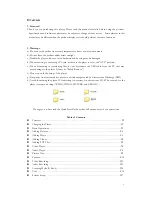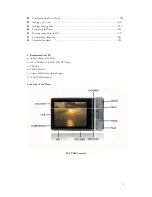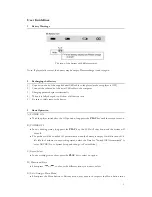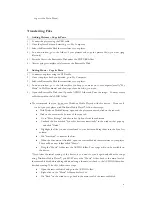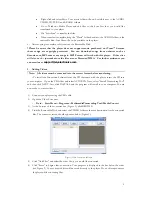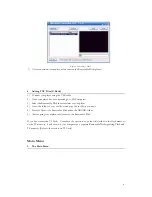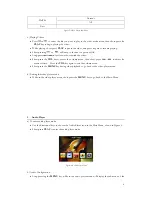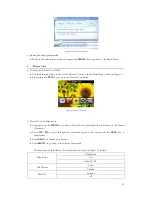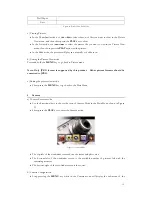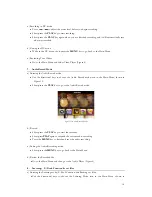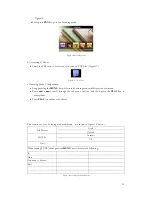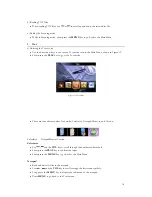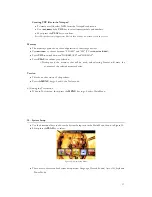z
Communicating With The PC………………………………………………………………P18
z
Adding a TF Card…………………………………………………………………………P19
z
Adding/deleting Files……………………………………………………………………..P19
z
Formatting the Player……………………………………………………………………..P20
z
Disconnecting From the PC………………………………………………………………P21
z
Technical Specifications…………………………………………………………………..P21
z
Common Problems……………………………………………………………………….P22
4. Requirement for PC
a) At least Pentium 100MHz;
b) OS of Windows 98/2000/ME/XP/Vista;
c) USB slot;
d) CD-ROM drive;
e) At least 15MB free hard disk space;
f) At least 32MB memory;
5. Layout of the Player
SLY CAM Controls
2
Summary of Contents for SL414CM
Page 1: ......