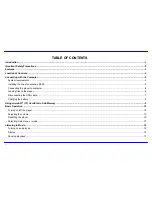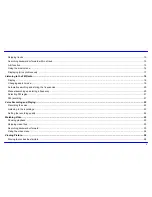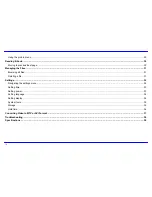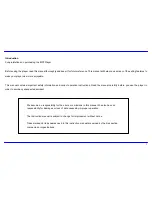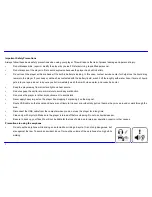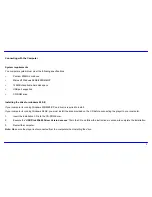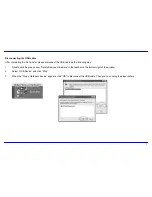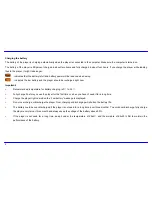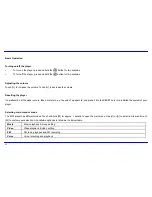i
TABLE OF CONTENTS
Introduction ........................................................................................................................................................................................................... 1
Important Safety Precautions............................................................................................................................................................................... 2
Features ................................................................................................................................................................................................................. 3
Location of Controls ............................................................................................................................................................................................. 4
Connecting with the Computer ............................................................................................................................................................................ 5
System requirements .......................................................................................................................................................................................... 5
Installing the drive for windows 98 SE ................................................................................................................................................................ 5
Connecting the player to computer ..................................................................................................................................................................... 6
Loading files to the player ................................................................................................................................................................................... 6
Disconnecting the USB cable ............................................................................................................................................................................. 7
Charging the battery ........................................................................................................................................................................................... 8
Using microSD™ (TF) Card Slot to Add Memory ............................................................................................................................................... 9
Basic Operation................................................................................................................................................................................................... 10
Turning on/off the player ................................................................................................................................................................................... 10
Adjusting the volume......................................................................................................................................................................................... 10
Resetting the player.......................................................................................................................................................................................... 10
Selecting main menu or mode .......................................................................................................................................................................... 10
Listening to Music............................................................................................................................................................................................... 12
Turning on and playing ..................................................................................................................................................................................... 12
Display .............................................................................................................................................................................................................. 12
Pausing playback.............................................................................................................................................................................................. 13