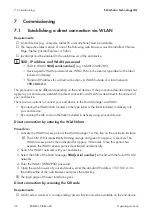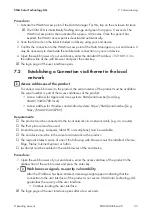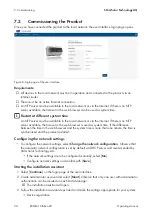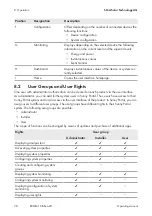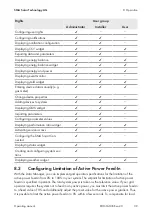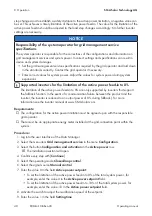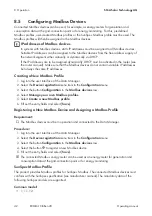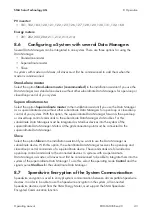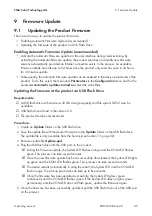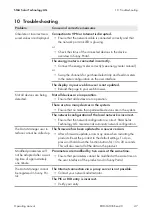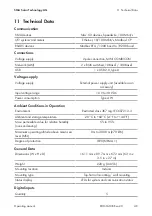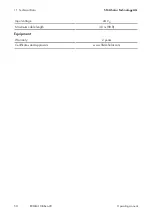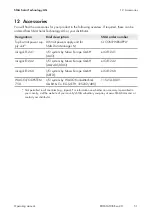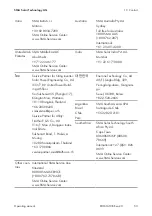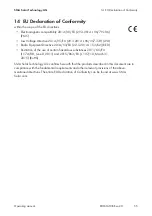9 Firmware Update
SMA Solar Technology AG
Operating manual
EDMM-10-BE-en-20
45
9
Firmware Update
9.1
Updating the Product Firmware
There are two ways to update the product firmware:
• Enabling Automatic Firmware Update (recommended)
• Updating the Firmware at the product via USB Flash Drive
Enabling Automatic Firmware Update (recommended)
• Activate the automatic firmware update via the user interface during commissioning. By
activating the automatic firmware update, the product searches and installs new firmware
versions automatically provided an Internet connection exists. In the process, an available
firmware update may take up to 24 hours since the product only searches once in 24 hours
for a firmware update.
• Subsequently, the automatic firmware update can be enabled in the device parameters of the
product. To do this, select the menu item
Parameters
in the
Configuration
menu and for the
parameter
Automatic updates turned on
select the value
Yes
.
Updating the Firmware at the product via USB Flash Drive
Requirements:
☐ A USB flash drive with maximum 32 GB storage capacity and file system FAT32 must be
available.
☐ USB flash drive at least in the version 2.0
☐ The product must be commissioned.
Procedure:
1. Create an
Update
folder on the USB flash drive.
2. Save the update file with the desired firmware in the
Update
folder on the USB flash drive.
The update file is only available from the Service (see Section 13, page 52).
3. Rename update file
Update.upd
.
4. Plug the USB flash drive into the USB port on the product.
☑ During the firmware update, the System LED flashes orange and the COM LED flashes
green. This process can take several minutes.
☑ Once the new firmware update has been successfully downloaded, the System LED lights
up green and the COM LED flashes green. This process can take several seconds.
☑ The device restarts automatically. During the restart, the System LED and the COM LED
flash orange. The start-up procedure can take up to five minutes.
☑ Once the firmware has been updated successfully, the System LED glows green
continuously and the COM LED flashes green. If the System LED does not glow green
permanently and the COM LED does not flash green, update the firmware again.
5. Once the firmware has been successfully updated, pull the USB flash drive out of the USB port
on the product.
Summary of Contents for DATA MANAGER M
Page 57: ......
Page 58: ...www SMA Solar com...