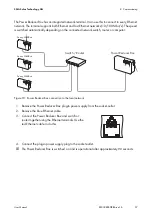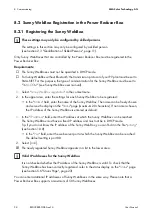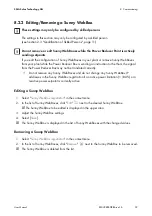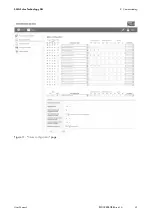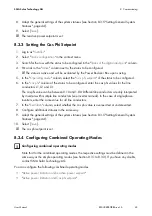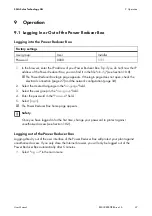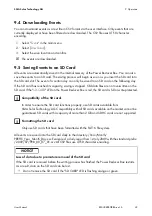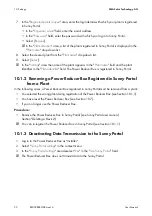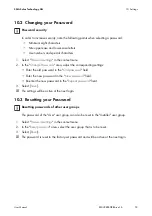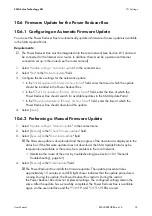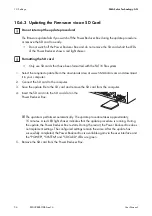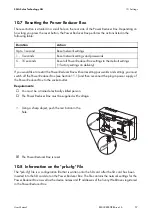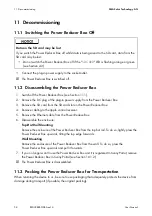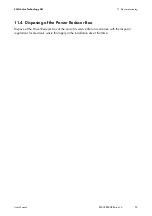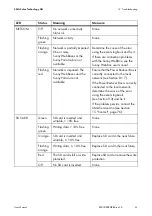SMA Solar Technology AG
10 Settings
User Manual
REDUCERBOX-BA-en-16
51
10 Settings
10.1 Sunny Portal
10.1.1 Registering the Power Reducer Box in Sunny Portal
Requirements:
☐ Internet access must be available.
☐ All Sunny WebBoxes in your plant must be registered in the Power Reducer Box
☐ At least one Sunny WebBox in your plant must be registered in Sunny Portal
(see the Sunny WebBox manual).
1. Log in to the Power Reducer Box as "Installer".
2. Select "
Sunny Portal settings
" in the context menu.
3. In the "
Settings
" area, select "
Yes
" in the "
Use Sunny Portal
" field.
4. If you want to encrypt communication between the Power Reducer Box and the Sunny Portal
using SSL, select "
Yes
" in the "
Use SSL
" field. Tip: If necessary, you can change the factory-set
SSL port 443. To do this, select [
Network and system settings
] and enter the desired SSL port
under "
Network settings
".
5. Using the "
Communication monitoring
" drop-down list, set how often the Power Reducer Box
should report to the Sunny Portal. If the Power Reducer Box does not report to the Sunny Portal
within the set time period, the Sunny Portal can inform you via e-mail.
6. If there is an active proxy server in your network, adopt the settings for the proxy server:
• Select [
Network and system settings
] and "
Network settings
" in the main menu.
• Select "
Yes
" in the "
Use proxy server
" field.
• Enter the address of the proxy server into the "
Proxy server address
" field.
• In the "
Port
" field, enter the network port at which the proxy server can be contacted.
• If you have to authenticate for your proxy server, select "
Yes
" in the "
Use authentication
" field
and enter the username and password for the proxy server in the "
User ID
" and "
Password
"
fields.
• Select [
Save
].
Frequency of communication monitoring when using a GSM modem
If your Internet connection is via a GSM modem, set a low frequency for the
communication monitoring. Depending on your GSM tariff, you will therefore avoid
increased costs.