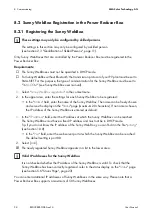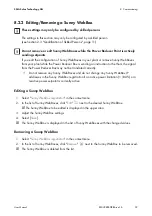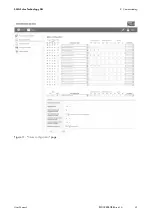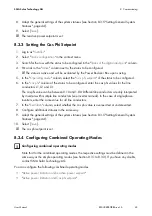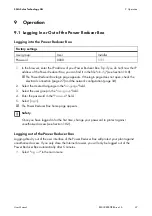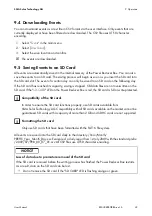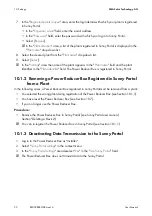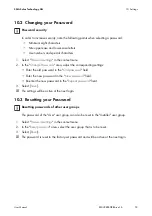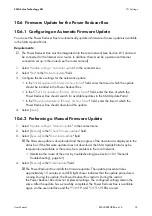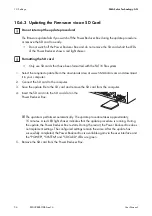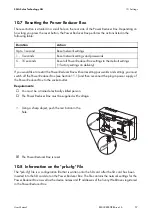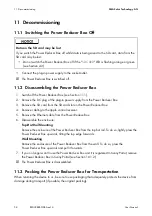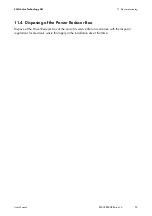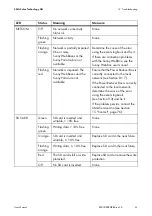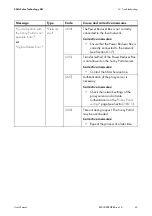10 Settings
SMA Solar Technology AG
52
REDUCERBOX-BA-en-16
User Manual
7. In the "
Registered plants request
" area, enter the login details with which your plant is registered
in Sunny Portal.
• In the "
Operator e-mail
" field, enter the e-mail address.
• In the "
Password
" field, enter the password with which you log in to Sunny Portal.
• Select [
Request
].
☑ In the "
Plant selection
" area, a list of the plants registered in Sunny Portal is displayed in the
"
Plant name
" drop-down list.
8. Select the desired plant from the "
Plant name
" drop-down list.
9. Select [
Select
].
☑ In the "
Settings
" area the name of the plant appears in the "
Plant name
" field and the plant
identifier in the "
Plant identifier
" field. The Power Reducer Box is registered in Sunny Portal.
10.1.2 Removing a Power Reducer Box Registered in Sunny Portal
from a Plant
In the following cases, a Power Reducer Box registered in Sunny Portal must be removed from a plant:
• You selected the wrong plant during registration of the Power Reducer Box (see Section 10.1.1).
• You have reset the Power Reducer Box (see Section 10.7).
• If you no longer use the Power Reducer Box.
Procedure:
• Remove the Power Reducer Box in Sunny Portal (see Sunny Portal user manual,
Section "Deleting a Device").
☑ You can re-register the Power Reducer Box in Sunny Portal (see Section 10.1.1).
10.1.3 Deactivating Data Transmission to the Sunny Portal
1. Log in to the Power Reducer Box as "Installer".
2. Select "
Sunny Portal settings
" in the context menu.
3. In the "
Sunny
Portal settings
" area deselect "
Yes
" in the "
Use Sunny Portal
" field.
☑ The Power Reducer Box does not transmit data to the Sunny Portal.