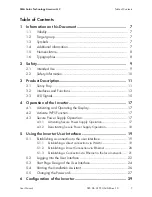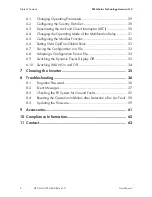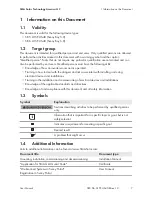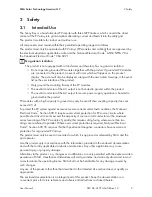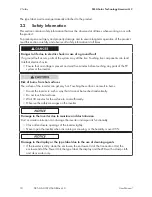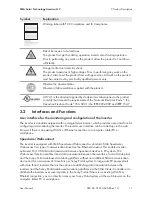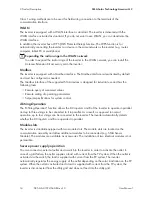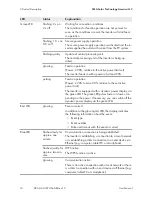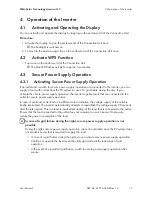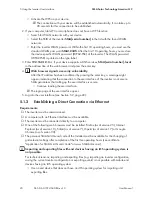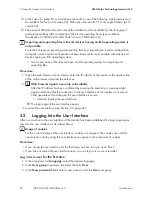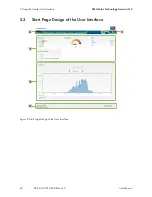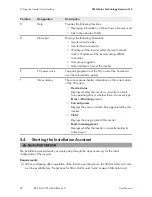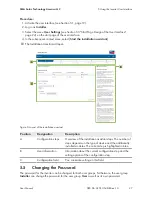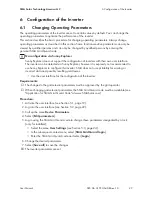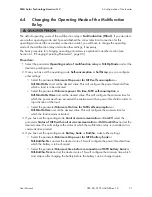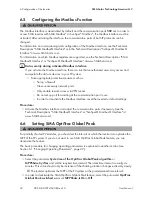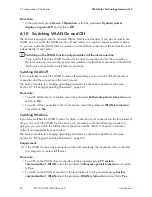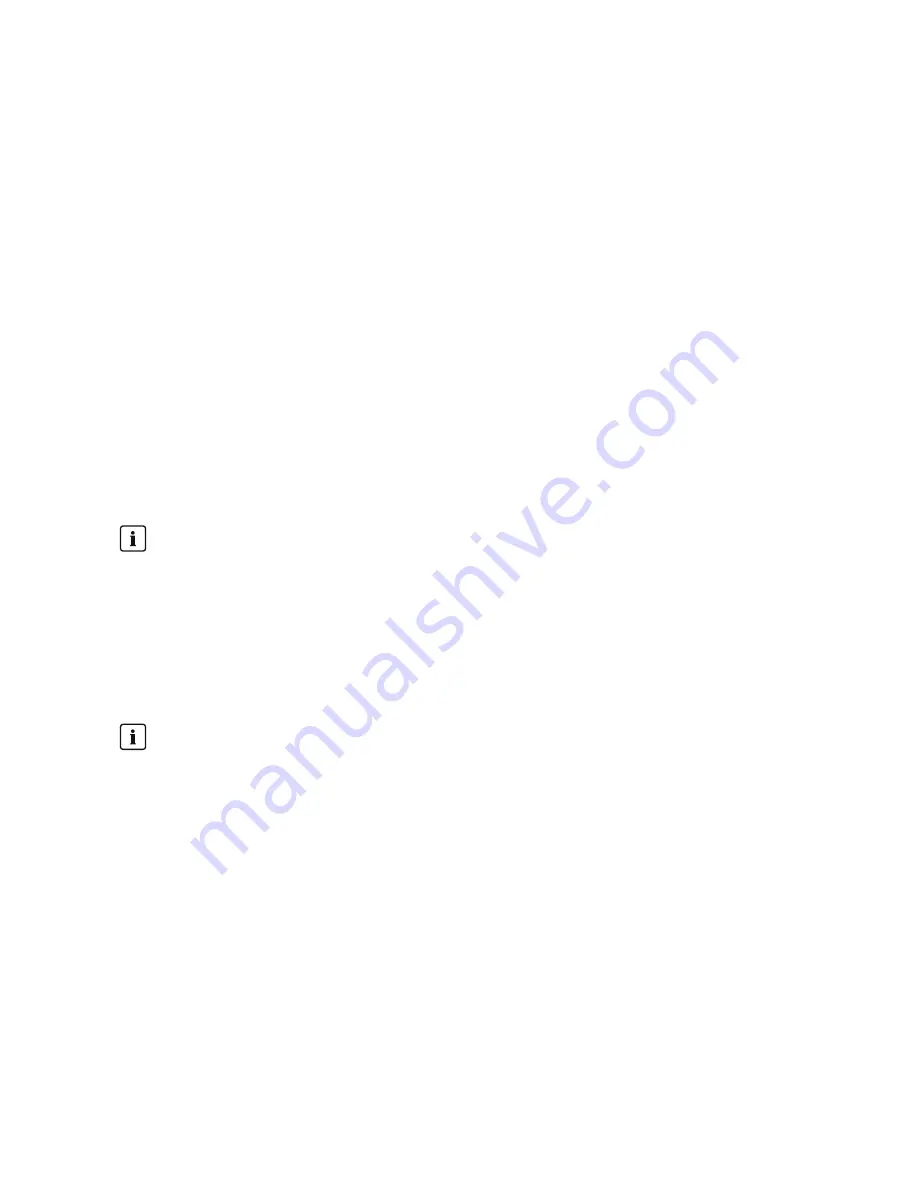
5
Using the Inverter User Interface
5.1
Establishing a connection to the user interface
5.1.1
Establishing a direct connection via WLAN
Requirements:
☐ The inverter must be commissioned.
☐ A computer, tablet PC or smartphone with WLAN interface must be available.
☐ In the case of a computer connection, one of the following web browsers must be installed:
Firefox (as of version 25), Internet Explorer (as of version 10), Safari (as of version 7), Opera
(as of version 17) or Google Chrome (as of version 30).
☐ In the case of a tablet PC or smartphone connection, one of the following web browsers must
be installed: Firefox (as of version 25), Safari (as of version iOS 7) or Google Chrome (as of
version 29).
☐ The personal SMA Grid Guard code of the Installer must be available for the changing of
grid-relevant settings after completion of the first ten operating hours (see "Application for
SMA Grid Guard Code" at www.SMA-Solar.com).
Inverter SSID and IP address and necessary passwords
• Inverter SSID in WLAN: SMA[serial number] (e.g. SMA2130019815)
• Standard WLAN password (usable for initial configuration to completion of the first ten
operating hours): SMA 12345
• Device-specific WLAN password (usable for initial configuration to completion of the first
ten operating hours): see WPA2-PSK on the type label of the inverter
• Standard IP inverter address for a direct connection via WLAN outside of a local
network: 192.168.12.3
Importing and exporting files with end devices having an iOS operating system is
not possible.
For technical reasons, importing and exporting files (e.g. importing an inverter configuration,
saving the current inverter configuration or exporting events) is not possible with mobile end
devices having an iOS operating system.
• Use an end device that does not have an iOS operating system for importing and
exporting files.
The procedure can be different depending on the terminal devices used (e.g. computer, tablet PC
or smartphone). If the procedure described does not apply to your device, establish the direct
connection via WLAN as described in the manual of your device.
Procedure:
1. If your computer, tablet PC or smartphone has a WPS function:
• Activate the WPS function on the inverter. To do this, tap twice on the enclosure lid of the
Connection Unit.
☑ The blue LED flashes quickly. The WPS function is active.
5 Using the Inverter User Interface
SMA Solar Technology America LLC
User Manual
19
SB5.0-6.0-1SP-US-40-BA-en-10