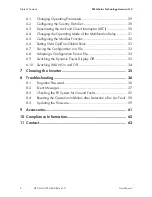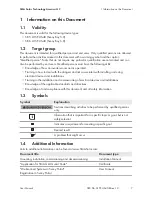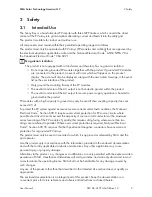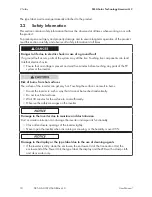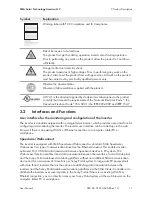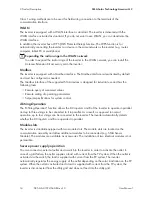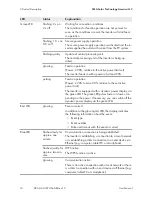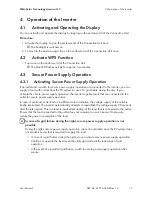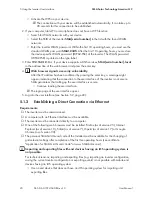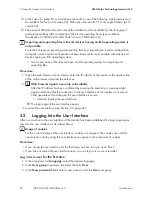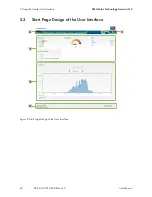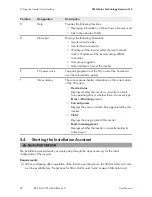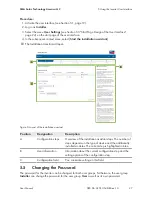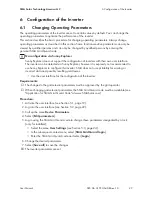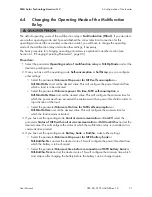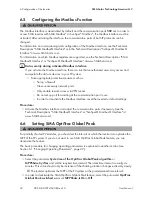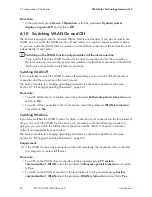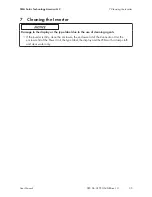• Activate the WPS on your device.
☑ The connection with your device will be established automatically. It can take up to
20 seconds for this connection to be established.
2. If your computer, tablet PC or smartphone does not have a WPS function:
• Search for WLAN networks with your device.
• Select the SSID of the inverter
SMA[serial number]
in the list with the found WLAN
networks.
• Enter the inverter WLAN password. Within the first 10 operating hours, you must use the
standard WLAN password
SMA12345
. After the first 10 operating hours, you must use
the device-specific WLAN password (WPA2-PSK) of the inverter. The WLAN password
(WPA2-PSK) is printed on the type label.
3. Enter
192.168.12.3
or, if your device supports mDNS services,
SMA[serial number].local
in the address line of the web browser and press the enter key.
4.
Web browser signals a security vulnerability
After the IP address has been confirmed by pressing the enter key, a message might
appear indicating that the connection to the user interface of the inverter is not secure.
SMA guarantees that calling up the user interface is secure.
• Continue loading the user interface.
☑ The login page of the user interface opens.
5. Log into the user interface (see Section 5.2, page 22).
5.1.2
Establishing a Direct Connection via Ethernet
Requirements:
☐ The inverter must be commissioned.
☐ A computer with an Ethernet interface must be available.
☐ The inverter must be connected directly to a computer.
☐ One of the following web browsers must be installed: Firefox (as of version 25), Internet
Explorer (as of version 10), Safari (as of version 7), Opera (as of version 17) or Google
Chrome (as of version 30).
☐ The personal SMA Grid Guard code of the Installer must be available for the changing of
grid-relevant settings after completion of the first ten operating hours (see certificate
"Application for SMA Grid Guard Code" at www.SMA-Solar.com).
Importing and exporting files with end devices having an iOS operating system is
not possible.
For technical reasons, importing and exporting files (e.g. importing an inverter configuration,
saving the current inverter configuration or exporting events) is not possible with mobile end
devices having an iOS operating system.
• Use an end device that does not have an iOS operating system for importing and
exporting files.
5 Using the Inverter User Interface
SMA Solar Technology America LLC
User Manual
SB5.0-6.0-1SP-US-40-BA-en-10
20