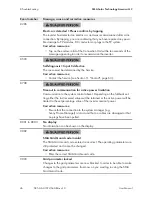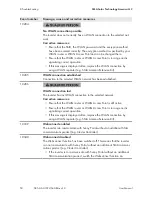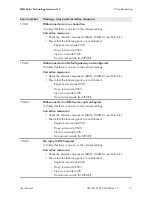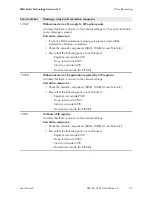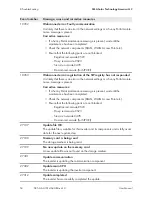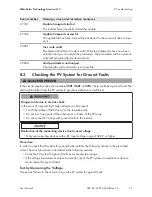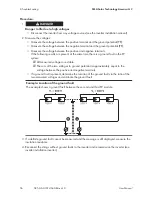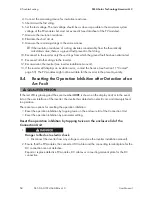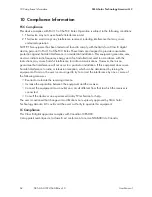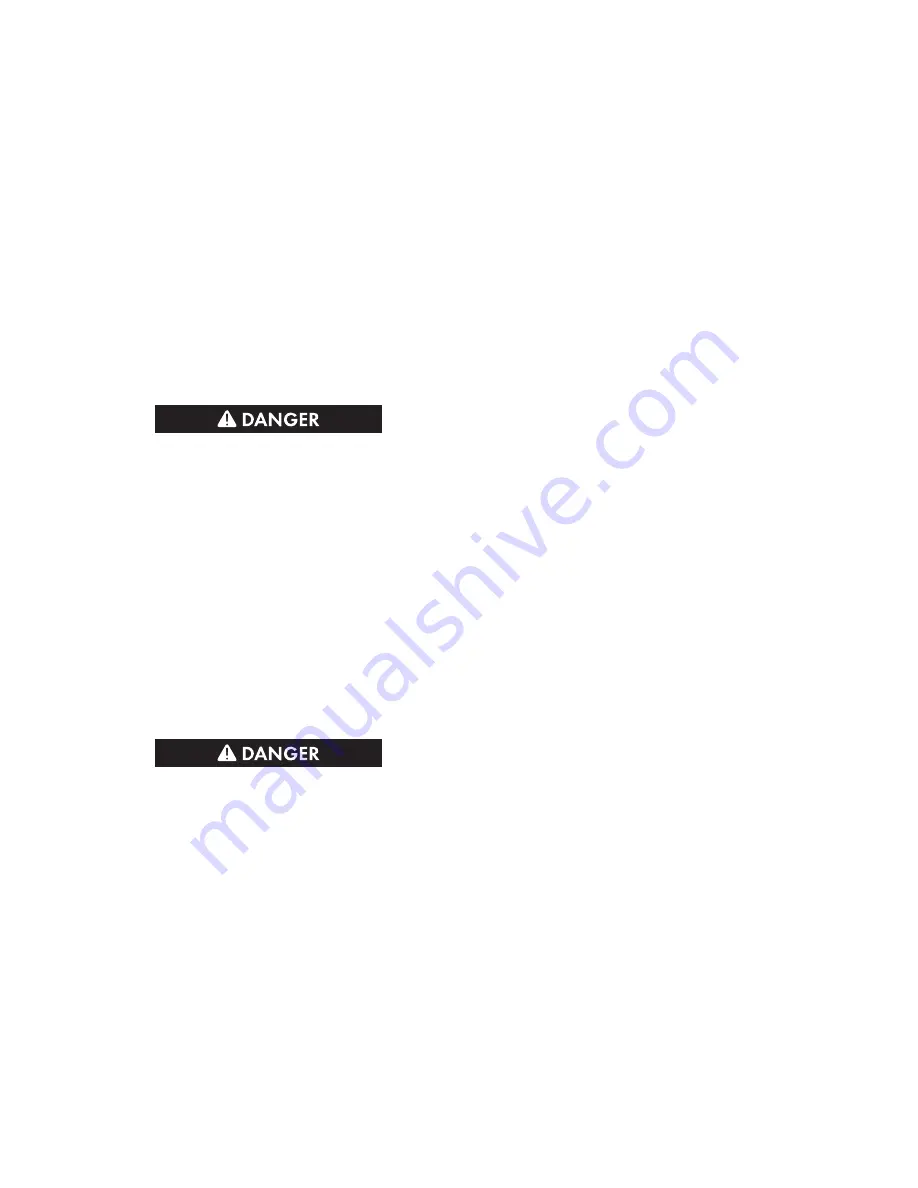
4. Select [
Settings
].
5. In the context menu, select [
Updating the firmware
].
6. Follow the instructions in the dialog.
Updating the firmware via USB flash drive.
Requirement:
☐ A USB flash drive with maximum 32 GB and file system FAT32 must be available.
Procedure:
1. Create an "UPDATE" folder on the USB stick.
2. Save the update file with the desired firmware in the "UPDATE" folder on the USB flash drive.
The update file is, for example, available for download on the product page of the inverter at
www.SMA-Solar.com.
3.
Danger to life due to high voltages
• Disconnect the inverter from any voltage sources and open the enclosure lid of the
Connection Unit (see the inverter installation manual).
4. Insert the USB flash drive in the USB port on the communication assembly.
5. Commission the inverter (see inverter installation manual).
☑ During start-up phase of the inverter, the desired firmware is being installed. At the same
time, the status of the update is shown in the display:
Update status: xxxxxxx
☑ Once the desired firmware has been installed in the inverter, the status
successful
is
shown in the display.
✖ The status
error occurred
is shown in the display?
The firmware update was not successful.
• Update the firmware again.
6.
Danger to life due to high voltages
• Disconnect the inverter from any voltage sources again and open the enclosure lid of the
Connection Unit (see the inverter installation manual).
7. Pull the USB flash drive out of the USB port.
8. Commission the inverter (see inverter installation manual).
8 Troubleshooting
SMA Solar Technology America LLC
User Manual
SB5.0-6.0-1SP-US-40-BA-en-10
60