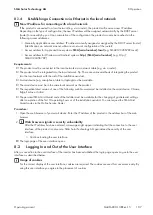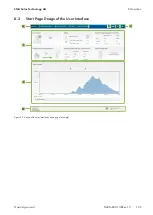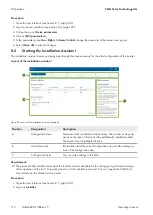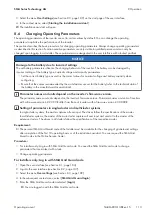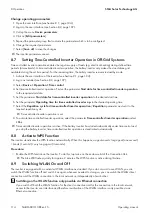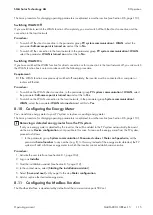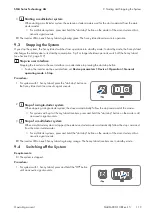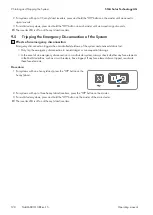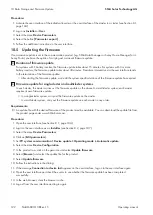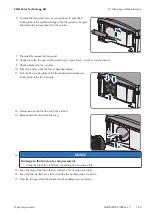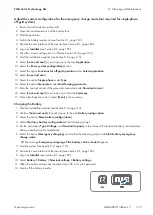10 Data Storage and Firmware Update
SMA Solar Technology AG
Operating manual
121
SI44M-80H-13-BE-en-15
10 Data Storage and Firmware Update
10.1
Viewing Event Messages or Instantaneous Values
Data Storage
Event messages and instantaneous values are saved in the Sunny Island. This data can be evaluated and thus the
operating processes in the Sunny Island system can be traced. From this, for example, parameter settings can be
derived that will e.g. increase the self-consumption of PV energy or the service life of the battery. For SMA Service, this
data simplifies the analysis of any errors present and the identification of possible solutions.
The storage capacity of the inverter can be extended with the optional micro SD card. Thus, for example, data can be
recorded over longer time periods, enabling extended diagnostics possibilities to be used (see Section 16.14,
page 182).
Procedure:
1. Activate the user interface of the individual inverter or the user interface of the master in a cluster (see Section 8.1,
2. Log in as
Installer
or
User
.
3. To call up event messages, select the menu
Events
.
4. To call up instantaneous values, select the menu
Data
.
5. Follow the instructions in the user interface.
10.2
Exporting Event Messages
With this function, you can save the events of your system to the computer as CSV files.
Procedure:
1. Activate the user interface of the individual inverter or the user interface of the master in a cluster (see Section 8.1,
2. Log in as
Installer
or
User
.
3. Select the menu
Events
.
4. To filter event messages, activate or deactivate the filters
Information
/
Warning
/
Error
as necessary.
5. Select the button [
Export events
].
6. Follow the additional instructions in the user interface.
10.3
Exporting Service Files and Values
With this function, you can save measured values and service data of your system to the computer as CSV files.
Procedure:
1. Activate the user interface of the individual inverter or the user interface of the master in a cluster (see Section 8.1,
2. Log in as
Installer
or
User
.
3. Select the menu
Data
.
4. Select the desired measured values or the
Service files
from the drop-down list.
5. Select the button [
Export data
].
6. Follow the additional instructions in the user interface.
10.4
Exporting Parameters
With this function, you can save the events of your system to the computer as HTML files.