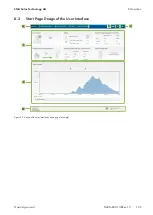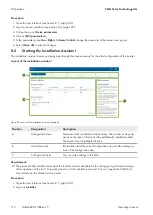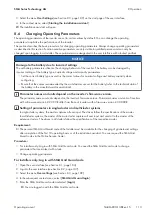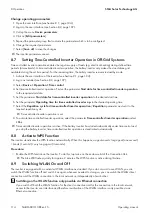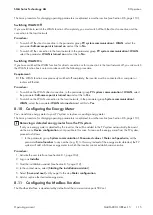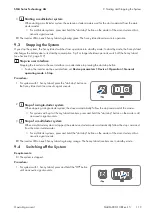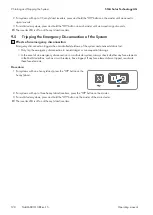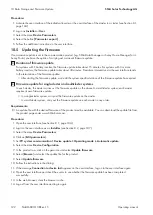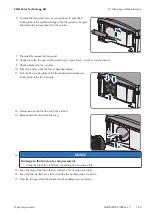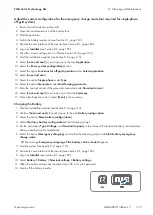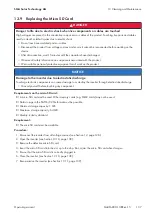10 Data Storage and Firmware Update
SMA Solar Technology AG
Operating manual
SI44M-80H-13-BE-en-15
122
Procedure:
2. Log in as
Installer
or
User
.
3. Select the menu
Device Parameters
.
4. Select the button
[Parameter export]
.
5. Follow the additional instructions in the user interface.
10.5
Updating the Firmware
If no automatic update is set in the communication product (e.g. SMA Data Manager or Sunny Home Manager) or in
Sunny Portal, you have the option of carrying out a manual firmware update.
Duration of firmware update
For systems with 1 battery inverter, the firmware update takes about 15 minutes. For systems with 3 or more
battery inverters, the firmware update takes about 30 minutes. Premature intervention via the user interface leads
to the termination of the firmware update.
• After starting the firmware update, wait until the system-specific duration of the firmware update has expired.
Firmware update for single-cluster and multicluster systems
In each cluster, the master carries out the firmware update on the slaves. In a multicluster system, each master
requires its own firmware update.
• In a single-cluster system, carry out the firmware update on the master.
• In a multicluster system, carry out the firmware update on each master in any order.
Requirements:
☐ An update file with the desired firmware of the product must be available. You can download the update file from
the product page under www.SMA-Solar.com.
Procedure:
1. Open the user interface (see Section 8.1, page 104).
2. Log into the user interface as an
Installer
3. Select the menu
Device Parameters
.
4. Click on [
Edit parameters
].
5. Set
PV system communication > Device update > Operating mode
to
Automatic update
.
6. Select the menu
Device Configuration
.
7. In the product row, click on the gear icon and select
Update firmware
.
8. Select [
Browse
] and select the update file for the product.
9. Select
Update firmware
.
10. Follow the instructions in the dialog.
11. If the message
Connection to device lost
appears on the user interface, log on to the user interface again.
12. Open the user interface and check the events to see whether the firmware update has been completed
successfully.
13. In the web browser, clear the browser cache.
14. Log out from the user interface and log in again.