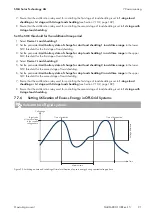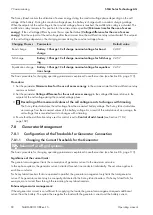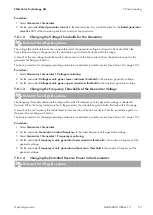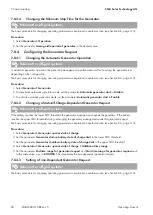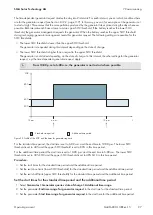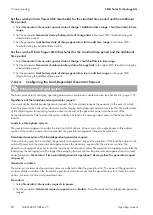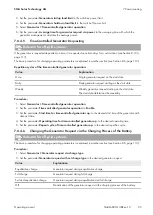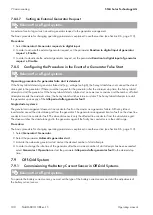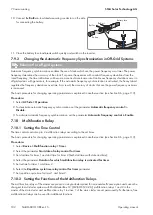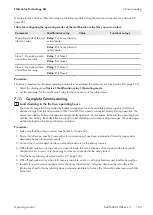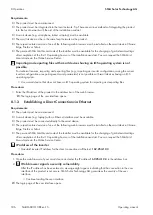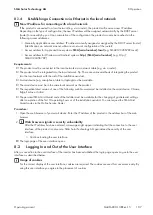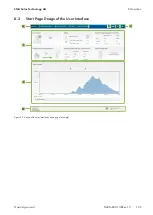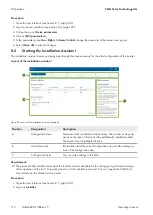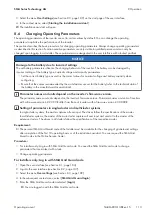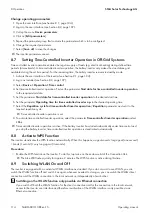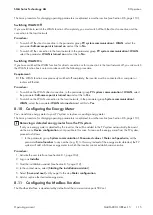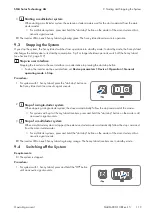8 Operation
SMA Solar Technology AG
Operating manual
SI44M-80H-13-BE-en-15
104
8
Operation
8.1
Establishing a connection to the user interface
8.1.1
Establishing a direct connection via WLAN
You have several options to connect the product to an end device. The procedure can be different depending on the
end devices. If the procedures described do not apply to your end device, establish the direct connection via Wi-Fi as
described in the manual of your end device.
The following connection options are available:
• Connection to SMA 360° App
• Connection with WPS
• Connection with Wi-Fi network search
Requirements:
☐ The product must be commissioned.
☐ A smart device (e.g. smartphone, tablet or laptop) must be available.
☐ The respective latest version of one of the following web browsers must be installed on the smart device: Chrome,
Edge, Firefox or Safari.
☐ JavaScript must be enabled in the web browser of the smart device.
☐ The personal SMA Grid Guard code of the Installer must be available for the changing of grid-relevant settings
after completion of the first 10 operating hours or of the installation assistant. You can request the SMA Grid
Guard code via the Online Service Center.
SSID, IP address and WLAN password
• SSID in WLAN:
SMA[serial number]
(e.g. SMA0123456789)
• Device-specific WLAN password: see WPA2-PSK on the type label of the product or the rear side of the
manual included in delivery
• Standard access address for a direct connection via WLAN outside of a local network:
http://smalogin.net
or
192.168.12.3
Importing and exporting files with smart devices having an iOS operating system is not
possible
For technical reasons, importing and exporting files (e.g., importing an inverter configuration, saving the current
inverter configuration or exporting events and parameters) is not possible with smart devices having an iOS
operating system.
• Use a smart device that does not have an iOS operating system for importing and exporting files.
Connection to SMA 360° App
Requirements:
☐ A smart device with camera (e.g. smartphone or tablet) must be available.
☐ The SMA 360° App must be installed on the smart device.
☐ An user account for Sunny Portal must already exist.
Procedure:
1. Open the SMA 360° App and login with the Sunny Portal account details.
2. Select
QR-Code Scan
in the menu.