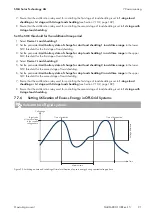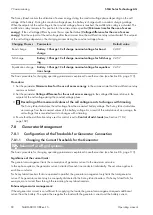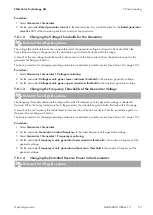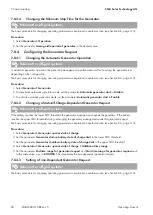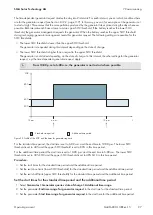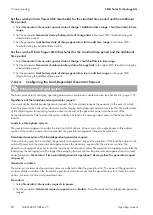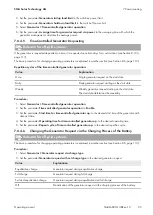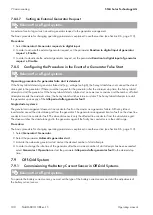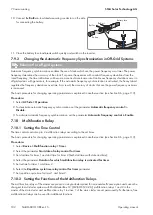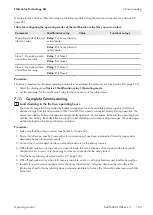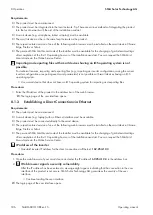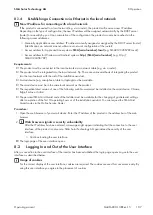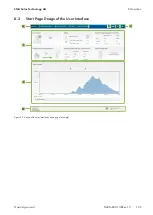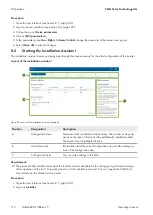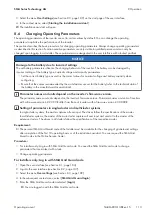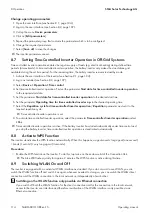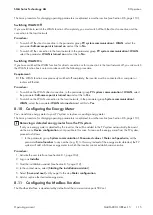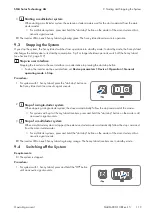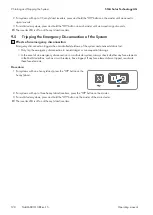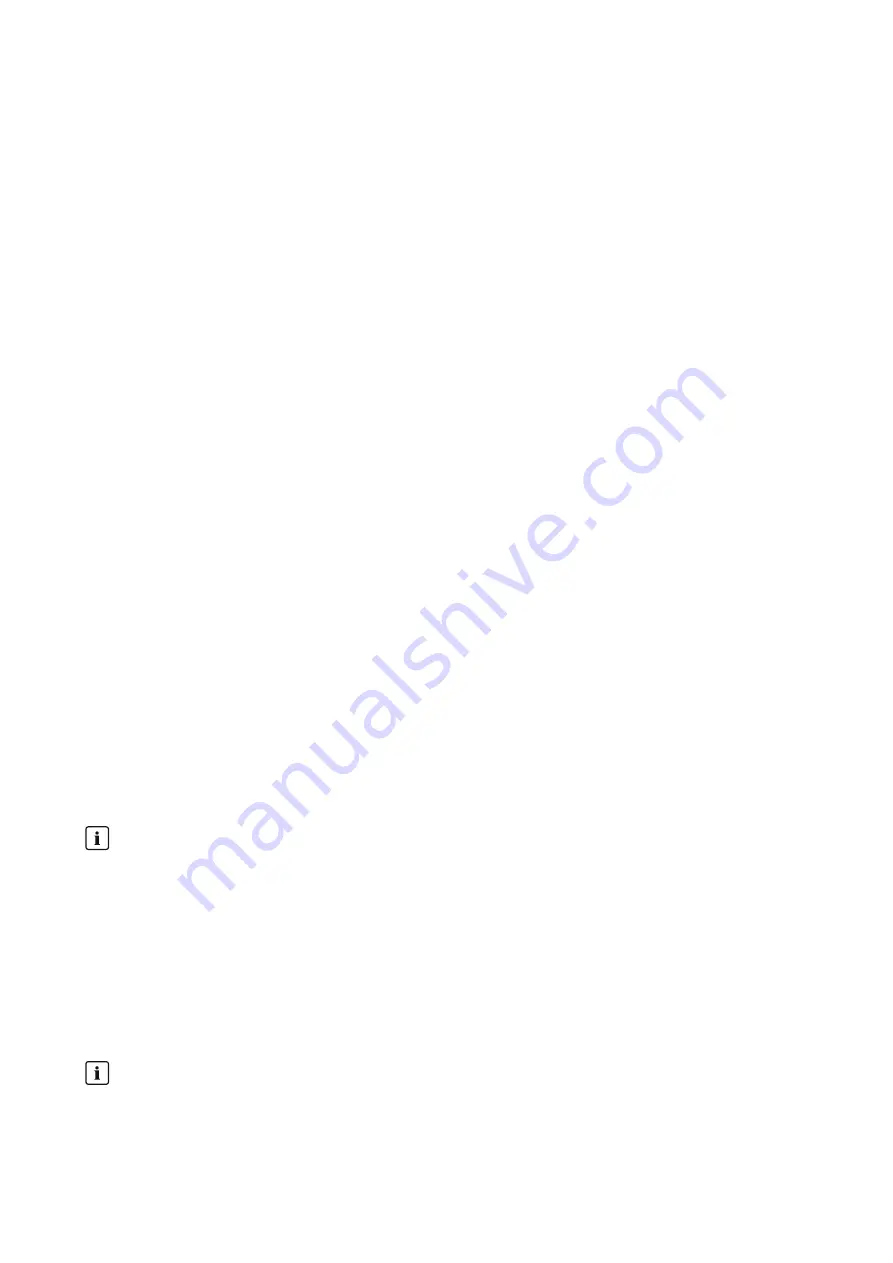
8 Operation
SMA Solar Technology AG
Operating manual
105
SI44M-80H-13-BE-en-15
3. Scan the QR Code on you product via the SMA 360° App.
☑ The smart device automatically connects to the product. The web browser of your smart device opens and
the login page of the user interface is displayed.
4. If the web browser of the smart end device does not open automatically and the login page of the user interface
is not displayed, open the web browser and enter
http://smalogin.net
in the address bar.
Connection with WPS
Requirements:
☐ The end device must have a WPS function.
Procedure:
1. Enable the WPS function on the inverter. To do this, tap on the enclosure lid of the inverter twice.
☑ A signal sounds for one second followed by a one second break. After this break the signal sounds again for
one second.
2. Enable the WPS function on your end device.
☑ The smart device automatically connects to the product. The web browser of your smart device opens and
the login page of the user interface is displayed.
3. If the web browser of the smart end device does not open automatically and the login page of the user interface
is not displayed, open the web browser and enter
http://smalogin.net
in the address bar.
Connection with Wi-Fi network search
1. Search for Wi-Fi networks with your end device.
2. Select the SSID of the product
SMA[serial number]
in the list with the detected Wi-Fi networks.
3. Enter the device-specific Wi-Fi password (see WPA2-PSK on the type label of the product or the rear side of the
manual included in delivery).
4. Open the web browser of your smart end device and enter
http://smalogin.net
in the address bar.
☑ The login page of the user interface is displayed.
5. If the login page of the user interface does not open, enter the IP address
192.168.12.3
or, if your smart device
supports mDNS services,
SMA[serial number].local
or
http://SMA[serial number]
in the address bar of the
web browser.
8.1.2
Establishing a Connection via WLAN in the Local Network
New IP address for connecting with a local network
If the product is connected to a local network (e.g. via a router), the product will receive a new IP address.
Depending on the type of configuration, the new IP address will be assigned automatically by the DHCP server
(router) or manually by you. Upon completion of the configuration, the product can only be reached via the
following access addresses:
• Generally applicable access address: IP address manually assigned or assigned by the DHCP server (router)
(identification via network scanner software or network configuration of the router).
• Access address for Apple and Linux systems:
SMA[serial number].local
(e.g. SMA0123456789.local)
• Access address for Windows and Android systems:
http://SMA[serial number]
(e.g., http://
SMA0123456789)
Connection via Wi-Fi exclusively for temporary access to the user interface
A permanent connection of the product with Sunny Portal via Wi-Fi is not possible for technical reasons.
• Use the connection via Wi-Fi exclusively for temporary access to the user interface (e.g. for setting of
parameters).