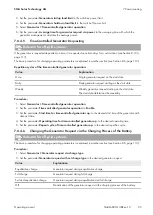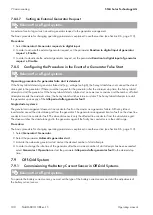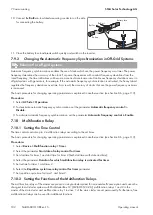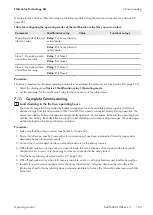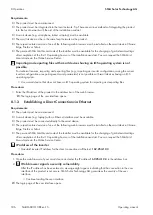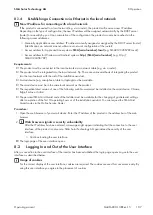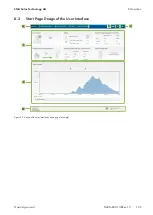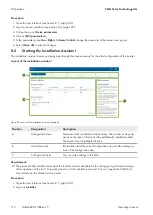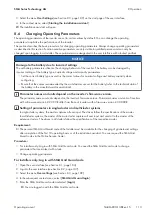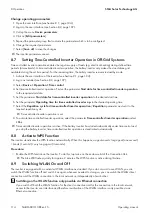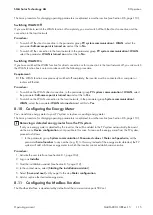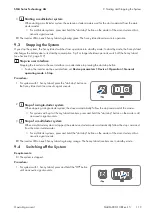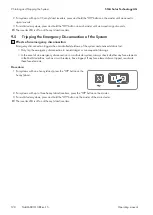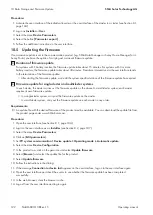8 Operation
SMA Solar Technology AG
Operating manual
113
SI44M-80H-13-BE-en-15
3. Select the menu
User Settings
(see Section 8.3, page 109) on the start page of the user interface.
4. In the context menu, select [
Starting the installation assistant
].
☑ The installation assistant will open.
8.6
Changing Operating Parameters
The operating parameters of the inverter are set to certain values by default. You can change the operating
parameters to optimize the performance of the inverter.
This section describes the basic procedure for changing operating parameters. Always change operating parameters
as described in this section. Function-sensitive parameters are only visible to qualified persons and can only be
changed upon logging in as Installer. These parameters are designated in the user interface with a locked padlock.
NOTICE
Damage to the battery due to incorrect settings
The set battery parameters influence the charging behavior of the inverter. The battery can be damaged by
incorrect settings of the battery type, nominal voltage and capacity parameters.
• Set the correct battery type as well as the correct values for nominal voltage and battery capacity when
configuring.
• Ensure that the values recommended by the manufacturer are set for the battery (refer to the technical data of
the battery in the manufacturer documentation).
Parameter names and units depend on the inverter's firmware version.
The parameter names and units depend on the inverter's firmware version. Parameter names and units of inverters
with a firmware version ≤ 2.99.99.R differ from those of inverters with a firmware version ≥ 3.00.00.R.
Setting of parameters in single-cluster and multicluster systems
In single-cluster systems, the master captures all user input. The slaves follow the specifications of the master.
In multicluster systems, the master of the main cluster captures all user input and sends it to the master of the
extension clusters. The slaves in all clusters follow the specifications of the respective master.
Requirement:
☐ The personal SMA Grid Guard code of the Installer must be available for the changing of grid-relevant settings
after completion of the first 10 operating hours or of the installation assistant. You can request the SMA Grid
Guard code via the Online Service Center.
Procedure:
• For installers only: Log in with SMA Grid Guard code. You need the SMA Grid Guard code to change
parameters that are marked with a lock.
• Change operating parameters.
For installers only: Log in with SMA Grid Guard code
1. Open the user interface (see Section 8.1, page 104).
2. Log into the user interface (see Section 8.2, page 107).
3. Select the menu
User settings
4. In the subsequent context menu, select [
SMA Grid Guard login
].
5. Enter the SMA Grid Guard code and select [
Login
]
☑ You are logged in with the SMA Grid Guard code.