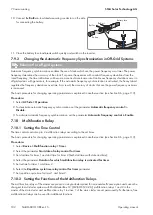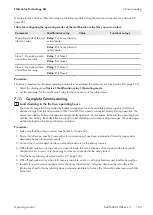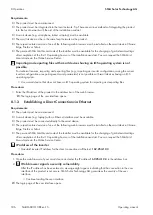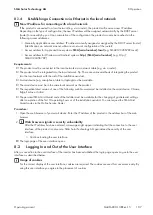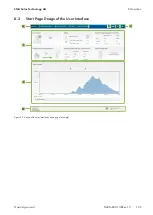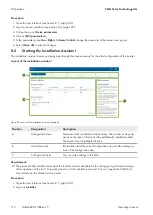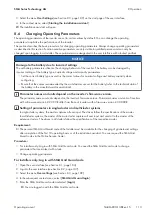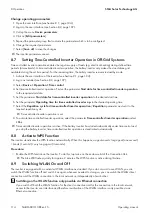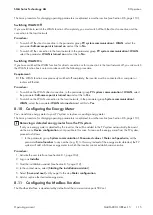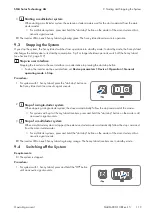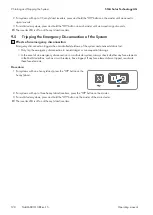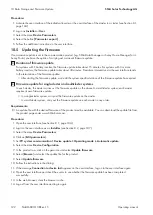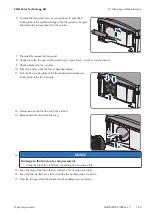8 Operation
SMA Solar Technology AG
Operating manual
115
SI44M-80H-13-BE-en-15
Switching WLAN Off
If you would like to switch the WLAN function off completely, you must switch off both the direct connection and the
connection in the local network.
Procedure:
• To switch off the direct connection in the parameter group
PV system communication > WLAN
, select the
parameter
Soft-access-point is turned on
and set this to
No
.
• To switch off the connection in the local network in the parameter group
PV system communication > WLAN
,
select the parameter
WLAN is turned on
and set this to
No
.
Switching WLAN On
If you have switched the WLAN function for direct connection or for connection in the local network off, you can switch
the WLAN function back on in accordance with the following procedure.
Requirement:
☐ If the WLAN function was previously switched off completely, the inverter must be connected to a computer or
router via Ethernet.
Procedure:
• To switch on the WLAN direct connection, in the parameter group
PV system communication > WLAN
, select
the parameter
Soft-access-point is turned on
and set this to
Yes
.
• To switch on the WLAN connection in the local network, in the parameter group
System communication >
WLAN
, select the parameter
WLAN is turned on
and set this to
Yes
.
8.10
Configuring the Energy Meter
You can add an energy meter to your PV system or replace an existing energy meter.
Removing a detected energy meter from the PV system
If only one energy meter is detected by the inverter, this will be added to the PV system automatically. Removal
via the menu
Device configuration
is not possible in this case. To remove the energy meter from the PV system,
proceed as follows:
• In the parameter group
System communication > Measured values > Meter on Speedwire
, set the
parameter
Serial number
to any number (e.g.
1
). In this way, instead of the energy meter detected, the PV
system will add a fictitious energy meter to which the inverter cannot establish communication.
Procedure:
1. Activate the user interface (see Section 8.1, page 104).
2. Log in as
Installer
.
3. Start the installation assistant (see Section 8.5, page 112).
4. In the context menu, select [
Starting the installation assistant
].
5. Select [
Save and next
] until you get to the step
Meter configuration
.
6. Add or replace the desired energy meter.
8.11
Configuring the Modbus Function
The Modbus interface is deactivated by default and the communication ports 502 set.