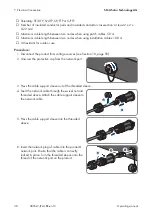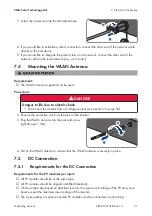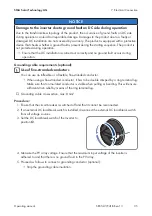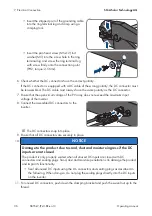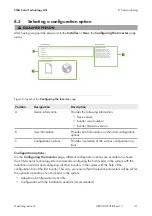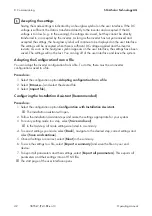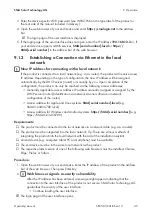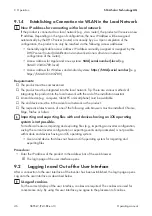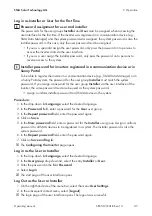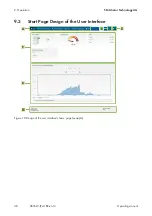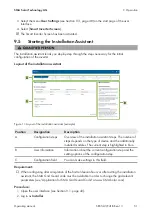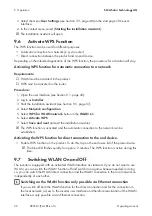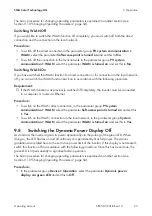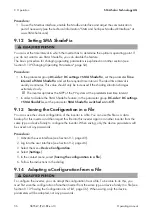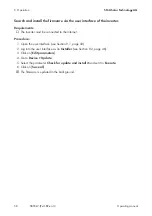9 Operation
SMA Solar Technology AG
Operating manual
SB55-LV-JP-41-BE-en-13
44
Importing and exporting files with end devices having an iOS operating
system is not possible.
For technical reasons, importing and exporting files (e.g., importing an inverter configuration,
saving the current inverter configuration or exporting events and parameters) is not possible
with mobile end devices having an iOS operating system.
• Use an end device that does not have an iOS operating system for importing and
exporting files.
Connection to SMA 360° App
Requirements:
☐ An end device with camera must be available.
☐ The SMA 360° App must be installed on the end device.
☐ An user account for Sunny Portal must already exist.
Procedure:
1. Open the SMA 360° App and login with dem Sunny Portal account details.
2. Select
QR-Code Scan
in the menu.
3. Scan the QR Code on you product via the SMA 360° App.
☑ The end device automatically connects to the product. The web browser of your end
device opens and the login page of the user interface is displayed.
4. If the web browser of your end device does not open automatically and the login page of the
user interface is not displayed, open the web browser and enter
https://smalogin.net
in the
address bar.
Connection with WPS
Requirements:
☐ The end device must have a WPS function.
Procedure:
1. Enable the WPS function on the inverter. To do this, tap on the enclosure lid of the inverter
twice.
☑ The blue LED flashes quickly for approx. two minutes. The WPS function is active during
this time.
2. Enable the WPS function on your end device.
3. Open the web browser of your end device and enter
https://smalogin.net
in the address
bar.
Connection with Wi-Fi network search
1. Search for Wi-Fi networks with your end device.
2. Select the SSID of the product
SMA[serial number]
in the list with the detected Wi-Fi
networks.