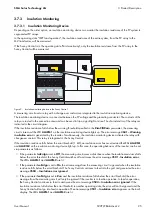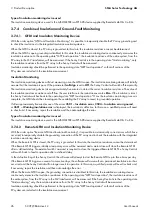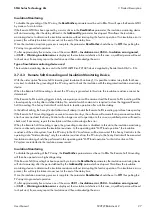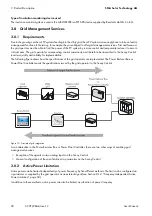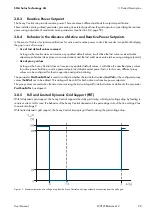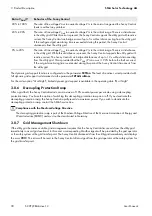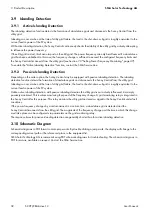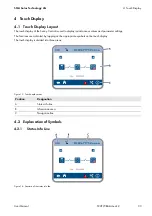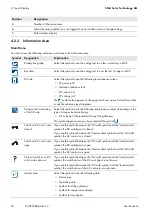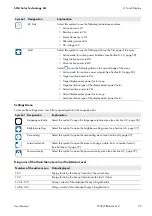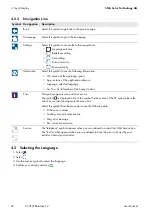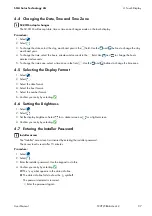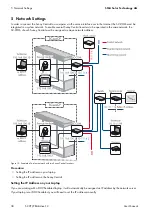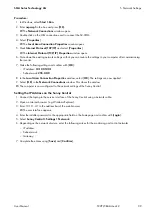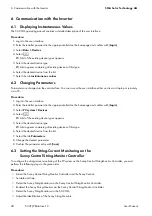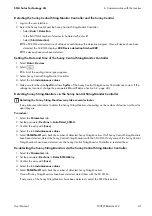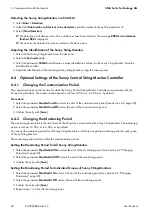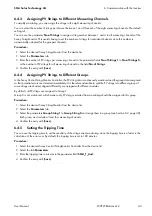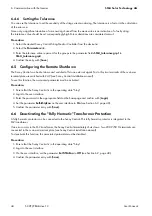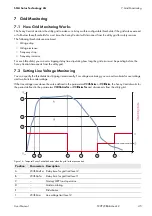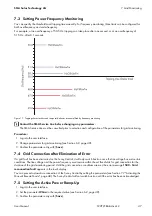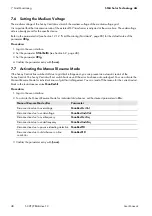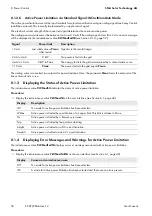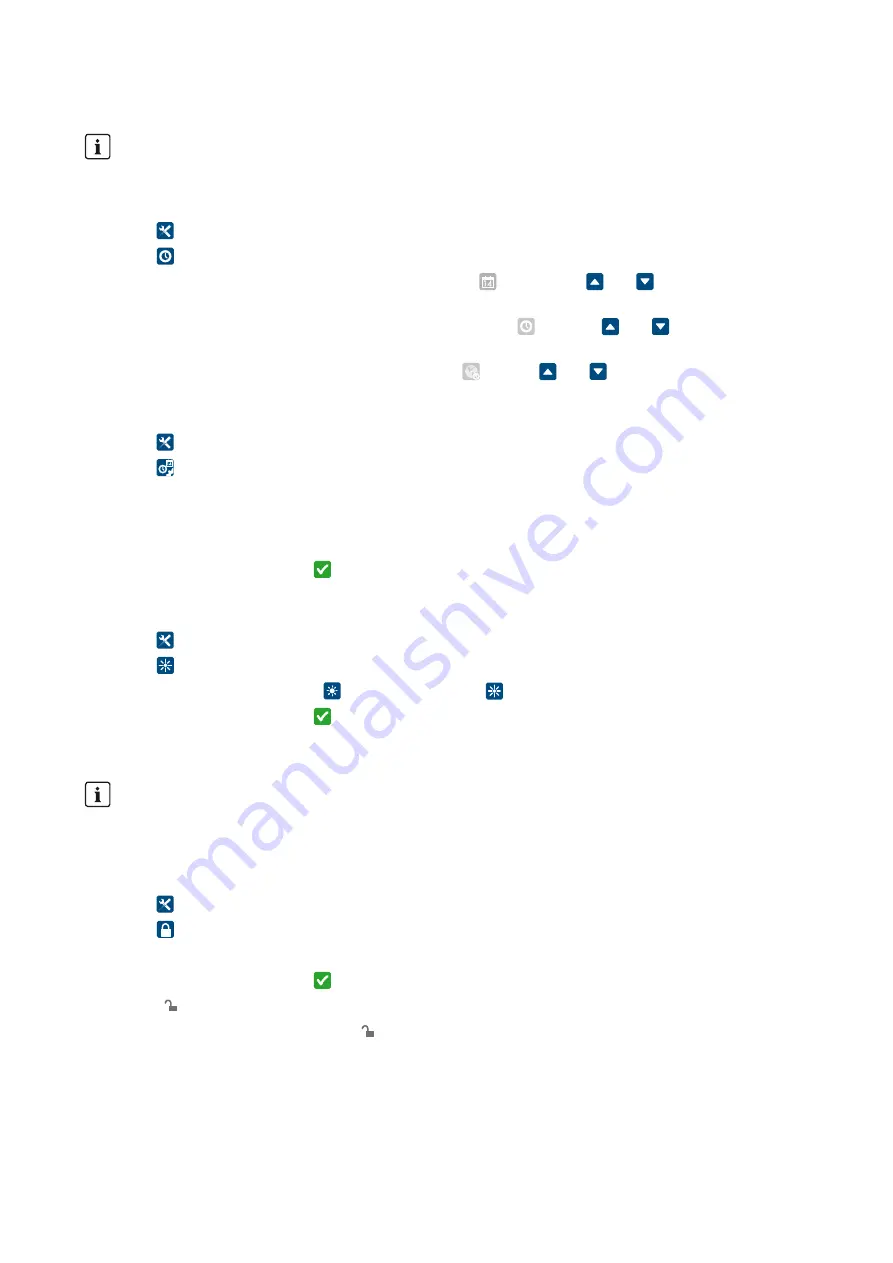
SMA Solar Technology AG
4 Touch Display
User Manual
SCCP-JP-BA-A4-en-12
37
4.4 Changing the Date, Time and Time Zone
Procedure:
1. Select .
2. Select .
3. To change the date, select the day, month and year in the field. Use the and buttons to change the day,
month and year.
4. To change the time, select the hours, minutes and seconds in the field. Use and to change the hours,
minutes and seconds.
5. To change the time zone, select a time zone in the field . Use the and buttons to change the time zone.
4.5 Selecting the Display Format
1. Select .
2. Select .
3. Select the date format.
4. Select the hour format.
5. Select the number format.
6. Confirm your entry by selecting .
4.6 Setting the Brightness
1. Select .
2. Select .
3. Set the display brightness. Select for a darker screen or for a lighter screen.
4. Confirm your entry by selecting .
4.7 Entering the Installer Password
Procedure:
1. Select .
2. Select .
3. Enter the installer password. Use the keypad to do this.
4. Confirm your entry by selecting .
☑ The symbol appears in the status info line.
✖ The status info line fails to show the symbol?
The password entered is incorrect.
• Enter the password again.
SC-COM adopts changes
The SC-COM will accept date, time or time zone changes made on the touch display.
Installer access
The "Installer" access level is activated by entering the installer password.
The access level is reset after 15 minutes.