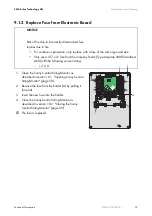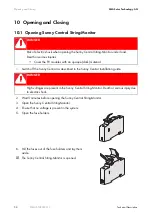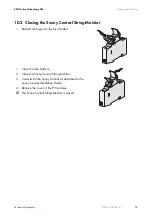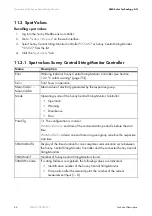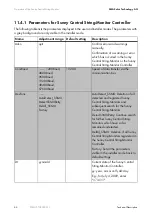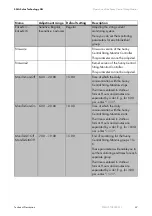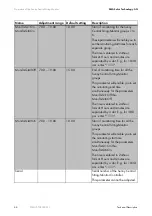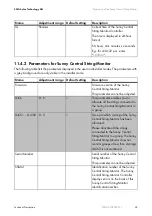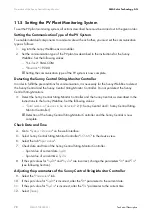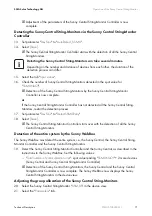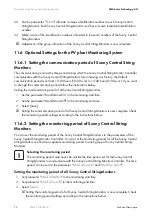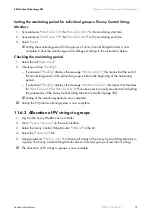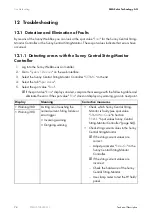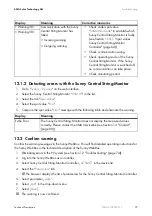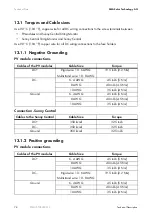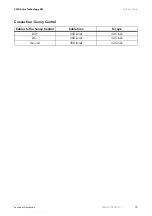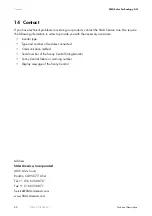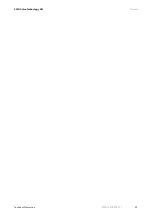Operation of the Sunny Central String-Monitor
SMA Solar Technology AG
70
SSMUS-TUS094511
Technical Description
11.5 Setting the PV Plant Monitoring System
To set the PV plant monitoring system, all actions described here must be carried out in the given order.
Setting the Communication Type of the PV System
To enable individual components to communicate with each other, you must set the communication
type as follows:
1. Log into the Sunny WebBox as an installer.
2. Set the communication type of the PV plant as described in the instructions for the Sunny
WebBox. Set the following values:
– "
Interface
": SMA-COM
– "
Baudrate
": 19200
☑ Setting the communication type of the PV system is now complete.
Detecting the Sunny Central String-Monitor Controller
In order to fulfill the preconditions for communication, it is necessary for the Sunny WebBox to detect
the Sunny Central and the Sunny Central String-Monitor Controller. Do not yet detect the Sunny
Central String-Monitors.
3. Detect the Sunny Central String-Monitor Controller and the Sunny Central, as described in the
instructions to the Sunny WebBox. Set the following values:
–
"Total number of devices to be detected":
2 (1 Sunny Central and 1 Sunny Central String-
Monitor Controller)
☑ Detection of the Sunny Central String-Monitor Controller and the Sunny Central is now
complete.
Check Date and Time
4. Go to "
System > Devices
" on the web interface.
5. Select Sunny Central String-Monitor Controller "
SCSMC
" in the device view.
6. Select the tab "
Spot values
".
7. Check date and time of the Sunny Central String-Monitor Controller.
– Spot value of current date:
SysDt
– Spot value of current time:
SysTm
8. If the spot values for "
SysDt
" and "
SysTm
" are incorrect, change the parameters "
Dt
" and "
Tm
"
(see following Section).
Adjusting the parameters of the Sunny Central String-Monitor Controller
9. Select the "
Parameters
" tab.
10. If the spot value for "
SysDt
" is incorrect, alter the "
Dt
" parameter to the current date.
11. If the spot value for "
SysTm
" is incorrect, alter the "
Tm
" parameter to the current time.
12. Select
[Save].