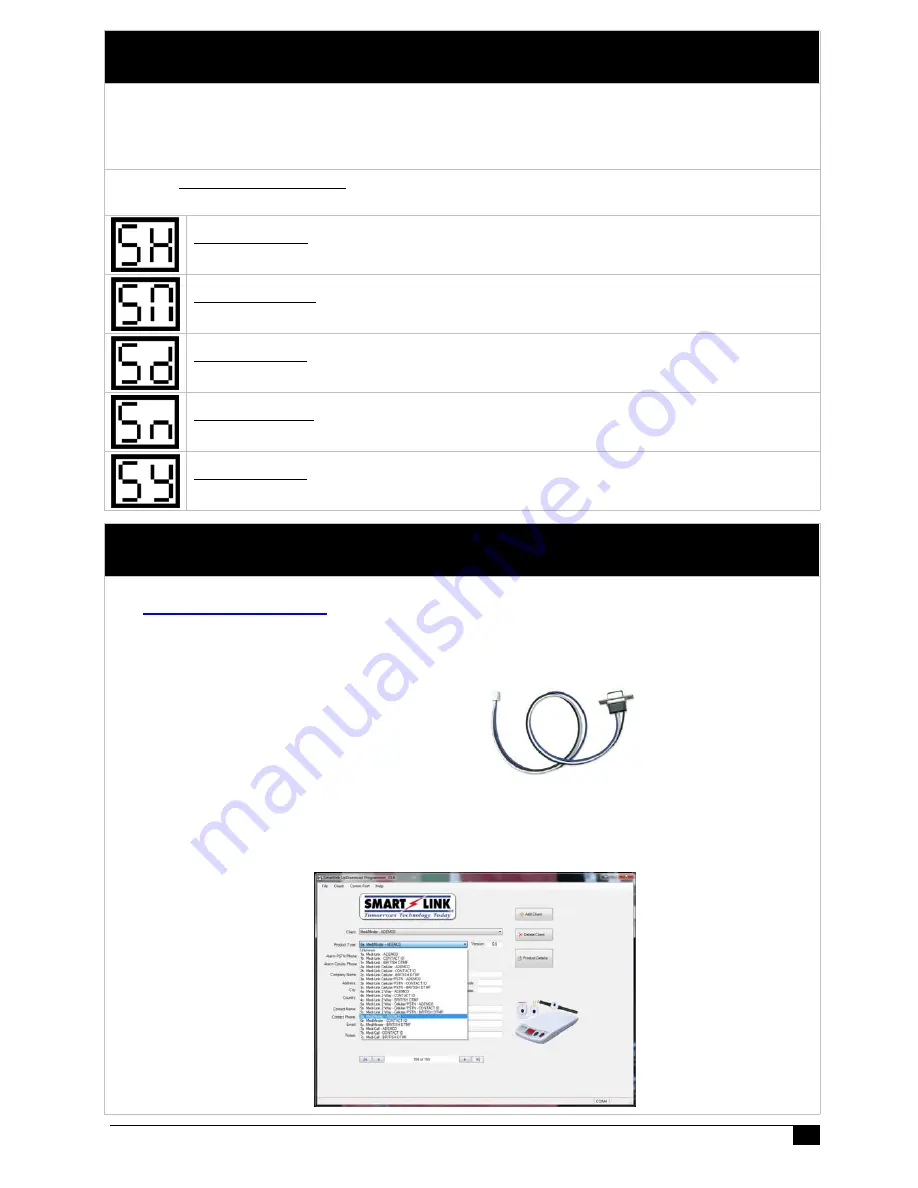
Medi-Minder Installation Manual Rev1.11
22
7 . S e t t i n g T i m e & D a t e
The Medi-Minder unit has an
inbuilt Clock and Calendar
that is backed up by the system battery and will
remain even in the event of a power failure. If you require the time and date to be changed for any reason
then perform the following steps using the CANCEL and HELP Button on the Medi-Minder Unit:
Note: You can also use the SmartLink UpDownload Programmer Software to Set the Time and Date.
To Enter the Time & Date - While the Medi-Minder unit is in standard operation mode,
Press and Hold Down the CANCEL Button for 10 seconds until “SH” is displayed.
To Set the Time -
“
SH
” is displayed. Pressing the HELP Button until the
correct Hour
is
displayed (“
0
” to “
23
”). Press the CANCEL Button to begin setting the Minutes.
To Set the Minute -
“
SN
” is displayed. Pressing the HELP Button until the
correct Minute
is
displayed (“
0
” to “
59
”). Press the CANCEL Button to begin setting the Date.
To Set the Date -
“
Sd
” is displayed. Pressing the HELP Button until the
correct Date
is
displayed (“
1
” to “
31
”). Press the CANCEL Button to begin setting the Month.
To Set the Month -
“
Sn
” is displayed. Pressing the HELP Button until the
correct Month
is
displayed (“
1
” to “
12
”). Press the CANCEL Button to begin setting the Year.
To Set the Year -
“
SY
” is displayed. Pressing the HELP Button until the
correct Year
is
displayed (“
0
” to “
99
”). Press the CANCEL Button to Exit.
8 . U p D o w n l o a d S o f t w a r e
NB: The Latest SmartLink UpDownload Programmer Software can be Downloaded from
www.smartlink.com.au
website. To use the Up/Download Programmer Software, the
Medi-Minder unit can either be programmed via the External Modem or Direct DB9
Programming Lead (Part No. 450-185). For more information, refer to the SmartLink
Up/Download Programmer Installation Manual.
a.
Direct Programming Lead:
(Part No. 450-185):
b. SmartLink UpDownload Programmer:
6a. MediMinder - ADEMCO
6b. MediMinder - CONTACT ID
6c. MediMinder - BRITISH DTMF








































