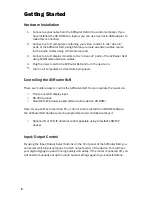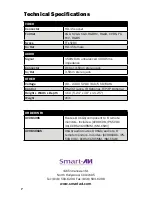Software Installation & Operation
Cont.
Macros:
This section of the window is used to save and play back macros. Macros
store a set sequence of routes.
5
Click on the Record button (last button shown above). A blinking “recording”
message below this button will be displayed to indicate that all routes are
being recorded.
Select the desired cross points. (See Matrix Routing for details on making
these routes.) There is no limit on the number of routes you may record.
If you click a macro button while in the record mode, the macro will be
executed, and these routes will be added to the recording. This makes it
possible to combine the routes of two or more macros into one bigger macro.
When finished, click the “Save Macro” button. You will be instructed to then
click on one of the macro buttons. Doing this will save the recorded routes to
that button. To cancel saving the macro, click the “Cancel Save” button.
To play back a macro, simply click on one of the 50 macro buttons. Use the
scrollbar to bring any of these into view.
The macros are automatically saved in the current configuration file. They are
also saved when you select the File/Save Configuration... menu.
1.
2.
3.
4.
5.
6.
To record a macro:
To save macros in a separate file for a special purpose, select the File/Save Macros...
menu.