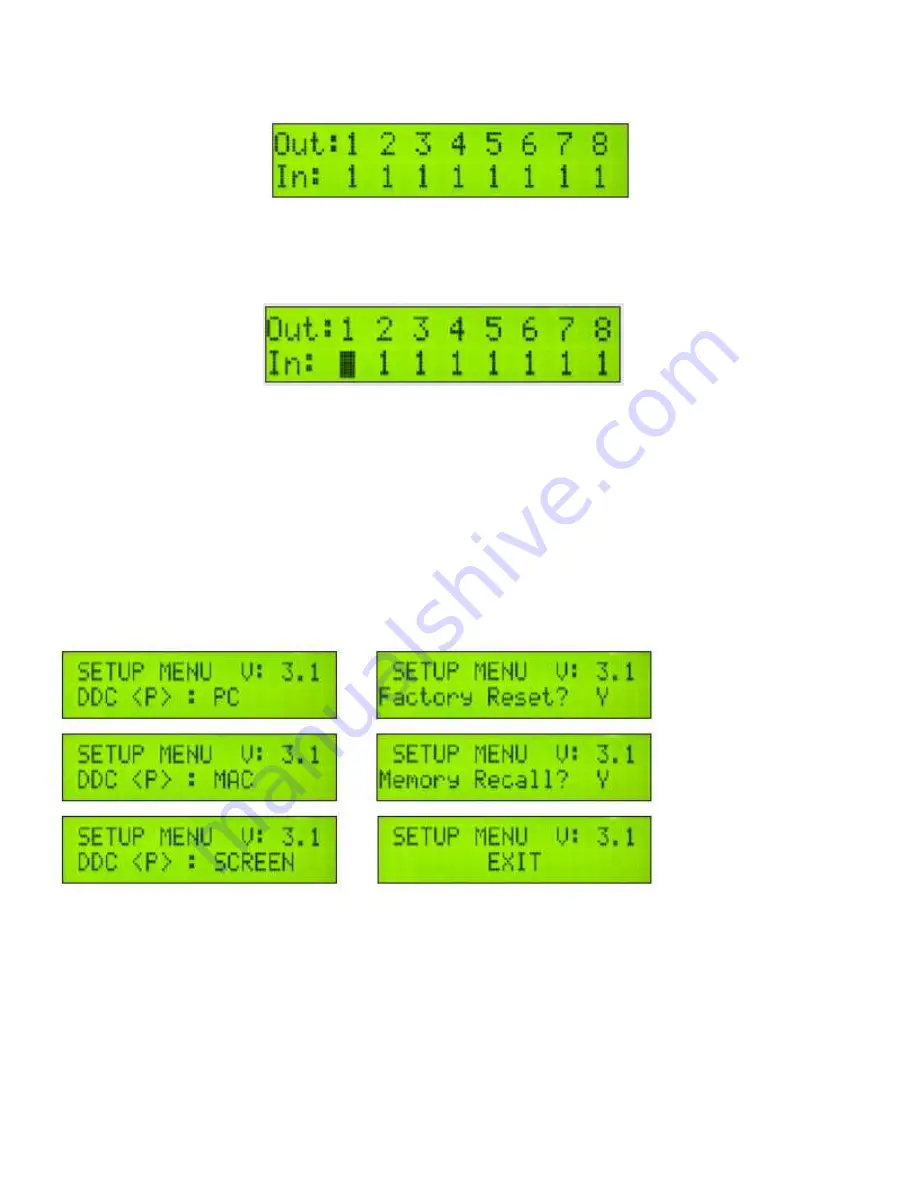
6
FRONT PANEL CONTROL
During normal operation, you will see a list of ports on the front panel display. The display will list the
status of ports 1-8:
Figure 6-1
To switch ports using the front panel, press and hold the
Scroll
button for one second to enter port selec-
tion mode. A block cursor will appear over the first input port
Figure 6-2
1. Press
Enter
to select the output port you would like to change.
2. When selected, press the
Scroll
button to change the input port number.
3. Press
Enter
to execute and move the cursor to the next output port.
To exit the port editing mode, wait 5 seconds and the DVR8X8 will return to status mode.
MENU Options
To access the other features of the DVR8X8, press and hold both the
Scroll
and
Enter
buttons simultane-
ously for 3 seconds and release to bring up the MENU screen. Press
Scroll
to cycle through the following
list of options:
Figure 6-3
To change the status of the selected option, press the
Enter
button.
DDC : PC - changes the DDC table to PC (see DDC Learning)
DDC : MAC - changes the DDC table to Mac (see DDC Learning)
DDC : SCREEN - changes the DDC table to SCREEN (see DDC Learning)
FACTORY RESET - resets the DVR8X8 to the factory default settings.
MEMORY RECALL - recalls the last working configuration after a power cycle.
EXIT - exits the MENU































