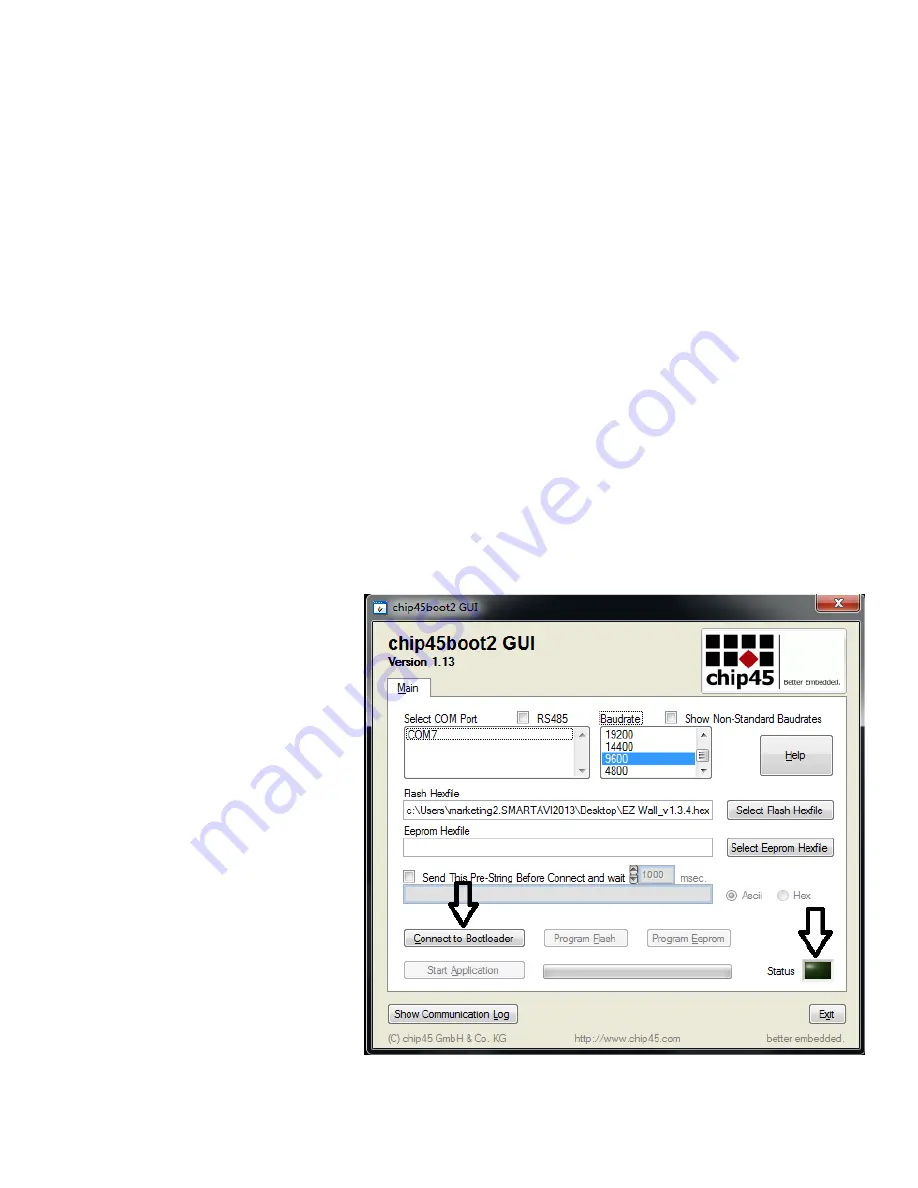
12
FIRMWARE UPDATE
Identify the COM port on your PC.
1. Click the Start button in the lower left corner of your Windows PC.
2. Click on Control Panel.
3. Click on Device Manager.
4. Click on the arrow next to "Ports (COM & LPT)".
5. You should see the COM port number.
Download and install the chip45boot2 GUI software in your PC.
Copy the website location below into your browser and download the
chip45boot2 firmware installer software.
Contact Smart-AVI support for the current firmware.
1. Power OFF the EZWall-Pro.
2. Connect the RS-232 cable from the computer to the RS-232 port of the EZWall-Pro.
3. Open the chip45boot2 GUI.
4. Connect to your active COM port using: 9600 Baud, No parity, 8 data bits, 1 stop bit, No flow control.
5. Initially the Status light in the lower right side of the chip45boot2 window will be dark. Status will appear
next to it. The boot loader in the EZWall-Pro is only accessible for a few seconds after you power up the EZ-
Wall-Pro. Immediately after turning on the power switch on the EZWall-Pro you must click the "Connect to
Boot loader" button in the chip45boot2
window. You only have a second to con-
nect. If you connect successfully to the
boot loader the Status light will turn
green and connected will appear next to
it. If it doesn't connect the Status light
will turn red and Failed will appear next
to it. If you fail to connect, power off the
EZWall-Pro and try again. See Figure 12-
1.
Figure 12-1
































