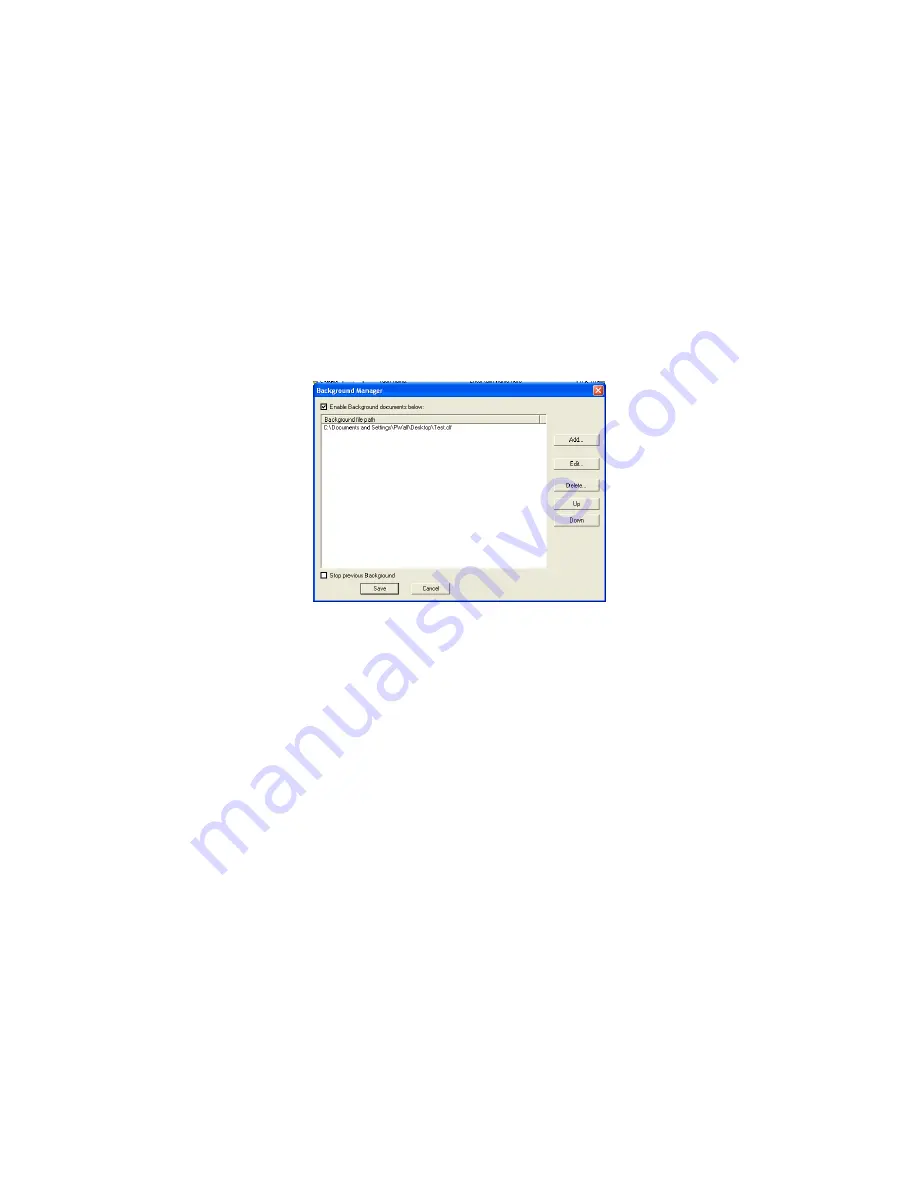
40
To add Creeping Lines into a Task:
1.
Click on the Task Properties of the Task you want to add the Creeping Line into.
2.
Click on the button that is labeled “Background Manager”
3.
In the Background Manager, you can add existing Creeping Lines or create new ones. To
create a new one, click on 'Edit.' To add existing Creeping Lines, click on 'Add' and browse
for your file. (Figure 9.10)
4.
You can add more than one Creeping Line in each task. To stop a previous Creeping Line in a
different Task that is running in one Schedule, click on ‘Stop previous Background.’
5.
‘Enable Background documents below:’ must be checked for the Creeping Lines to play.
6.
You can change the Creeping Lines in Tasks that are already placed in Schedules by going to
your Task properties via the Schedule Properties.
Figure 9.10
Summary of Contents for PresenterWall
Page 1: ...1 PRESENTERWALL User s Guide PresenterWall v4 4 ...
Page 10: ...10 Figure 2 5 Figure 2 6 Figure 2 1 Figure 2 2 Figure 2 3 Figure 2 4 ...
Page 25: ...25 Figure 6 3 Figure 6 4 ...
Page 30: ...30 Figure 8 3 ...
Page 34: ...34 Figure 8 8 ...




































