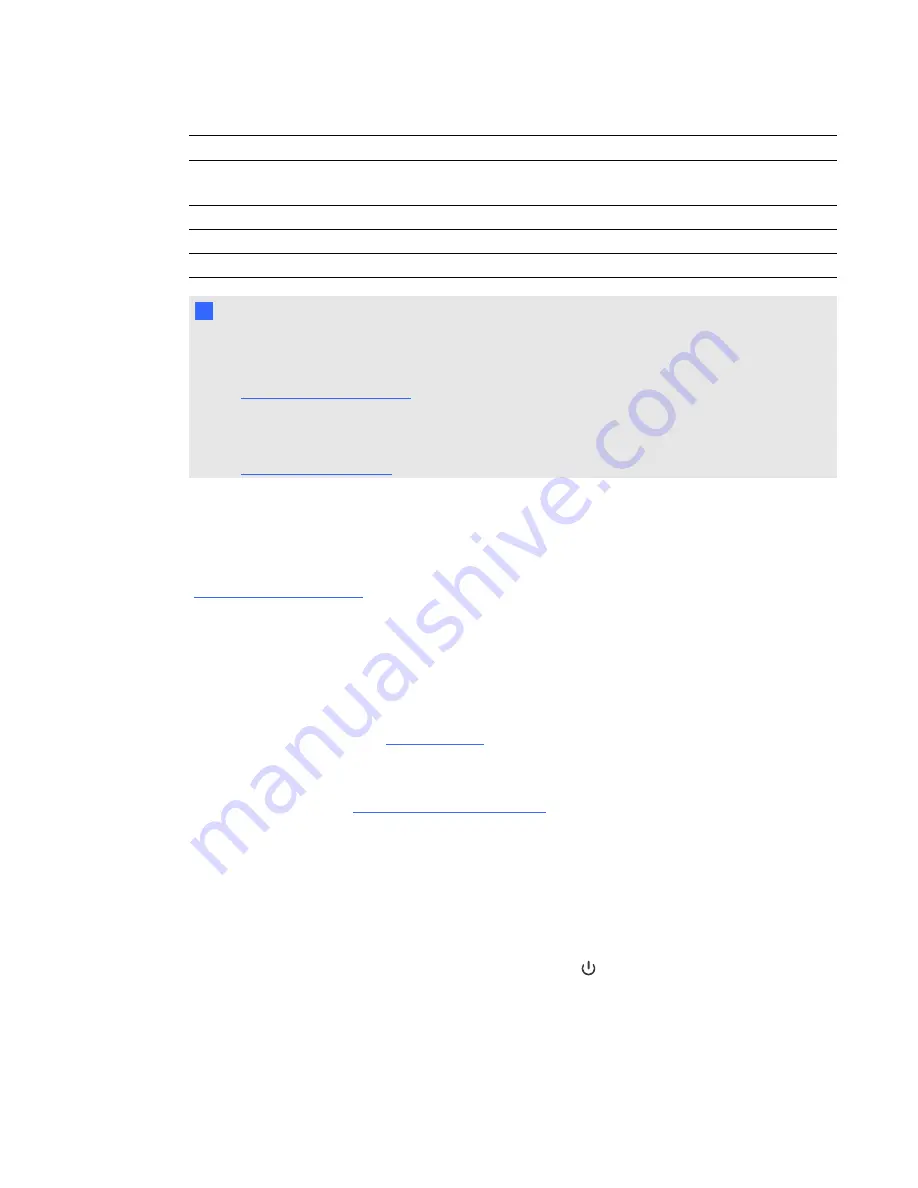
No.
Connector
Connect to:
12
4-pin mini-DIN S-video input
(and left and right RCA audio input)
Video source (not included)
13
7-pin mini-DIN
ECP cable harness
14
4-pin power mini-DIN 5V/2A output
ECP cable harness
15
3-pin power mini-DIN 5V/1A output
[Not used]
N
N O T E S
l
To connect your SMART Board 600 series interactive whiteboard, see the
SMART Board
600 and D600 series interactive whiteboard installation and user’s guide
).
l
To connect accessories to your SMART Board interactive whiteboard, refer to the
documents included with the accessories and consult the SMART Support website
) for additional information.
Using your interactive whiteboard
Refer to the
SMART Board 600 and D600 series interactive whiteboard installation and user’s guide
(
) for more information on using your interactive whiteboard.
When you connect your SMART Board interactive whiteboard to a computer with SMART software,
you can access the full capabilities of your interactive whiteboard.
For more information on this software, press the
Help
button on your interactive whiteboard pen tray.
For additional resources, go to
, click the flag icon to the right of the SMART logo, and
then select your country and language. In the Support section of this website, you’ll find up-to-date,
product-specific information, including setup instructions and specifications. The
SMART Learning Space (
) also has free learning resources, hands-on
lessons and information on how to get more training.
Using the Extended Control Panel (ECP)
The ECP gives you control of the basic operations of your interactive whiteboard system.
Additionally, you can connect peripheral devices directly to the ECP, as described in
peripheral sources and outputs
on page 30. Press the
Power
button on the ECP or remote control
to put the projector system into Standby mode or turn it on. Press the
Input
button on the ECP or
remote control to switch sources on the projector.
C H A P T E R 3
Using your interactive whiteboard system
24










































